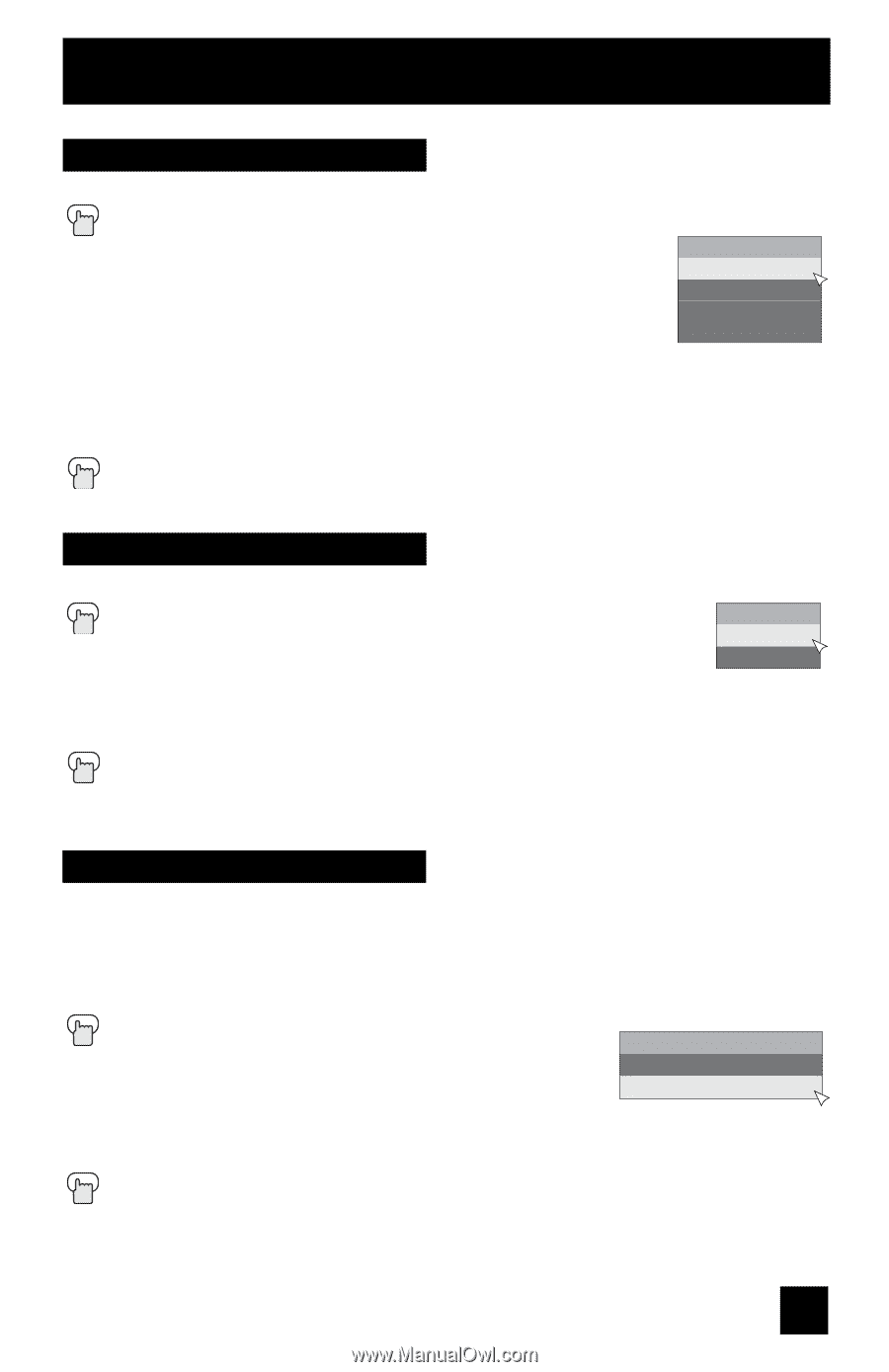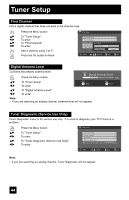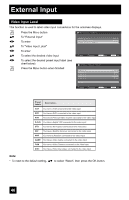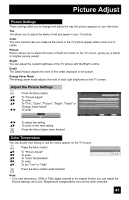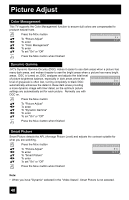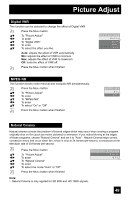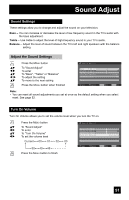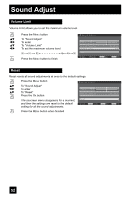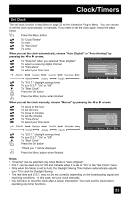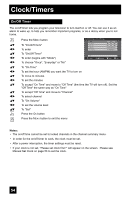JVC LT-37X688 Instructions - Page 49
Digital VNR, MPEG NR, Natural Cinema, To select On or Off
 |
UPC - 046838030543
View all JVC LT-37X688 manuals
Add to My Manuals
Save this manual to your list of manuals |
Page 49 highlights
Picture Adjust Digital VNR This function can be selected to change the effect of Digital VNR. Press the MENU button π† √® π† √® π† To "Picture Adjust" To enter To "Digital VNR" To enter To select the effect you like. Auto: adjusts the effect of VNR automatically. Min: adjusts the effect of VNR to minimum. Max: adjusts the effect of VNR to maximum. Off: turns the effect of VNR off. Press the MENU button when finished Digital VNR Auto Min Max Off MPEG NR This function blocks noise removal and mosquito NR simultaneously. Press the MENU button π† √® π† √® π† To "Picture Adjust" To enter To "MPEG NR" To enter To select "On" or "Off" Press the MENU button when finished MPEG NR On Off Natural Cinema Natural cinema corrects the problem of blurred edges which may occur when viewing a program originally shot on film (such as motion pictures) or animation. If you notice blurring at the edges of these programs, choose "Natural Cinema" and set it to "Auto". Natural Cinema helps correct conversion errors that occur when film, which is shot at 24 frames-per-second, is broadcast at the television rate of 30 frames-per-second. π† √® π† √® π† Press the MENU button To "Picture Adjust" To enter To "Natural Cinema" To enter To select the mode "Auto" or "Off" Press the MENU button when finished Natural Cinema Auto Off Note: • Natural Cinema is only applied for SD 480i and HD 1080i signals. 49