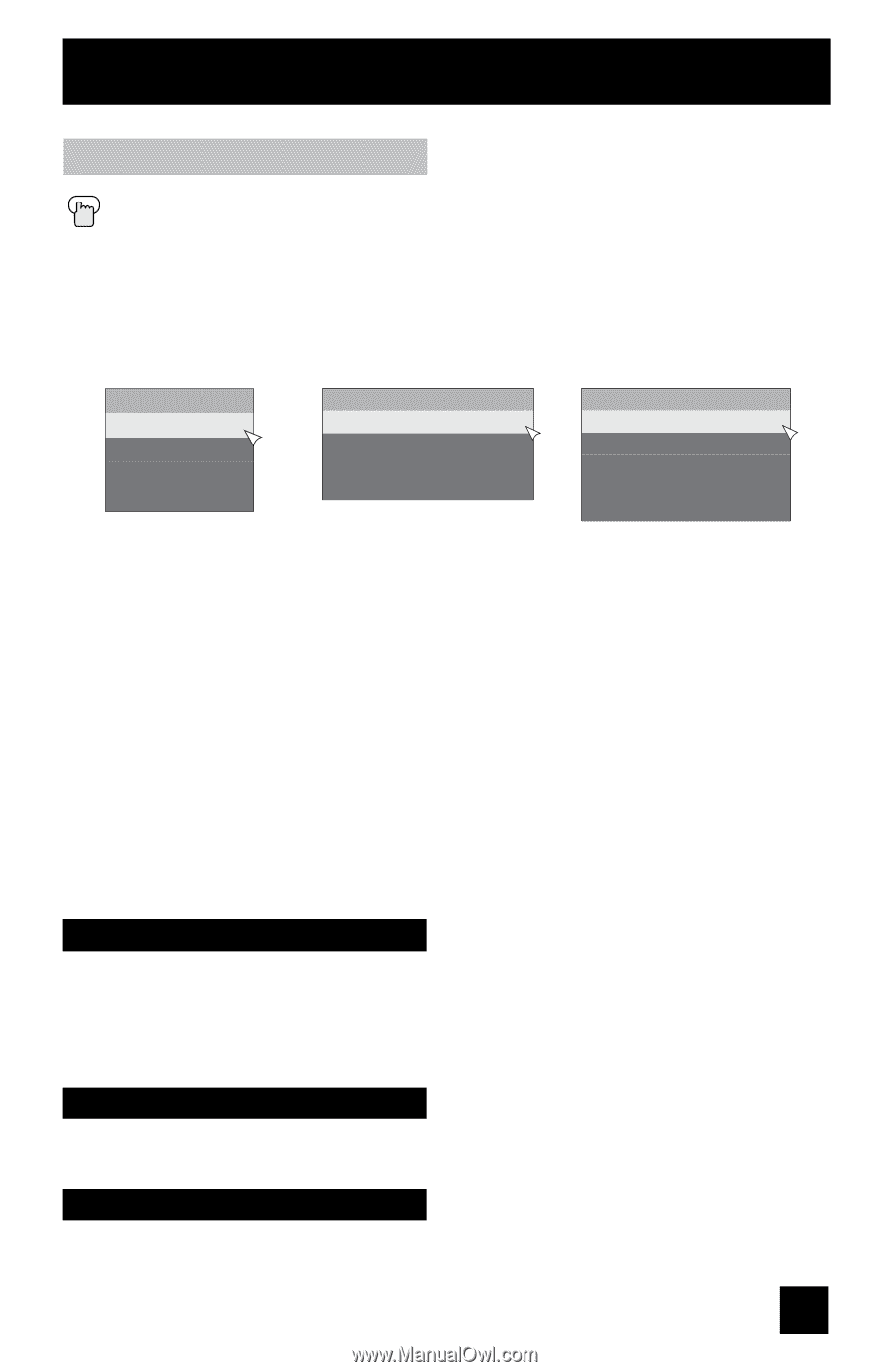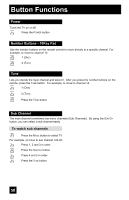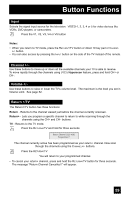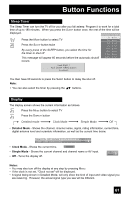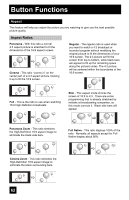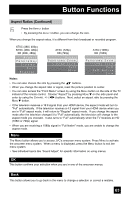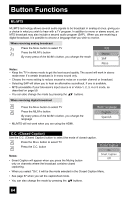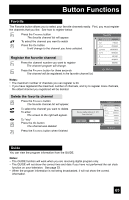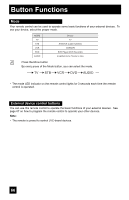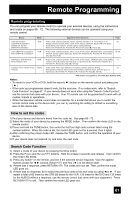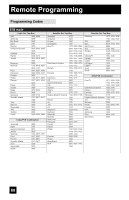JVC LT-37X688 Instructions - Page 63
Menu, OK, Back
 |
UPC - 046838030543
View all JVC LT-37X688 manuals
Add to My Manuals
Save this manual to your list of manuals |
Page 63 highlights
Button Functions Aspect Ratios (Continued) Press the ASPECT button • By pressing the ASPECT button, you can change the size. When you change the aspect ratios, it is different from their broadcast or recorded program. ATSC (480i, 480p) NTSC (480i, 480p) SD (480i, 480p) Aspect Panorama Cinema Full Regular ATSC (720p) HD (720p) Aspect Panorama Zoom Cinema Zoom Full Slim ATSC (1080i) HD (1080i) Aspect Panorama Zoom Cinema Zoom Full Full Native Slim Notes: • You can also choose the size by pressing the π† buttons. • When you change the aspect ratio or signal, reset the picture position to center. • You can also access the "Front Menu" screen by using the MENU button on the side of the TV instead of the remote control. Choose "Aspect" by pressing MENU† on the side panel and enter by using the CHANNEL buttons. Next, select an aspect ratio by pressing the MENU† button. • If the television receives a 16:9 signal from your HDMI device, the aspect mode will turn to "Full" automatically. If the television receives a 4:3 signal from your HDMI device when you are in "Full" aspect mode, it will return to "Regular" aspect mode. If you change the aspect mode after the television changed it to "Full" automatically, the television will change to the aspect mode you choosed. It also turns to "Full" automatically when the TV receives an HD (1080i or 720p) signal. • When you are receiving a 1080p signal in "Full Native" mode, you are unable to change the aspect mode. Menu The Menu button allows you to access JVC's onscreen menu system. Press MENU to activate the onscreen menu system. When a menu is displayed, press the MENU button to exit the menu system. • See individual topics like "Sound Adjust" for specific information on using menus. OK This button confirms your selection when you are in one of the onscreen menus. Back This button allows you to go back in the menu to change a selection or correct a mistake. 63