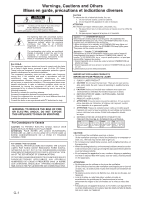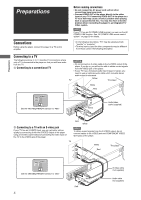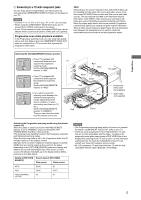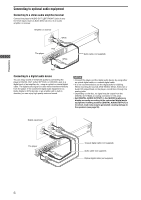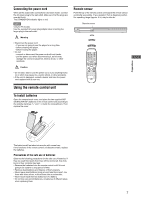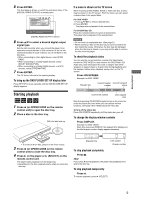JVC XVN410BK Instruction Manual - Page 6
Preparations, Connections
 |
UPC - 046838012723
View all JVC XVN410BK manuals
Add to My Manuals
Save this manual to your list of manuals |
Page 6 highlights
Preparations Preparations Connections Before using the player, connect the player to a TV and/or amplifier. Before making connections • Do not connect the AC power cord until all other connections have been made. • Connect VIDEO OUT of the player directly to the video input of your TV. Connecting VIDEO OUT of the player to a TV via a VCR may cause a monitor problem when playing back a copy-protected disc. You may also have a monitor problem when connecting the player to an integrated TV/ Video system. NOTE If your TV has an AV COMPU LINK terminal, you can use the AV COMPU LINK function. See "AV COMPU LINK remote control system" on page 29 for details. • In the following description, "TV" may be substituted with "monitor" or "projector." • Terminal names used for other components may be different from those used in the following description. Connecting to a TV The following sections A to C describe TV connections where only a TV is connected to the player so that you will hear audio from the TV. A Connecting to a conventional TV NOTES • Do not connect an S-video cable to the S-VIDEO output of the player. If you do so, you will not be able to obtain correct signals from the VIDEO jack of the player. • If your TV has a monaural audio input instead of stereo, you need to use an optional audio cable which converts stereo audio output to monaural. Yellow TV The player IN VIDEO White LEFT Red AUDIO RIGHT REMOTE 480p 480i Set the 480i/480p/REMOTE selector to "480i." LEFT COAXIAL VIDEO COMPONENT PR PB Y VIDEO OUT PSCTRME/ AM DIGIOTUATL OPTICAL RIGHT AUDIO OUT S-VIDEO REMOTE 448800pi AV COMPU LINK Yellow Audio/video cable (supplied) B Connecting to a TV with an S-video jack If your TV has an S-VIDEO input, you can get better picture quality by connecting it with the S-VIDEO output of the player using an S-video cable instead of connecting the video input of the TV to the VIDEO jack of the player. Red White NOTE To obtain correct signals from the S-VIDEO output, do not connect cables to the VIDEO jack and COMPONENT VIDEO OUT jacks of the player. REMOTE 480p 480i Set the 480i/480p/REMOTE selector to "480i." TV IN S-VIDEO VIDEO LEFT AUDIO RIGHT White Red LEFT COAXIAL VIDEO COMPONENT PR PB Y VIDEO OUT PSCTRME/ AM DIGIOTAULT OPTICAL RIGHT AUDIO OUT S-VIDEO REMOTE 448800pi AV COMPU LINK White The player S-video cable (not supplied) Audio cable (not supplied) Red 4