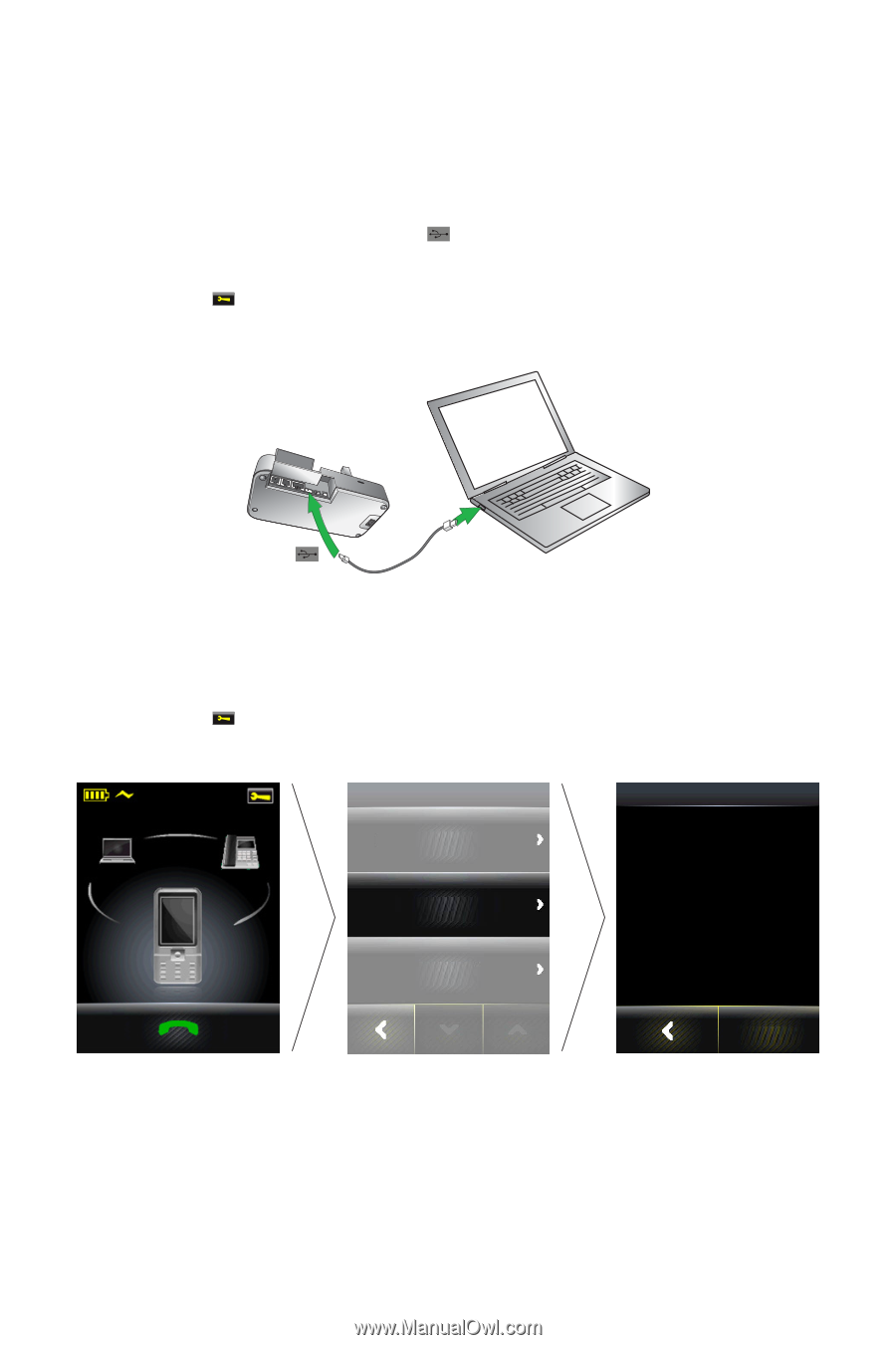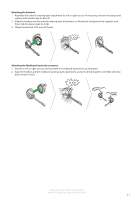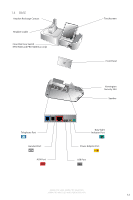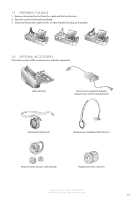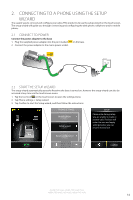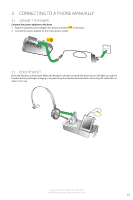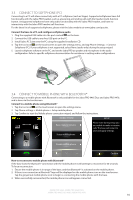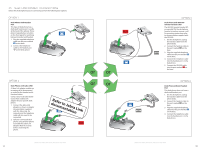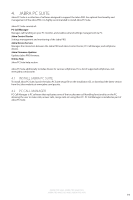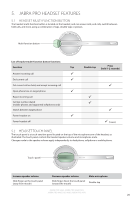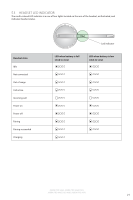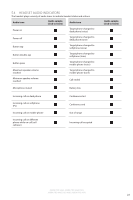Jabra 9470-66-904-105 User Manual - Page 16
Connect To Mobile Phone
 |
UPC - 615822000659
View all Jabra 9470-66-904-105 manuals
Add to My Manuals
Save this manual to your list of manuals |
Page 16 highlights
ENGLISH 3.3 CONNECT TO SOFTPHONE (PC) Connecting to a PC will allow connectivity with a PC softphone (such as Skype). Supported softphones have full functionality with the Jabra PRO headset, such as answering and ending calls with the headset multi-function button. Unsupported softphones have only audio functionality with the Jabra PRO headset, and have no interactivity with the Jabra PRO headset call functions. For the latest list of supported softphones, please visit the Jabra website at www.jabra.com/pcsuite. Connect the base to a PC, and configure softphone audio 1. Plug the supplied USB cable into the port marked on the base. 2. Connect the USB cable to any free USB port on the PC. 3. Install Jabra PC Suite onto the PC using the supplied installation CD. 4. Tap the tool icon on the touchscreen to open the settings menu, and tap Phone Settings > Connect Softphone (PC). If your softphone is not supported, select None (audio only) during the setup wizard. 5. Launch softphone software on the PC, and set the Jabra PRO as speaker and microphone in the audio configuration. Refer to specific softphone documentation for assistance in setting audio configurations. 3.4 CONNECT TO MOBILE PHONE WITH BLUETOOTH® Connecting to a mobile phone with Bluetooth is only available for the Jabra PRO 9465 Duo and Jabra PRO 9470, and is done via the touchscreen. Connect to a mobile phone using Bluetooth® 1. Tap the tool icon on the touchscreen to open the settings menu. 2. Tap Phone settings > Mobile phone > Setup mobile phone. 3. Tap Confirm to start the Mobile phone connection wizard, and follow the instructions. MOBILE PHONE SETUP Base ringtone volume Setup mobile phone Please note during setup you are unable to make or receive calls. The base will restart to save and apply settings. Disable mobile phone Confirm How to reconnect to mobile phone with Bluetooth® If the base loses the Bluetooth® connection with the mobile phone it will attempt to reconnect for 60 seconds. To force reconnection: 1. Ensure the mobile phone is in range of the base, and that Bluetooth® is activated on the mobile phone. 2. If there is no connection a Bluetooth® logo will be displayed on the mobile phone icon on the touchscreen. Tap the greyed out mobile phone icon to begin re-connecting the mobile phone with the base. 3. When successfully reconnected, the mobile phone icon will appear connected. JABRA PRO 9460, JABRA PRO 9460 DUO, JABRA PRO 9465 DUO AND JABRA PRO 9470 16