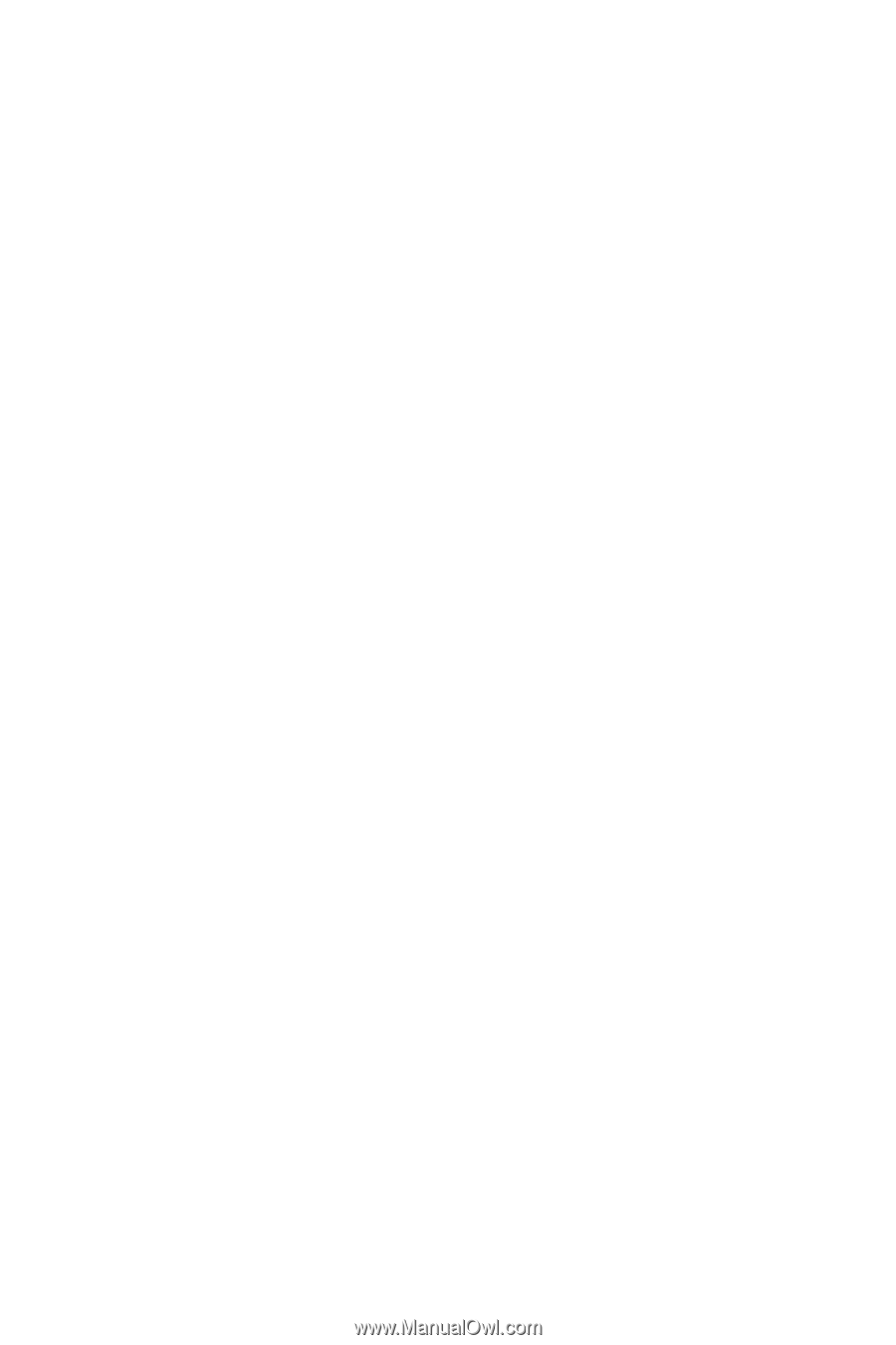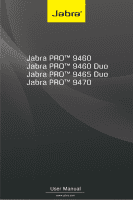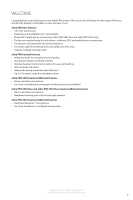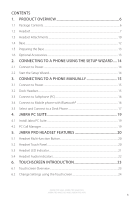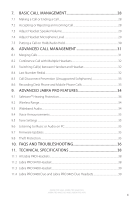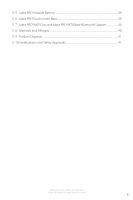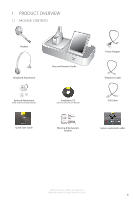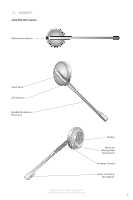3
ENGLISH
JABRA PRO 9460, JABRA PRO 9460 DUO,
JABRA PRO 9465 DUO AND JABRA PRO 9470
CONTENTS
1.
PRODUCT OVERVIEW
...........................................................................
6
1.1
Package Contents
..................................................................................................................................
6
1.2
Headset
.........................................................................................................................................................
7
1.3
Headset Attachments
.......................................................................................................................
10
1.4
Base
..............................................................................................................................................................
12
1.5
Preparing the Base
..............................................................................................................................
13
1.6
Optional Accessories
.........................................................................................................................
13
2.
CONNECTING TO A PHONE USING THE SETUP WIZARD
....
14
2.1
Connect to Power
...............................................................................................................................
14
2.2
Start the Setup Wizard
......................................................................................................................
14
3.
CONNECTING TO A PHONE MANUALLY
....................................
15
3.1
Connect to Power
...............................................................................................................................
15
3.2
Dock Headset
.........................................................................................................................................
15
3.3
Connect to Softphone (PC)
...........................................................................................................
16
3.4
Connect to Mobile phone with
Bluetooth®
......................................................................
16
3.5
Select and Connect to a Desk Phone
.....................................................................................
17
4.
JABRA PC SUITE
...................................................................................
19
4.1
Install Jabra PC Suite
..........................................................................................................................
19
4.2
PC Call Manager
...................................................................................................................................
19
5.
JABRA PRO HEADSET FEATURES
..................................................
20
5.1
Headset Multi-function Button
...................................................................................................
20
5.2
Headset Touch Panel
.........................................................................................................................
20
5.3
Headset LED Indicator
......................................................................................................................
21
5.4
Headset Audio Indicators
...............................................................................................................
22
6.
TOUCHSCREEN INTRODUCTION
...................................................
23
6.1
Touchscreen Overview
....................................................................................................................
23
6.2
Change Settings using the Touchscreen
..............................................................................
24