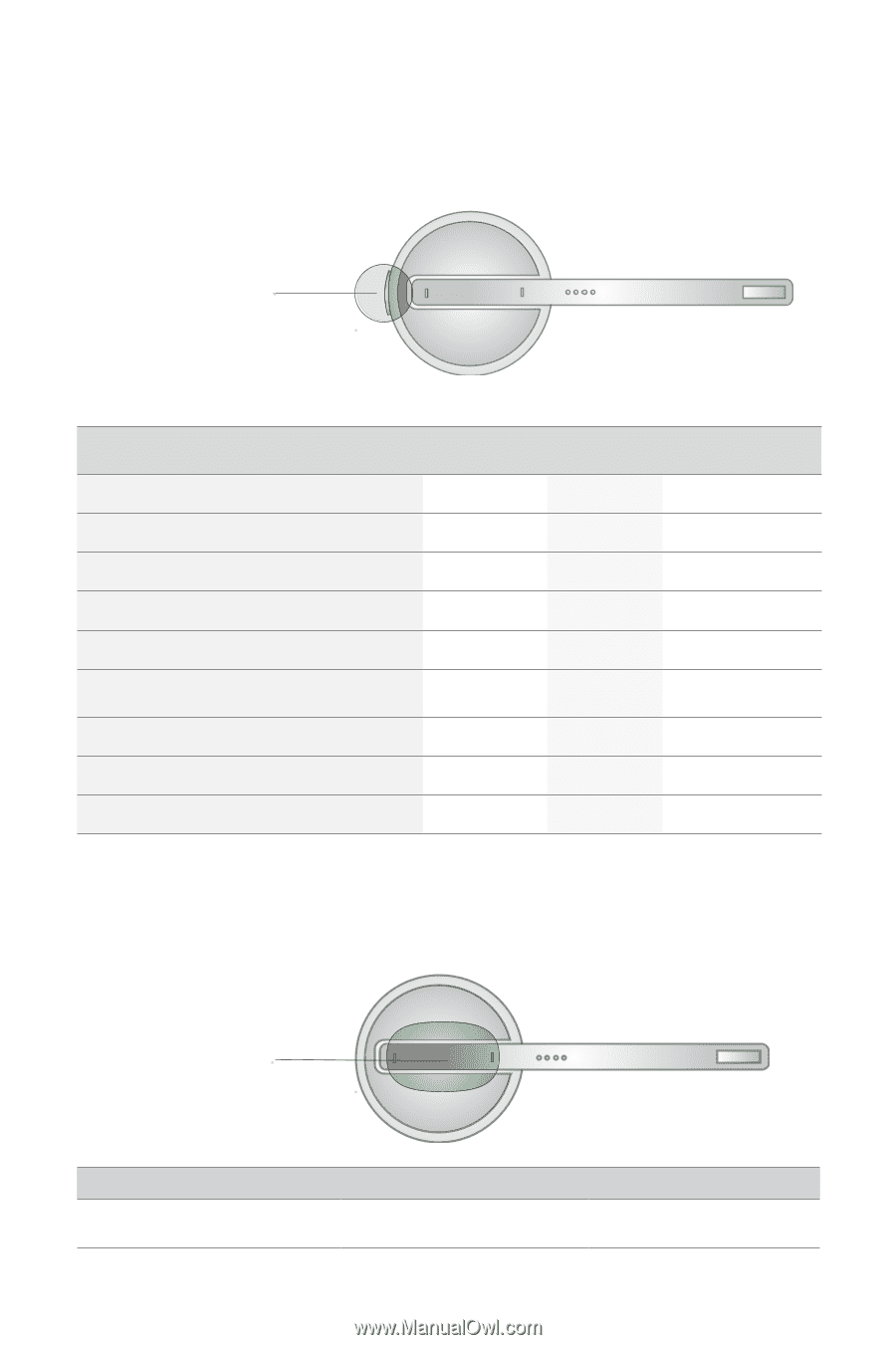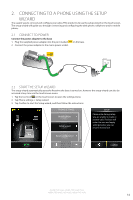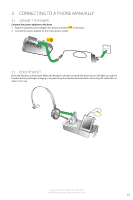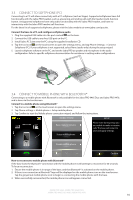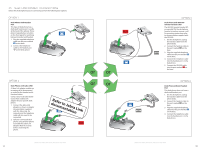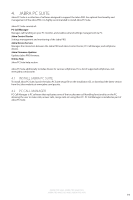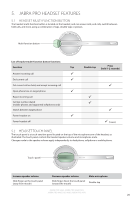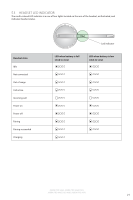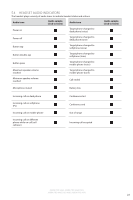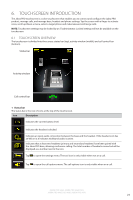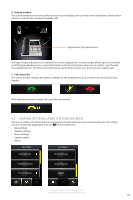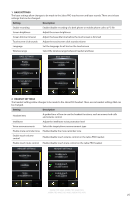Jabra 9470-66-904-105 User Manual - Page 19
Jabra Pro Headset Features
 |
UPC - 615822000659
View all Jabra 9470-66-904-105 manuals
Add to My Manuals
Save this manual to your list of manuals |
Page 19 highlights
ENGLISH 5. JABRA PRO HEADSET FEATURES 5.1 HEADSET MULTI-FUNCTION BUTTON The headset multi-function button is located on the headset, and can answer calls, end calls, switch between held calls, and more, using a combination of taps, double-taps or presses. Multi-function button List of headset multi-function button functions Function Tap Double-tap Press (hold 1-2 seconds) Answer incoming call End current call Put current call on hold, and accept incoming call Open phone line on target phone Reject incoming call Call last number dialed (mobile phones and supported softphones only) Switch between target phone Power headset on Power headset off (5 secs) 5.2 HEADSET TOUCH PANEL The touch panel is a touch-sensitive panel located on the top of the microphone arm of the headset, as illustrated. The touch panel controls the headset speaker volume and microphone mute. Changes made to the speaker volume apply independently to desk phone, softphone or mobile phone. Touch -panel Increase speaker volume Slide finger up the touch panel (away from mouth) Decrease speaker volume Slide finger down the touch panel (toward the mouth) Mute microphone Double-tap JABRA PRO 9460, JABRA PRO 9460 DUO, JABRA PRO 9465 DUO AND JABRA PRO 9470 20