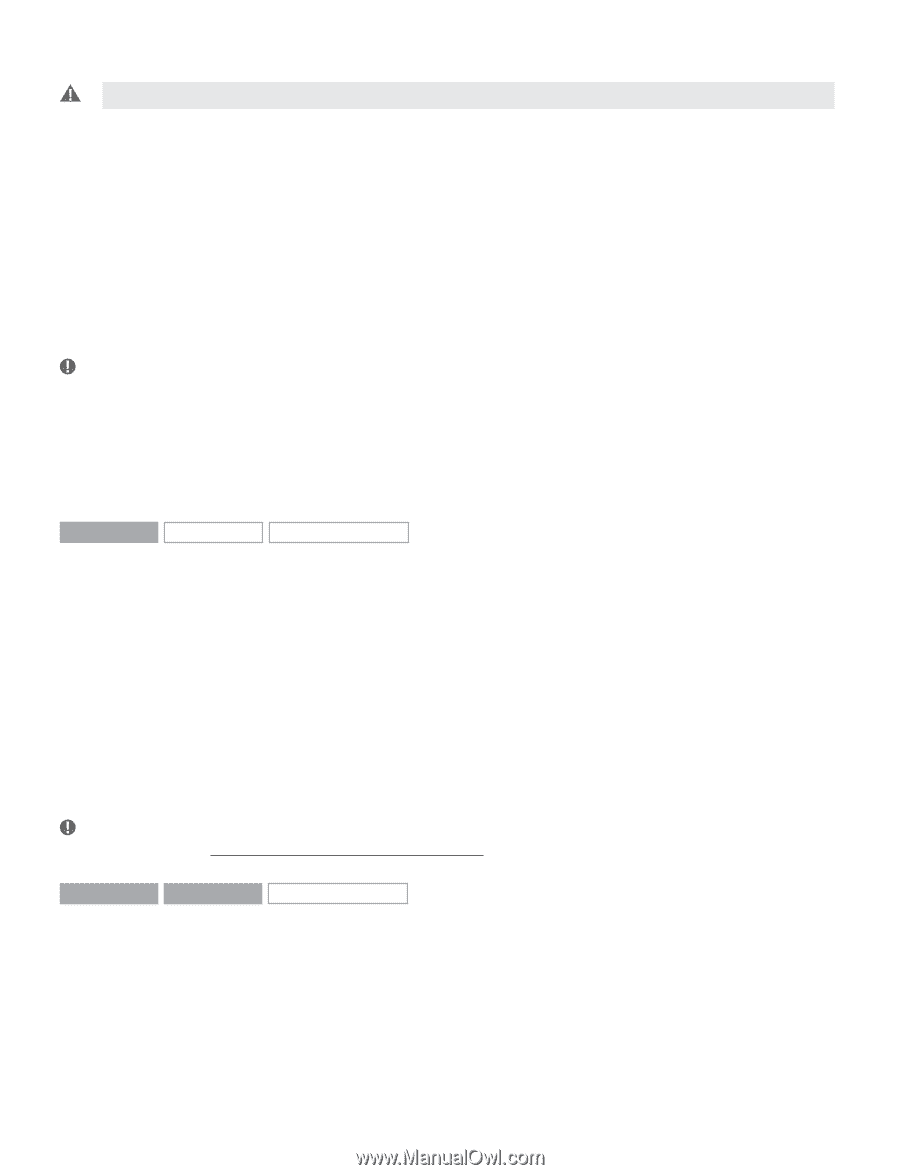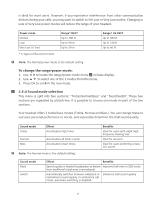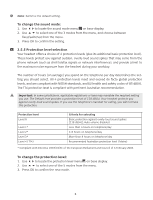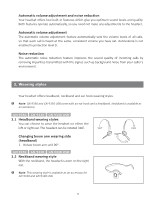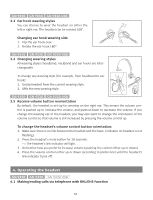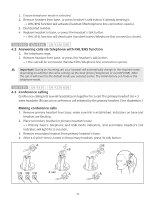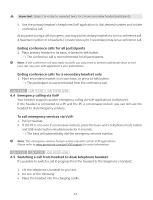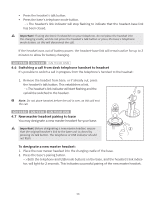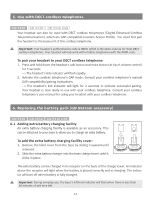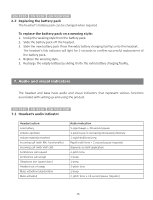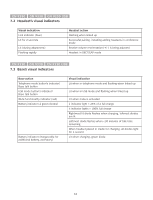Jabra GN9330 Additional Functions - Page 13
Emergency calling via VoIP - support
 |
UPC - 706487009481
View all Jabra GN9330 manuals
Add to My Manuals
Save this manual to your list of manuals |
Page 13 highlights
Important: Steps 2 to 4 may be repeated twice for 2 more secondary headset participants. 5. Use the primary headset's telephone/VoIP application to dial desired number and initiate conference call. At any point during a call in progress, you may add secondary headsets to form a conference call. A maximum number of 4 headsets (1 master plus up to 3 secondary) may join a conference call. Ending conference calls for all participants 1. Place primary headset in its base, or press its talk button. -> The conference call is now terminated for all participants. Note: If the conference call was made via VoIP, you may need to perform additional steps to end your call. See your VoIP application's user instructions. Ending conference calls for a secondary headset only 1. Place secondary headset in its own base, or press its talk button. -> This participant is now terminated from the conference call. GN 9350 GN 9330 GN 9330 USB 4.4 Emergency calling via VoIP Your headset supports quicker emergency calling via VoIP applications (softphone). If the headset is connected to a PC and the PC is screensaver-locked, you can still use the headset to dial emergency services. To call emergency services via VoIP: 1. Put on headset. 2. If the PC is on (even if screensaver-locked), press the base unit's telephone mode button and USB mode button simultaneously for 5 seconds. -> The base will automatically dial the emergency services number. Note: This emergency services feature works only with certain VoIP applications. Please refer to www.gnnetcom.com/gn9300/support for more information. GN 9350 GN 9330 GN 9330 USB 4.5 Switching a call from headset to desk telephone handset It's possible to switch a call in progress from the headset to the telephone's handset: 1. Lift the telephone's handset to your ear. 2. Do one of the following: • Place the headset into the charging cradle. 12