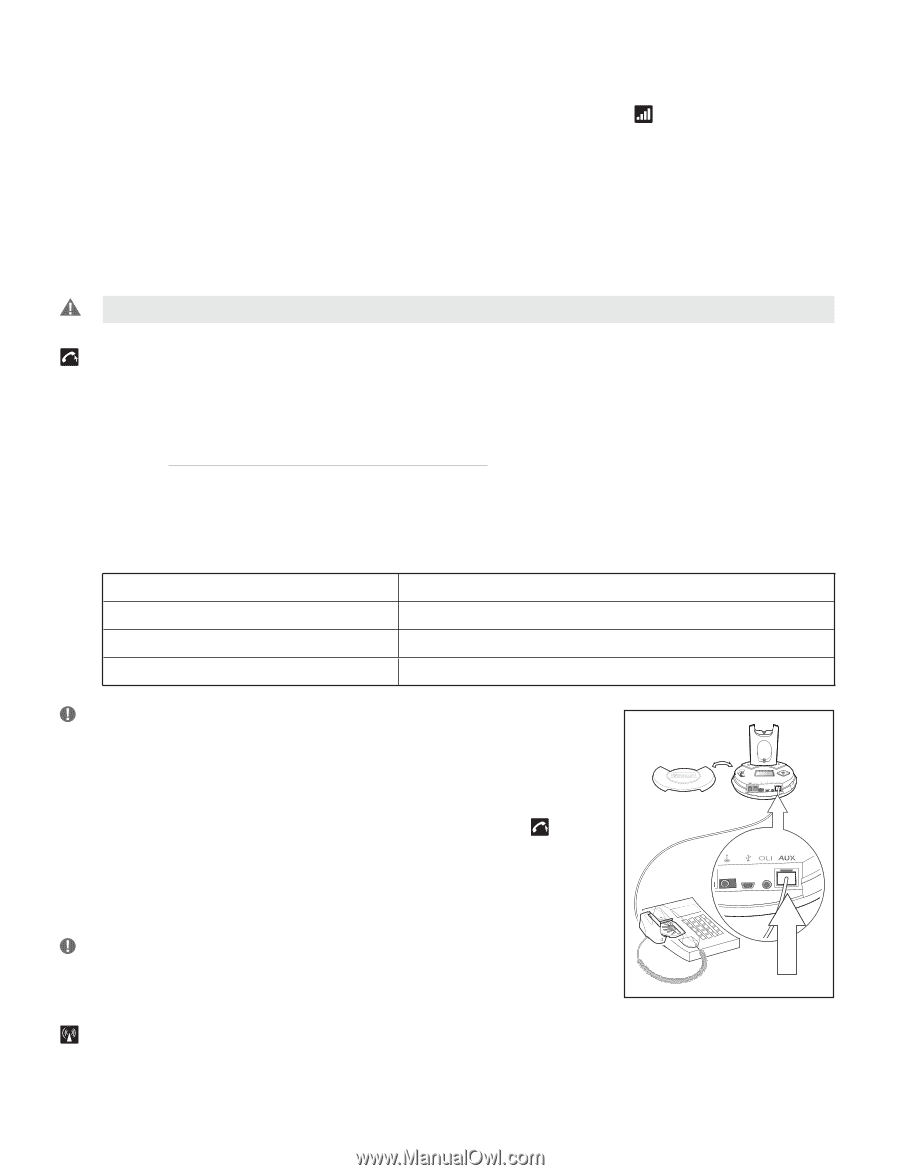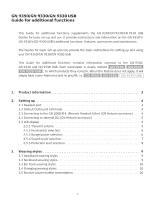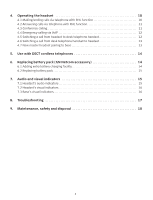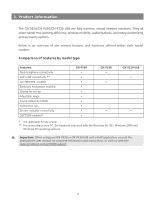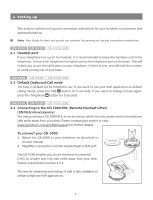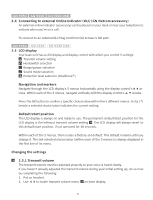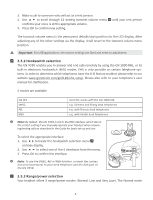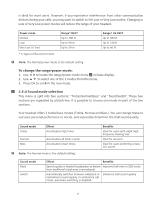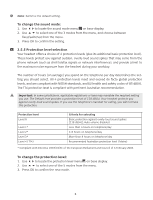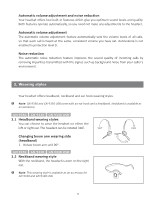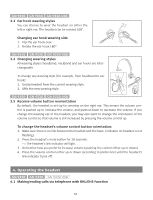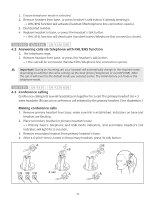Jabra GN9330 Additional Functions - Page 7
Hookswitch selection, 5.3 Range/power selection - user guide
 |
UPC - 706487009481
View all Jabra GN9330 manuals
Add to My Manuals
Save this manual to your list of manuals |
Page 7 highlights
3. Make a call to someone who will act as a test person. 4. Use 56 to scroll through 12-setting transmit volume menu confirms your voice is at the appropriate volume. 5. Press OK to confirm new setting. until your test person The transmit volume menu is the permanent default/start position for the LCD display. After adjusting any of the other settings via the display, it will revert to the transmit volume menu position. Important: For USB applications, the volume settings are fixed and need no adjustment. 2.5.2 Hookswitch selection The GN 9350 enables you to answer and end calls remotely by using the GN 1000 RHL, or its built-in electronic hookswitch (EHS) modes. EHS is only possible on certain telephone systems. In order to determine which telephones have the EHS feature enabled, please refer to our website www.gnnetcom.com/gn9120/ehs-setup. Please also refer to your telephone´s user manual for clarification. 4 modes are available GN RHL DHSG AEI MSH non-EHS; works with the GN 1000 RHL e.g. Siemens and Elmeg desk telephones e.g. with Tenovis desk telephones e.g. with Alcatel desk telephones Note: By default, the GN 9350 is set to the RHL interface, which also is the correct setting if you manually operate your handset when answering/ending calls as described in the Guide for basic set-up and use. To select the appropriate interface: 1. Use 34to locate the hookswitch selection menu on base display. 2. Use 56 to select one of the 4 interfaces from the menu. 3. Press OK to confirm the interface. Note: To use the DHSG, AEI or MSH function, connect the connection cord (accessory) to your desk telephone and the AUX port of the GN 9350. 2.5.3 Range/power selection Your headset offers 3 range/power modes (Normal, Low and Very Low). The Normal mode 6