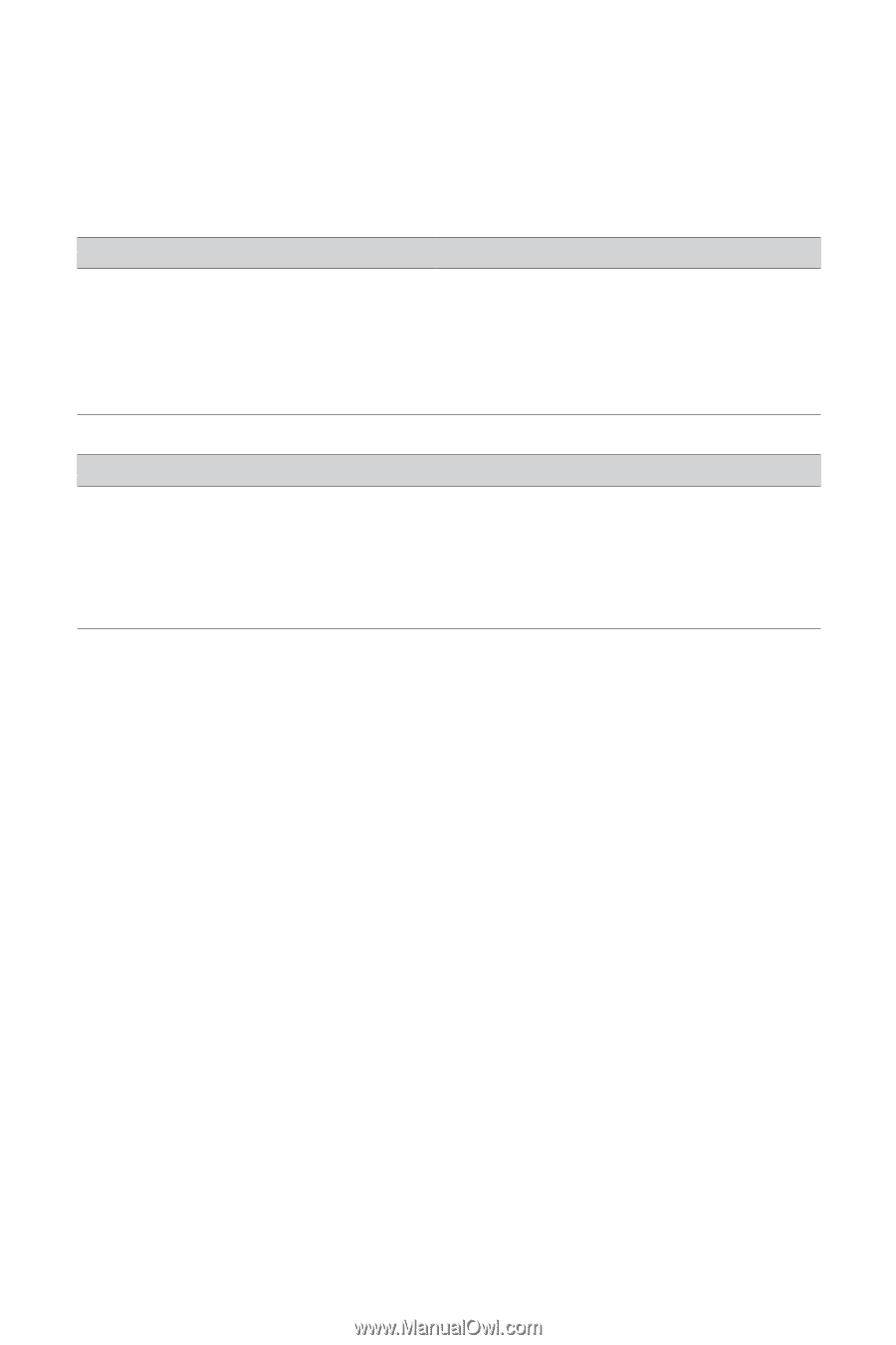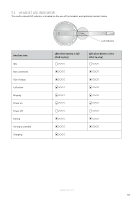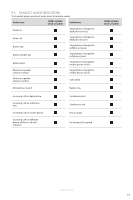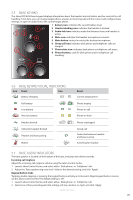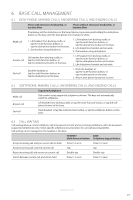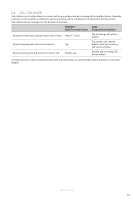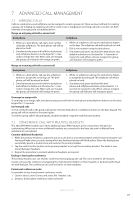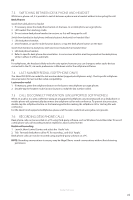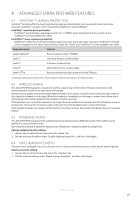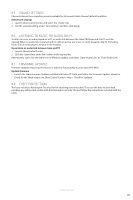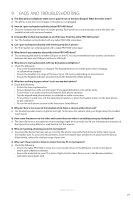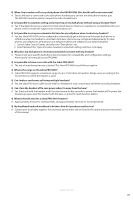Jabra PRO 9450 User Manual - Page 22
Advanced Call Management - no sound
 |
View all Jabra PRO 9450 manuals
Add to My Manuals
Save this manual to your list of manuals |
Page 22 highlights
ENGLISH 7. ADVANCED CALL MANAGEMENT 7.1 MERGING CALLS Calls on a desk phone and softphone can be merged to create a group call. There are two methods for creating a group call: merging an outgoing call with a current call, or merging an incoming call with a current call. Both methods of merging calls are detailed below: Merge an outgoing call with a current call Desk phone Softphone 1. While on a desk phone call, dial a new number using the softphone. The desk phone call will be placed on hold. 2. Simultaneously press and hold the desk phone and softphone buttons on the base for 1-3 seconds to merge the calls. When calls are merged, the group call indicator will change to green. 1. While on softphone call, tap the desk phone button on the base. The softphone call will be placed on hold. 2. Dial a new number using the desk phone. 3. Simultaneously press and hold the desk phone and softphone buttons on the base for 1-3 seconds to merge the calls. When calls are merged, the group call indicator will change to green. Merge an incoming call with a current call Desk phone 1. While on a desk phone call, tap the softphone button to accept the incoming call. The desk phone call will be placed on hold. 2. Simultaneously press and hold the desk phone and softphone buttons on the base for 1-3 seconds to merge the calls. When calls are merged, the group call indicator will change to green. Softphone 1. While on softphone call, tap the desk phone button to accept the incoming call. The softphone call will be placed on hold. 2. Simultaneously press and hold the desk phone and softphone buttons on the base for 1-3 seconds to merge the calls. When calls are merged, the group call indicator will change to green. Unmerge/re-merge calls To unmerge or re-merge calls, simultaneously press and hold the desk phone and softphone buttons on the base keypad for 1-3 seconds. End merged calls To end a selected call in the group call, tap the relevant desk phone or softphone button on the base keypad. The group call will be ended for that participant. To end the group call for all participants, dock the headset or tap the multi-function button. 7.2 CONFERENCE CALL WITH MULTIPLE HEADSETS The Jabra PRO 9450 enables up to three additional Jabra PRO headsets to be connected to the base for conferencing. When two or more additional headsets are connected to the base, the audio is filtered from wideband to narrowband. Connect additional headset(s) 1. While the primary headset is undocked and on a call, dock a secondary headset with the base hosting the call. Pairing will take a few seconds, during which the docking indicator will blink yellow. When the headsets are successfully paired, a double-tone will sound in the primary headset. 2. Tap the multi-function button on the primary headset to accept the secondary headset. The audio is now shared between headsets. 3. Repeat the procedure to connect additional headsets, as required. Ending or leaving the conference The primary headset user can end the conference by hanging up the call. The call is ended for all headsets. Guests can leave the conference by tapping the multi-function button on their headset, or by docking the headset with the base. The conference call is still active for all other headsets. Permanant conference mode It is possible to stay in permanant conference mode. 1. Launch Jabra Control Center, and select the ´Headset´ tab. 2. Deselect 'End headset conference when call ends'. JABRA PRO 9450 23