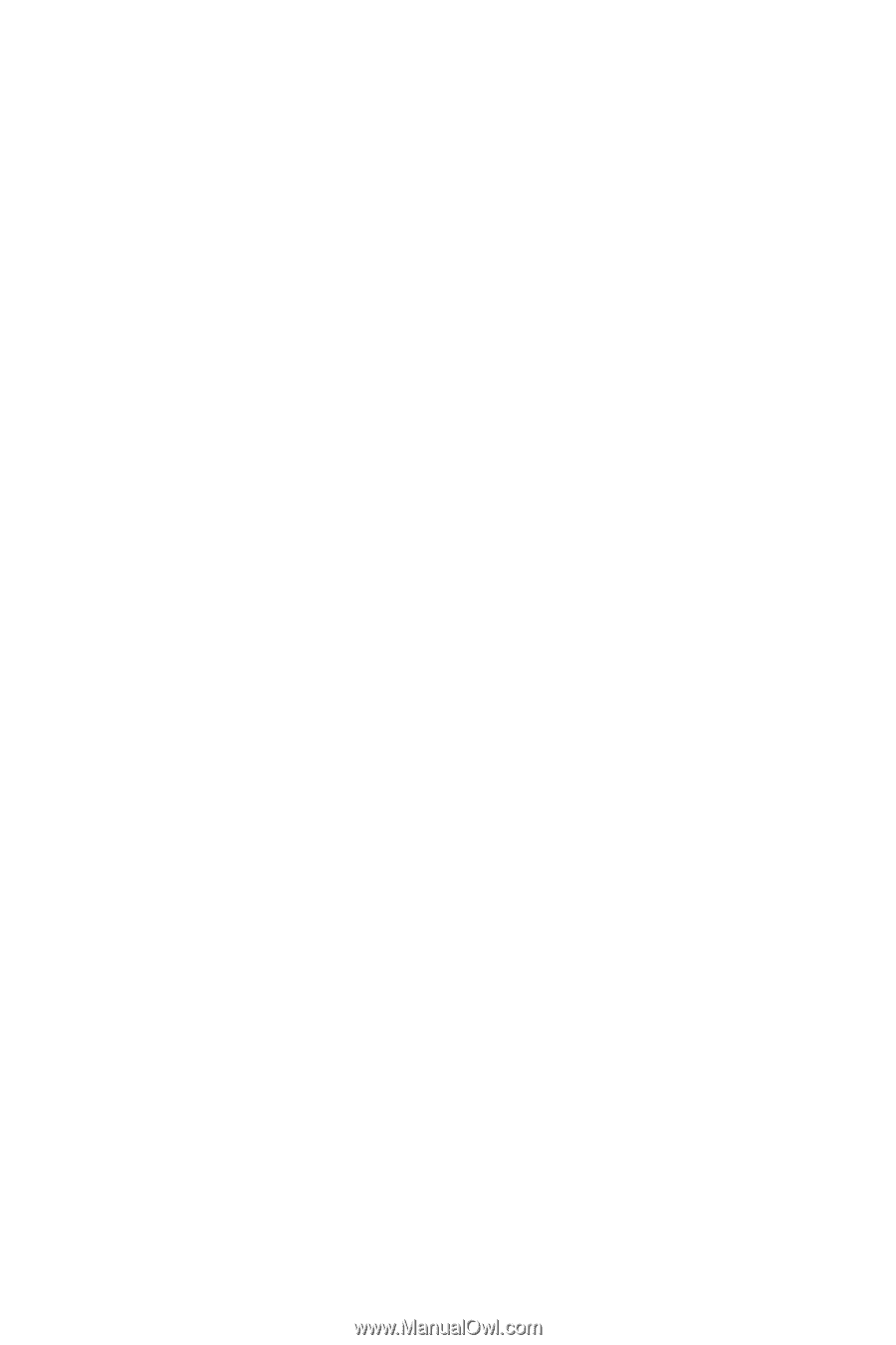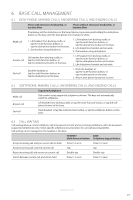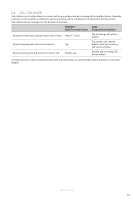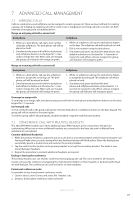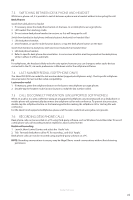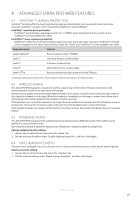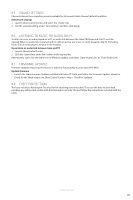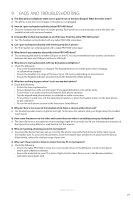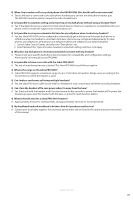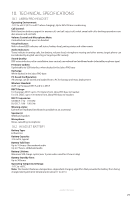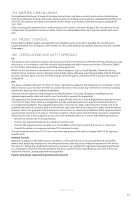Jabra PRO 9450 User Manual - Page 25
Sound Settings, Listening To Music Or Audio On Pc, Firmware Updates, Theft Protection
 |
View all Jabra PRO 9450 manuals
Add to My Manuals
Save this manual to your list of manuals |
Page 25 highlights
ENGLISH 8.5 SOUND SETTINGS Choose between three equalizer presets available for all sounds: Treble, Normal (default) and Bass. Select tone settings 1. Launch Jabra Control Center, and select the ´Audio´ tab. 2. Tick the relevant setting under ´Tone setting´, and then click Apply. 8.6 LISTENING TO MUSIC OR AUDIO ON PC To listen to music or audio played on a PC, an audio link between the Jabra PRO base and the PC must be opened. When an audio link is opened and no calls are active, any music or audio played on the PC (including music from a media player) will play in the headset. Open/close an audio link between base and PC 1. Launch Jabra Control Center. 2. Click the ´open/close audio link´ button in the top toolbar. Alternatively, right-click the Jabra icon in Windows taskbar, and select ´Open Audio Link´ or ´Close Audio Link´. 8.7 FIRMWARE UPDATES Firmware updates improve performance or add new functionality to your Jabra PRO 9450. Update firmware • Launch the Jabra Firmware Updater installed with Jabra PC Suite, and follow the Firmware Updater wizard, or • Check for the latest version via Jabra Control Center > Help > Check for Updates. 8.8 THEFT PROTECTION The base includes a Kensington Security Slot for attaching a security cable. To secure the base to your desk, purchase any safety cable usable with the Kensington Security Slot and follow the instructions included with the cable. JABRA PRO 9450 26