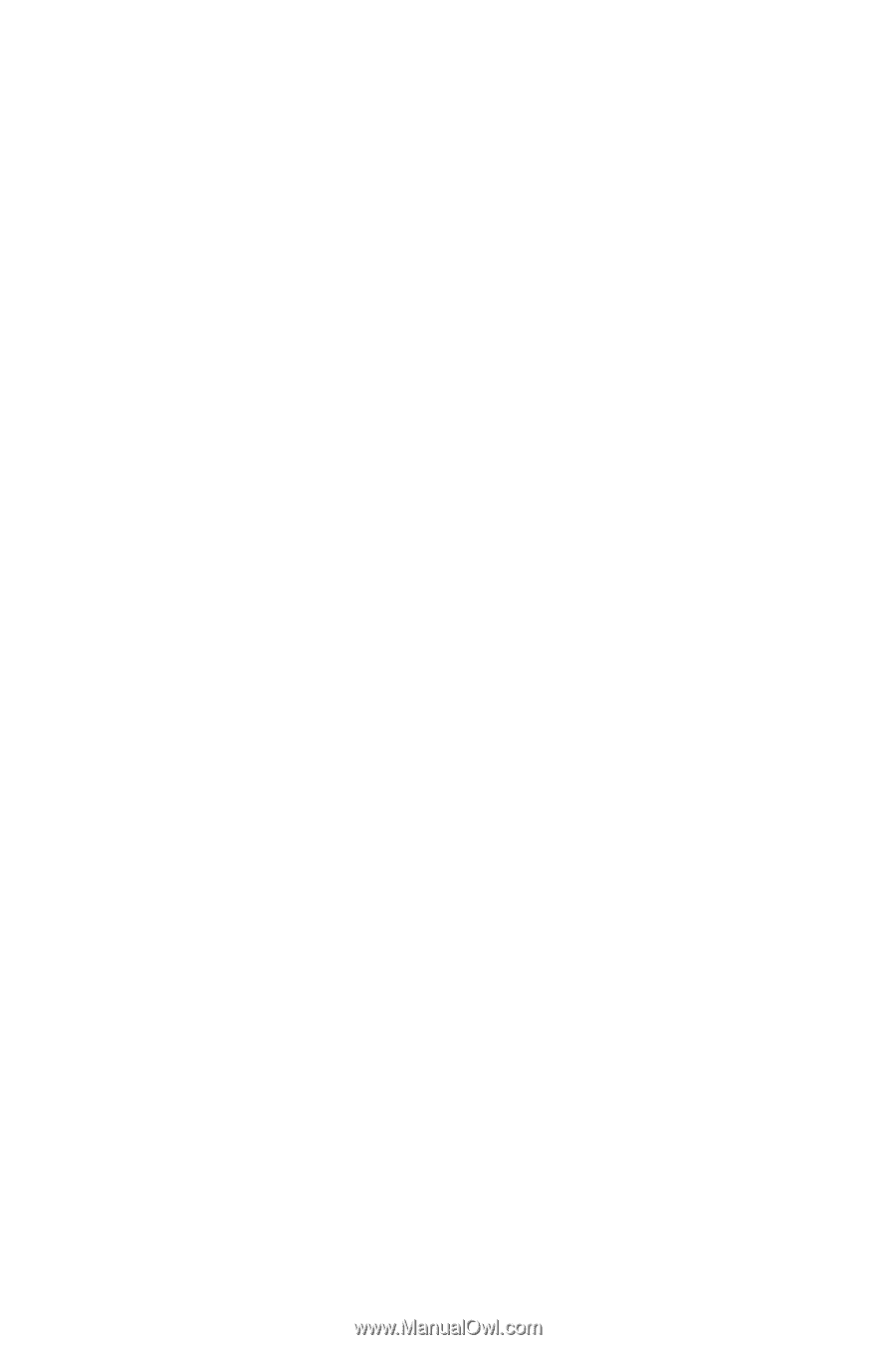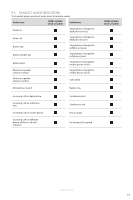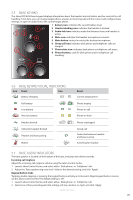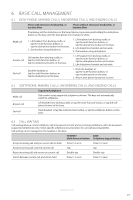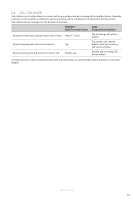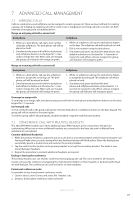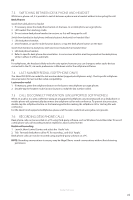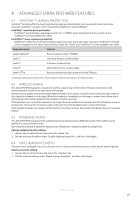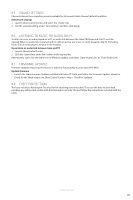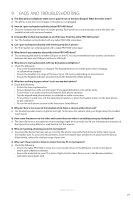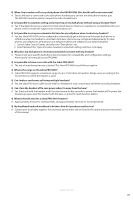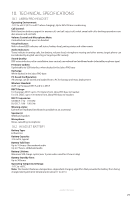Jabra PRO 9450 User Manual - Page 23
Switching Between Desk Phone And Headset, Recording Desk Phone Calls - support
 |
View all Jabra PRO 9450 manuals
Add to My Manuals
Save this manual to your list of manuals |
Page 23 highlights
ENGLISH 7.3 SWITCHING BETWEEN DESK PHONE AND HEADSET Whilst on a phone call, it is possible to switch between a phone and a headset without interrupting the call. Desk Phones Switch from desk phone to headset 1. If necessary, press the desk phone button on the base, to set desk phone as target phone. 2. Lift headset from docking cradle. 3. Do not return desk phone handset to receiver, as this will hang up the call. Switch from handset to desk phone (without electronic hookswitch or handset lifter) 1. Lift desk phone handset. 2. Dock headset, or tap the multi-function button, or tap the desk phone button on the base. Switch from handset to desk phone (with electronic hookswitch or handset lifter) 1. Lift desk phone handset. 2. Refer to specific desk phone documentation. In some cases a button must be pressed on the desk phone, while in others it will be automatic. PC For softphones, the headset is likely to be the only option; however you can change to other audio devices connected to the PC, via audio preferences in Windows and/or the softphone software. 7.4 LAST NUMBER REDIAL (SOFTPHONE ONLY) The Jabra PRO 9450 can redial the last number dialed (supported softphones only). Check specific softphone documentation for last number redial compatibility. Last number redial 1. If necessary, press the softphone button on the base to set softphone as target phone. 2. Double-tap the headset multi-function button to redial the last number called. 7.5 CALL DISCONNECT PREVENTION (UNSUPPORTED SOFTPHONES) When on a call or in a web conference using an unsupported softphone, any incoming calls on a desk phone or mobile phone will automatically disconnect the softphone call or web conference. To prevent disconnection, double-tap the softphone button on the base keypad before making the softphone call or starting the web conference. For the latest list of supported softphones, please visit the Jabra website at www.jabra.com/pcsuite. 7.6 RECORDING DESK PHONE CALLS Desk phone calls can be recorded on a PC using third-party software, such as Windows Sound Recorder. To record a desk phone call, call recording must be enabled in Jabra Control Center. Enable call recording 1. Launch Jabra Control Center, and select the ´Audio´ tab. 2. Tick ´Forward desk phone call to PC for recording´, and click ´Apply´. Desk phone calls can now be recorded using any third-party software on a PC. NOTE: Recording conversations in secrecy may be illegal. Never record conversations without first obtaining permission. JABRA PRO 9450 24