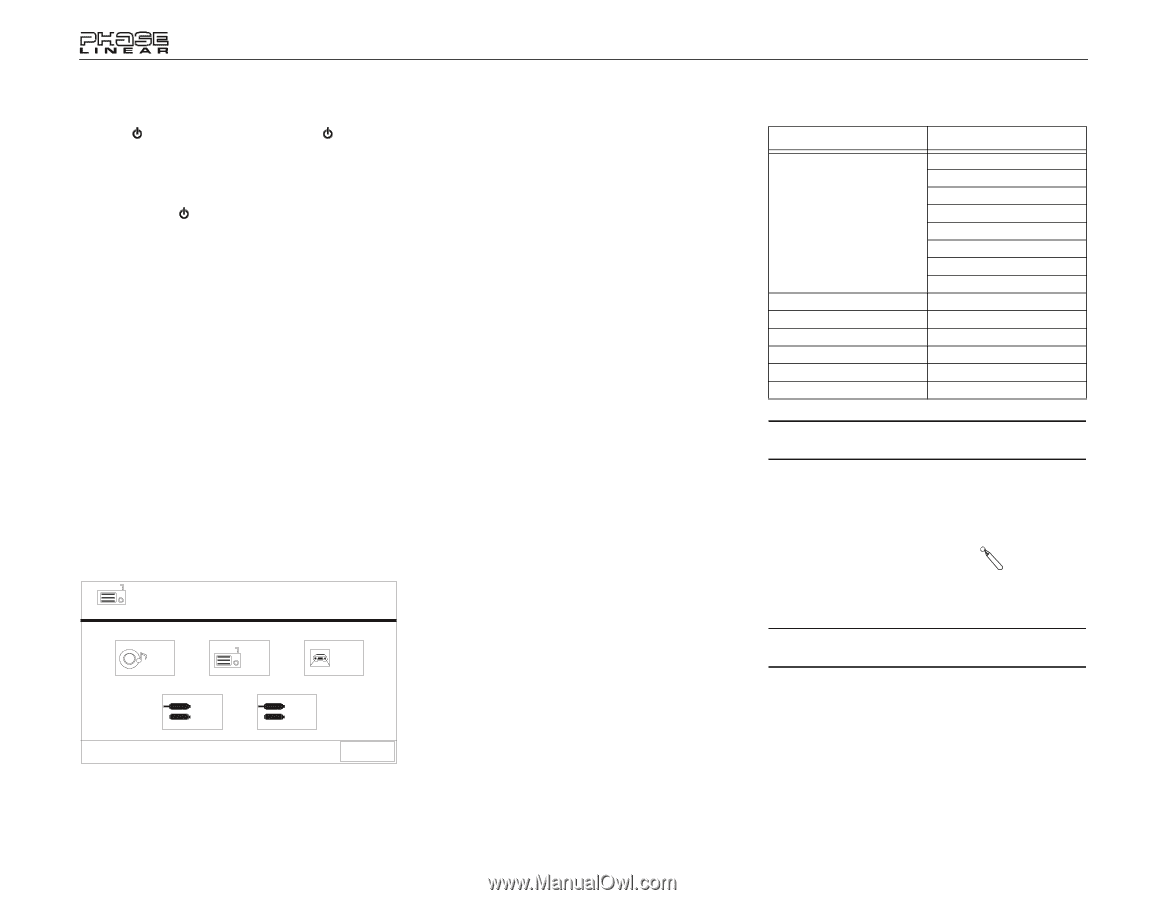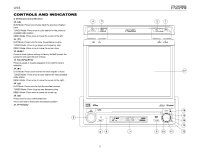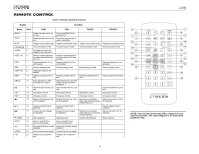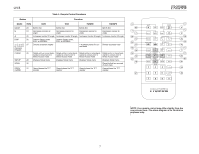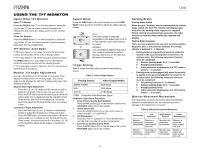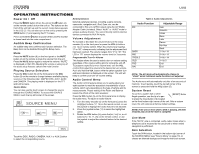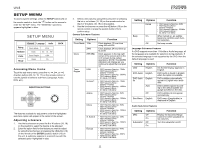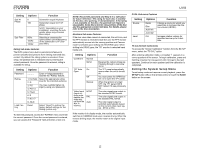Jensen UV8 Instruction Manual - Page 14
Source Menu - ipod
 |
UPC - 043258303936
View all Jensen UV8 manuals
Add to My Manuals
Save this manual to your list of manuals |
Page 14 highlights
OPERATING INSTRUCTIONS Power On / Off Press the /SRC button (6) on the unit (or the button (4) on the remote control) to turn the unit on. The buttons on the front of the unit light up and the current mode status appears in the LCD (7). You can also turn on the unit by pressing the OPEN button (1) and opening the TFT screen. Press and hold the button to power off the unit.The monitor is drawn back into the main compartment. Audible Beep Confirmation An audible beep tone confirms each function selection. The Beep tone can be disabled through the Setup menu. Mute Press the MUTE button (8) on the front panel or the MUTE button (3) on the remote to mute the volume from the unit. Press the MUTE button again to restore the volume. "MUTE" is displayed on the LCD. Adjusting the volume or using any of the audio setup features cancels the mute function. Playing Source Selection Press the SRC button (6) on the front panel or the SRC button (8) on the remote to change between available playing sources in the following order: AM/FM, DISC, AUX1, AUX2, and CAMERA. The playing mode is displayed on the TFT and LCD screens. Source Menu You can also use the touch screen to change the source through the SOURCE MENU. To access the SOURCE MENU, touch the top left corner of the screen. RADIO SOURCE MENU DISC RADIO CAMERA AUX 1 AUX 2 External Devices External peripheral devices, including a game console, camcorder, navigation unit, iPod, Zune, etc. can be connected to this unit via RCA output using the A/V Media Adapter Cable (included). Select "AUX1" or "AUX2" mode to access auxiliary devices. You cannot directly control external devices connected to AUX IN inputs. Volume Adjustment To increase or decrease the volume level, turn the rotary encoder (5) on the front panel or press the VOL-/+ buttons (13, 14) on remote control. When the volume level reaches "0" or "40", a beep sounds, indicating that the adjustment limit has been reached. The volume ranges from "0" to "40". The LCD or TFT screen displays the volume level for 3 seconds. Programmable Turn-On Volume This feature allows the user to select a turn-on volume setting regardless of the volume setting prior to turning the unit off. To program a specific turn-on volume level, turn the VOL control (2) to adjust the volume to the desired turn-on volume. Push and hold the VOL button while the yellow speaker icon and level indication is displayed on the screen. The unit will beep to confirm your turn-on volume setting. Audio Control Menu The Audio Control feature allows you to easily adjust your audio system to meet the acoustical characteristics of your vehicle, which vary depending on the type of vehicle and its measurements. Proper setting of the Fader and Balance boosts the effects of the cabin equalizer. Press the VOL button (5) on the front panel once to display the audio menu. To adjust an audio feature: 1. Turn the rotary encoder (5) on the front panel, press the buttons (17, 15) on the remote control, or use the joystick to highlight the audio feature to be adjusted. 2. Press the joystick button (13) to select the highlighted option. 3. Rotate the VOL button (5), press the or