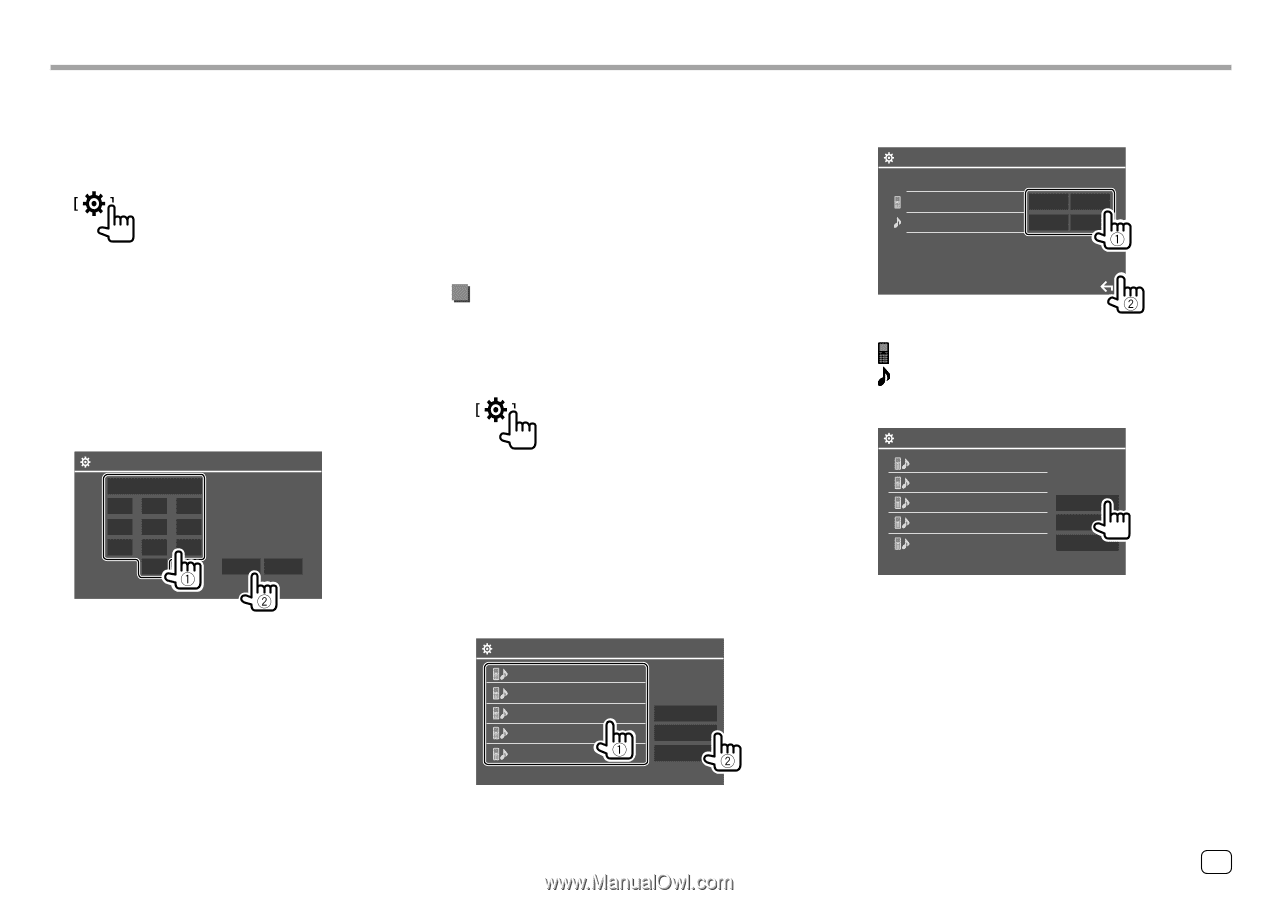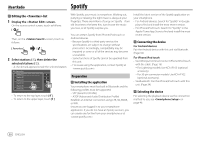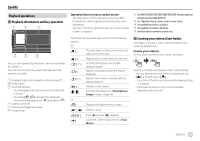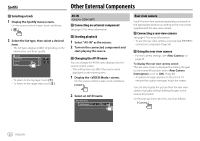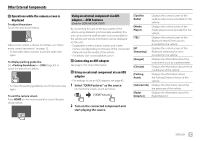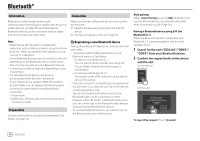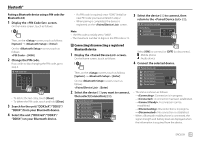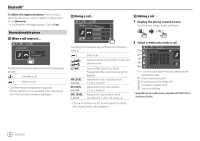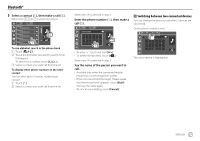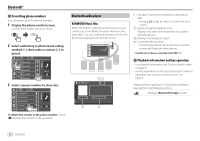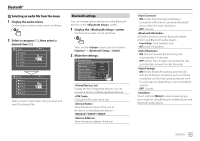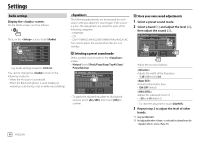Kenwood DDX25BT Instruction manual - Page 37
Connecting/disconnecting a registered, Bluetooth device
 |
View all Kenwood DDX25BT manuals
Add to My Manuals
Save this manual to your list of manuals |
Page 37 highlights
Bluetooth® Pairing a Bluetooth device using a PIN code (for Bluetooth 2.0) 1 Display the screen. On the Home screen, touch as follows: Then, on the screen, touch as follows: [System] → : [Enter] On the screen, touch as follows: : [0000] 2 Change the PIN code. If you wish to skip changing the PIN code, go to step 3. PIN Code Set 0000 1 2 3 4 5 6 7 8 9 0 Enter Clear • To delete the last entry, touch [Clear]. • To delete the PIN code, touch and hold [Clear]. 3 Search for the unit ("DDX3eX"/"DDX3"/ "DDX4") from your Bluetooth device. 4 Select the unit ("DDX3eX"/"DDX3"/ "DDX4") on your Bluetooth device. • If a PIN code is required, enter "0000" (initial) or new PIN code you have entered in step 2. • When pairing is completed, the device is registered on the screen. Note • The PIN code is initially set to "0000". • The maximum number of digits in the PIN code is 15. 3 Select the device (1) to connect, then return to the (2). BT Connection Settings Device Name Connected Connect Ready ON OFF ON OFF Connecting/disconnecting a registered Bluetooth device 1 Display the screen. On the Home screen, touch as follows: Then, on the screen, touch as follows: [System] → : [Enter] On the screen, touch as follows: : [Enter] 2 Select the device (1) you want to connect, then select [Connection] (2). Paired Device List Device Name 1 Device Name 2 Device Name 3 Device Name 4 Device Name 5 OK Connection Remove Select [ON] (to connect) or [OFF] (to disconnect). : Mobile phone : Audio device 4 Connect the selected device. Paired Device List Device Name 1 Device Name 2 Device Name 3 Device Name 4 Device Name 5 OK Connection Remove • The status is shown as follows: - : Connection is in progress. - : A connection has been established. - : A connection can be established. - : Disconnection is in progress. - : No connection is established. • When a Bluetooth mobile phone is connected, the signal strength and battery level are displayed when the information is acquired from the device. ENGLISH 35