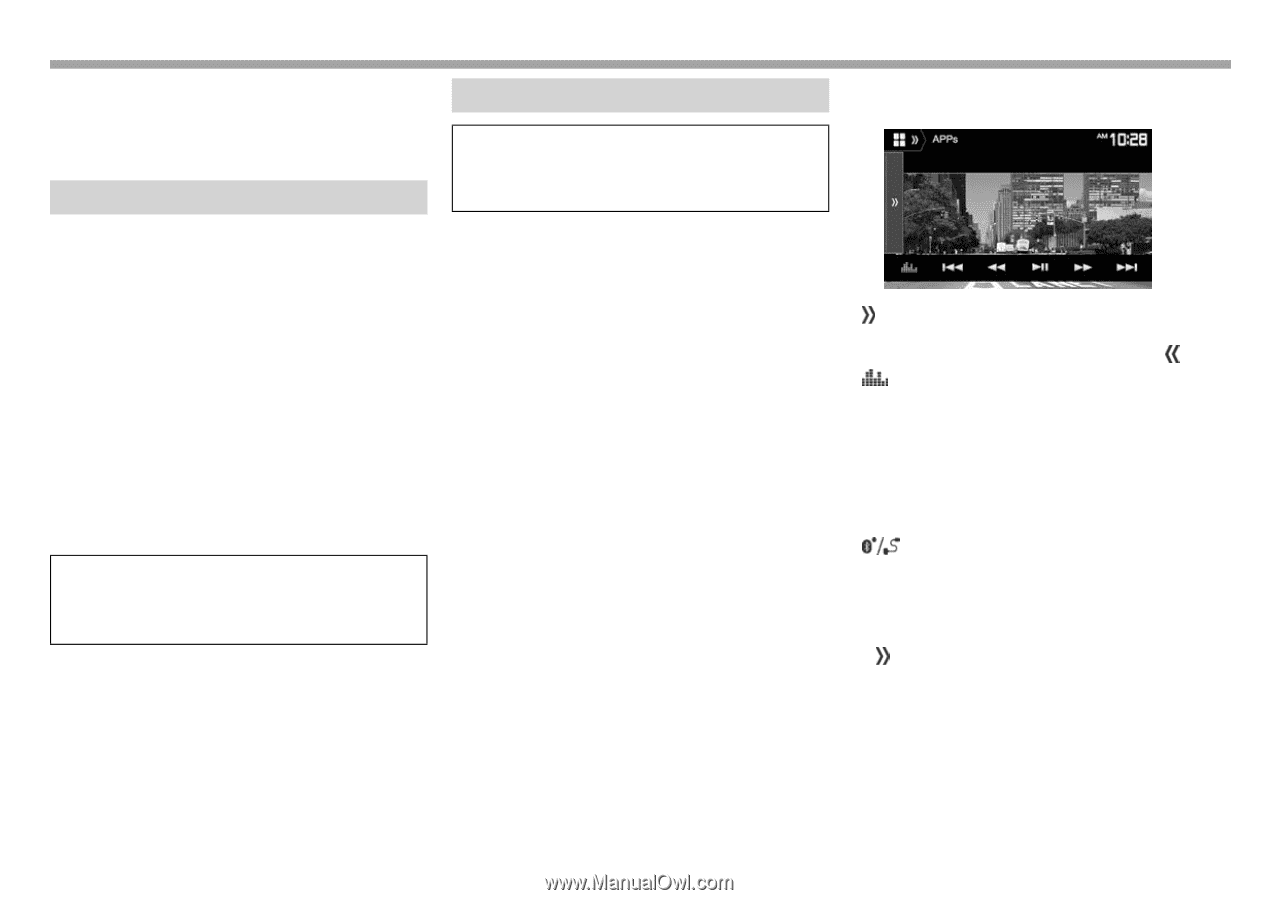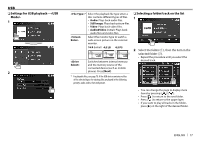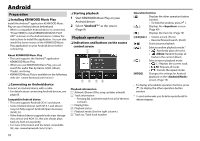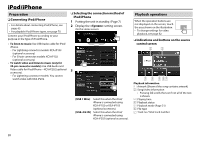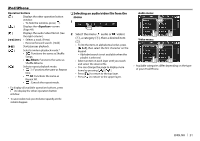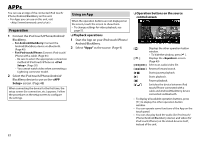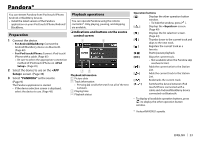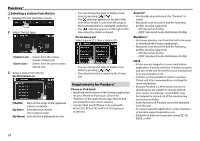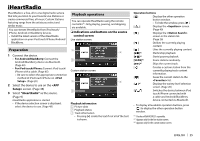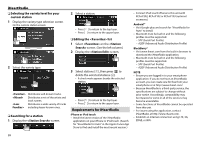Kenwood DDX374BT User Manual - Page 22
APPs, Preparation, Using an App, Playback operations, Operation buttons on the source, control screen
 |
View all Kenwood DDX374BT manuals
Add to My Manuals
Save this manual to your list of manuals |
Page 22 highlights
APPs You can use an App of the connected iPod touch/ iPhone/Android/BlackBerry on this unit. • For Apps you can use on this unit, visit . Preparation 1 Connect the iPod touch/iPhone/Android/ BlackBerry. • For Android/BlackBerry: Connect the Android/BlackBerry device via Bluetooth. (Page 40) • For iPod touch/iPhone: Connect iPod touch/ iPhone with a cable. (Page 65) - Be sure to select the appropriate connection method of iPod touch/iPhone on . (Page 20) - You cannot watch video when connecting a Lightning connector model. 2 Select the iPod touch/iPhone/Android/ BlackBerry device to use on the screen. (Page 48) When connecting the device for the first time, the setup screen (for connection, etc.) appears. Follow the procedure on the setup screen to configure the settings. Using an App When the operation buttons are not displayed on the screen, touch the screen to show them. • To change settings for video playback, see page 52. ❏ Playback operations 1 Start the App on your iPod touch/iPhone/ Android/BlackBerry. 2 Select "Apps" as the source. (Page 9) ❏ Operation buttons on the source control screen [ ] [ ] [S] [T] [O] [N] [IW] [I] [W] [ ] Displays the other operation button window. • To hide the window, press [ ]. Displays the screen. (Page 49) Selects an audio/video file. Reverse/forward search. Starts/pauses playback. Starts playback. Pauses playback. Switches the device between iPod touch/iPhone connected with a cable and Android/BlackBerry device connected via Bluetooth. • To display all available operation buttons, press [ ] to display the other operation button window. • You can operate some functions of the App on the touch panel. • You can also play back the audio (for iPod touch/ iPhone/Android/Blackberry device) and video (for iPod touch/iPhone) on the stated devices itself, instead of the unit. 22