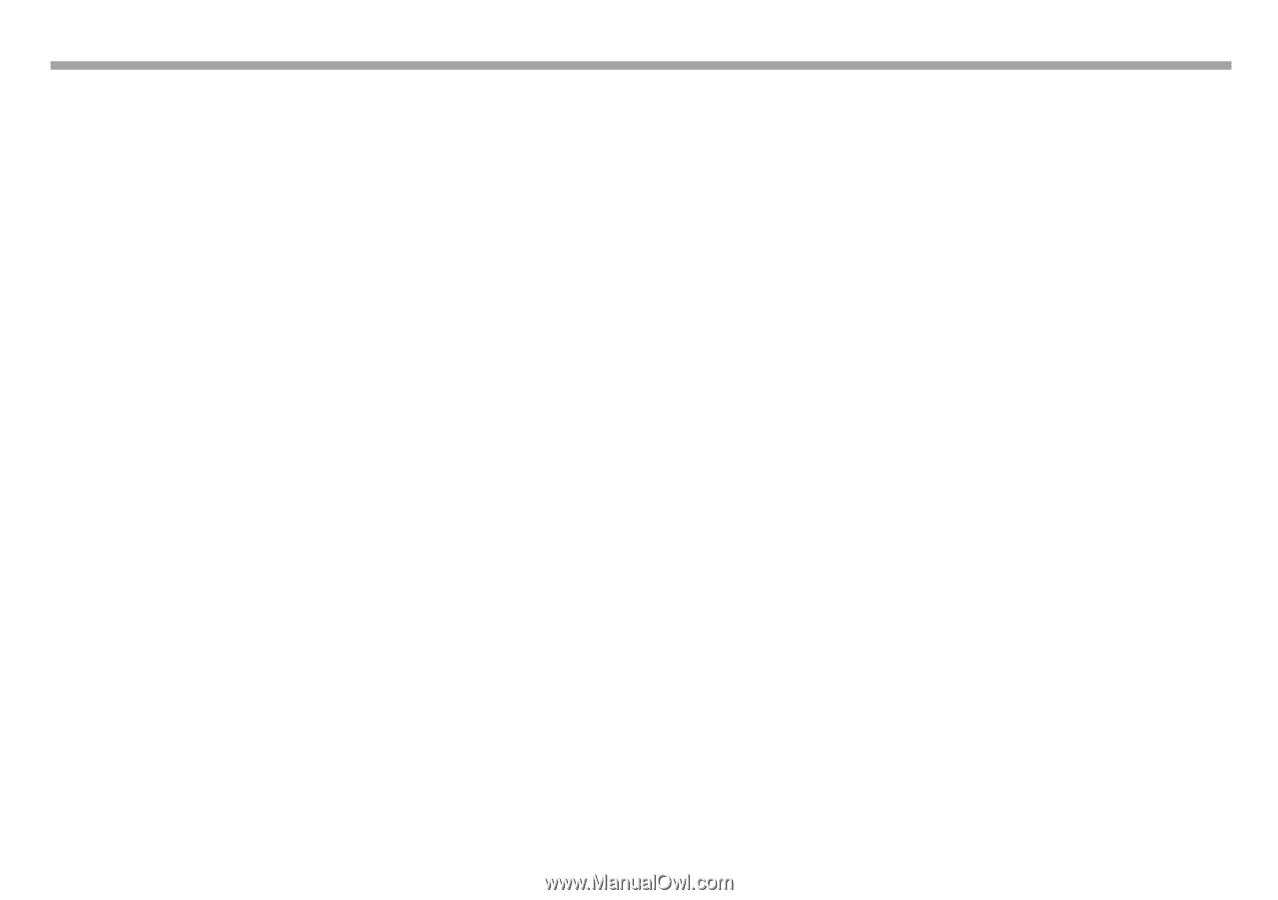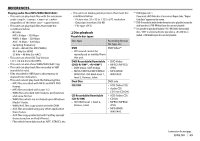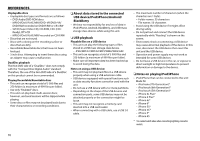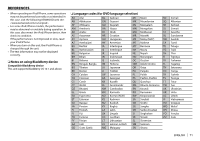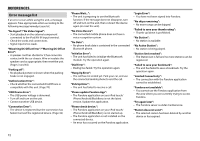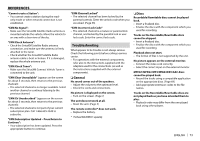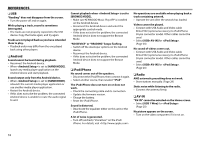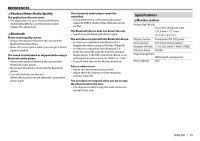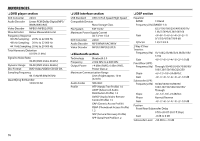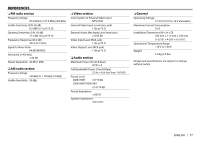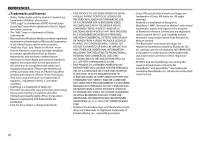Kenwood DDX374BT User Manual - Page 74
Android, iPod/iPhone, Radio, AV-IN, BROWSE MODE]. - firmware update
 |
View all Kenwood DDX374BT manuals
Add to My Manuals
Save this manual to your list of manuals |
Page 74 highlights
REFERENCES ❏ USB "Reading" does not disappear from the screen. • Turn the power off and on again. While playing a track, sound is sometimes interrupted. • The tracks are not properly copied into the USB device. Copy the tracks again, and try again. Tracks are not played back as you have intended them to play. • Playback order may differ from the one played back using other players. ❏ Android Sound cannot be heard during playback. • Reconnect the Android device. • When is set to [HAND MODE], launch any media player application on the Android device and start playback. Sound output only from the Android device. • When is set to [HAND MODE], relaunch the current media player application or use another media player application. • Restart the Android device. • If this does not solve the problem, the connected Android device is unable to route the audio signal to unit. Cannot playback when is set to [BROWSE MODE]. • Make sure KENWOOD Music Play APP is installed on the Android device. • Reconnect the Android device and select the appropriate control mode. • If this does not solve the problem, the connected Android device does not support the Browse Mode. "NO DEVICE" or "READING" keeps flashing. • Switch off the developer options on the Android device. • Reconnect the Android device. • If this does not solve the problem, the connected Android device does not support the Browse Mode. ❏ iPod/iPhone No sound comes out of the speakers. • Disconnect the iPod/iPhone, then connect it again. • Select another source, then reselect "iPod". The iPod/iPhone does not turn on or does not work. • Check the connecting cable and its connection. • Update the firmware version. • Charge the battery. • Reset the iPod/iPhone. Sound is distorted. • Deactivate the equalizer either on this unit or the iPod/iPhone. A lot of noise is generated. • Turn off (uncheck) "VoiceOver" on the iPod/ iPhone. For details, visit . No operations are available when playing back a track containing artwork. • Operate the unit after the artwork has loaded. Videos cannot be played. • Connect with USB Audio and Video cable KCA-iP202 (optional accessory) to iPod/iPhone 30-pin connector model. Other cables cannot be used. • Select [USB+AV-IN] for . (Page 20) No sound of videos comes out. • Connect with USB Audio and Video cable KCA-iP202 (optional accessory) to iPod/iPhone 30-pin connector model. Other cables cannot be used. • Select [USB+AV-IN] for . (Page 20) ❏ Radio AME automatic presetting does not work. • Store stations manually. (Page 29) Static noise while listening to the radio. • Connect the antenna firmly. ❏ AV-IN "AV-IN" cannot be selected on the Home screen. • Select [USB 1 Wire] for . (Page 20) No picture appears on the screen. • Turn on the video component if it is not on. 74