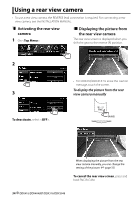Kenwood DDX418 Instruction Manual - Page 37
Underlined, Input, AV-IN, System, Greece, Language, English, Local, Enter - navigation
 |
UPC - 019048192493
View all Kenwood DDX418 manuals
Add to My Manuals
Save this manual to your list of manuals |
Page 37 highlights
Menu item Selectable setting/item Initial: Underlined AV Input You can determine the use of AV-IN input terminal. ♦ AV-IN : Select to play an AV component connected to the AV-IN input terminal. ♦ iPod : Select when connecting the iPod/iPhone using the USB Audio and Video cable for iPod/iPhone. (☞ page 20) • Initial for DDX4048BT/DDX3048: AV-IN, for DDX418/DDX318: iPod Input R-CAM Interrupt Navigation ♦ ON ♦ OFF : Displays the picture from rear view camera when you shift the gear to the reverse (R) position. : Cancels. Change the navigation settings. (☞ page 27) Language * Clock Select the text language used for on-screen information. ♦ English/Spanish/French/German/Italian/Dutch/ Russian/Portuguese/Chinese-Simplified/ChineseTraditional/Thai/Turkish/Arabic/Persian/Hebrew/ Greece • For external monitors, only English/Spanish/French/German/ Italian/Dutch/Russian/Portuguese are available. If another language has been selected, the text language for external monitors will be set to English. ♦ GUI Language : Select the language ( or : the language selected above) used on operation buttons and menu items. Adjust the clock time. (☞ page 7) System Beep ♦ ON ♦ OFF : Activates the key-touch tone. : Cancels. Remote Sensor ♦ ON ♦ OFF : Activates the remote sensor. : Cancels. SETUP Memory You can memorize, recall, clear, or lock the settings you have made. (☞ page 38) DivX(R) VOD Only for DDX4048BT/ DDX3048 SI This unit has its own Registration Code. Once you have played back a file with which the Registration Code recorded, this unit's Registration Code is overwritten for copyright protection. • Press [Enter] to display the information. • To return to the previous screen, press [OK]. Activate or deactivate the security function. (☞ page 5) Serial Number Displays the serial number. Touch Panel Adjust Adjust the touch position of the buttons on screen. (☞ page 38) * "Please power off" appears when the setting is changed. Turn off the power, then turn on to enable the change. English 37