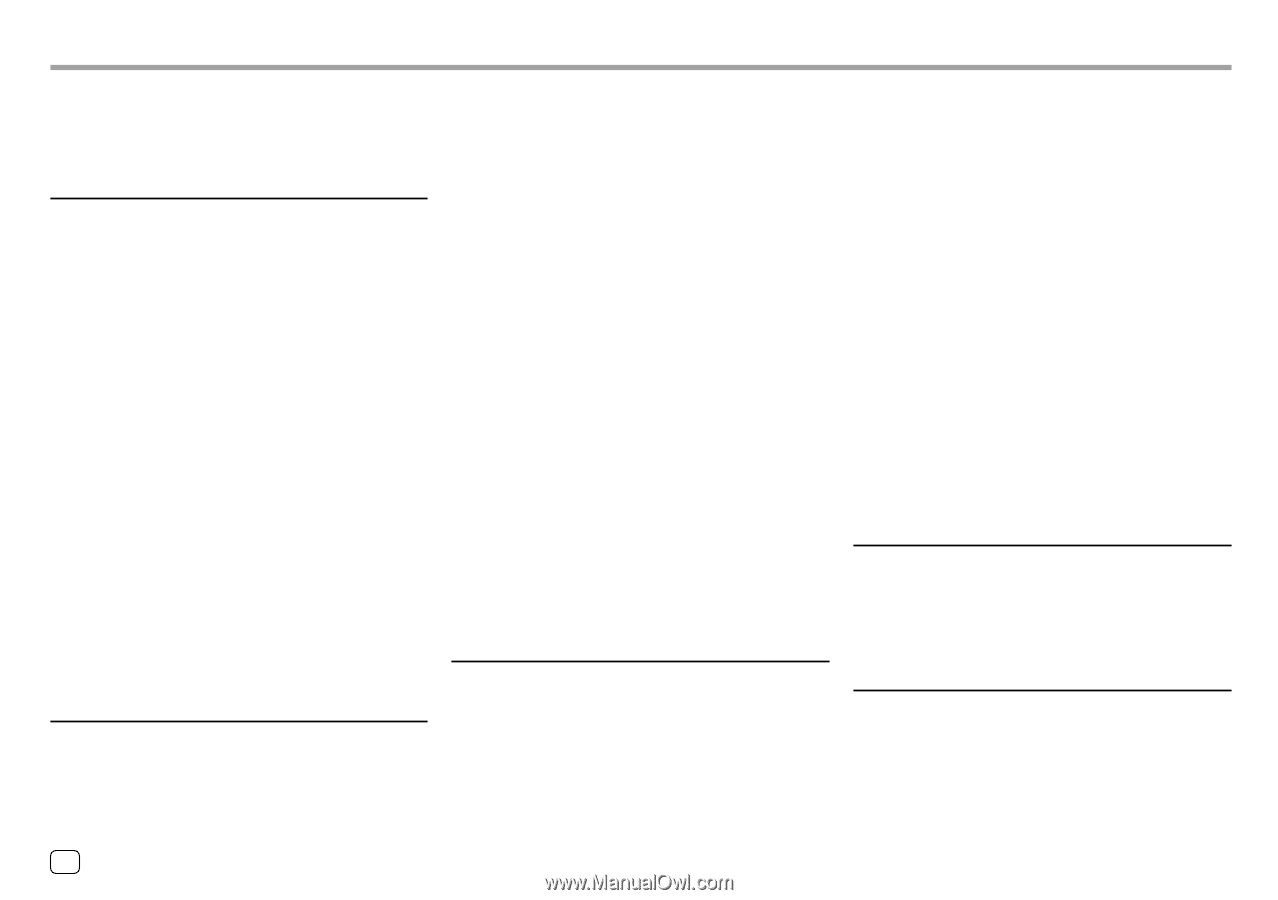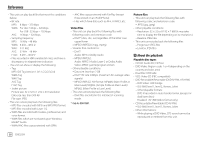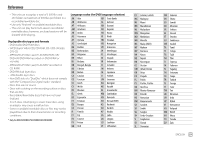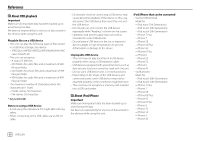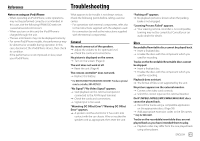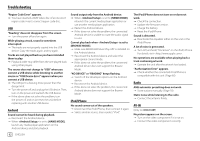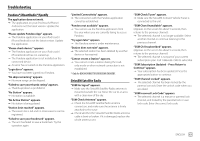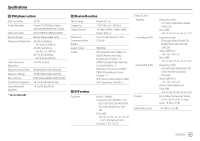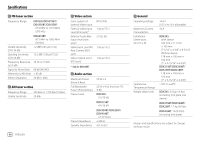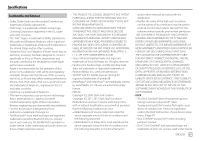Kenwood DDX418BT Instruction Manual - Page 64
iPod/iPhone, Radio, AV-IN, Android - firmware update
 |
View all Kenwood DDX418BT manuals
Add to My Manuals
Save this manual to your list of manuals |
Page 64 highlights
Troubleshooting "Region Code Error" appears. → You have inserted a DVD Video disc of an incorrect region code. Insert a correct region code disc. USB "Reading" does not disappear from the screen. → Turn the power off and on again. While playing a track, sound is sometimes interrupted. → The tracks are not properly copied into the USB device. Copy the tracks again, and try again. Tracks are not played back as you have intended them to play. → Playback order may differ from the one played back using other players. The source does not change to "USB" when you connect a USB device while listening to another source or "USB Device Error" appears when you connect a USB device. → The USB port is drawing more power than the design limit. → Turn the power off and unplug the USB device. Then, turn on the power and reattach the USB device. → If the above does not solve the problem, turn the power off and on (or reset the unit) before replacing with another USB device. Android Sound cannot be heard during playback. → Reconnect the Android device. → When is set to [HAND MODE], launch any media player application on the Android device and start playback. Sound output only from the Android device. → When is set to [HAND MODE], relaunch the current media player application or use another media player application. → Restart the Android device. → If this does not solve the problem, the connected Android device is unable to route the audio signal to unit. Cannot play back when is set to [BROWSE MODE]. → Make sure KENWOOD Music Play APP is installed on the Android device. → Reconnect the Android device and select the appropriate control mode. → If this does not solve the problem, the connected Android device does not support the Browse Mode. "NO DEVICE" or "READING" keeps flashing. → Switch off the developer options on the Android device. → Reconnect the Android device. → If this does not solve the problem, the connected Android device does not support the Browse Mode. iPod/iPhone No sound comes out of the speakers. → Disconnect the iPod/iPhone, then connect it again. → Select another source, then reselect "iPod". The iPod/iPhone does not turn on or does not work. → Check the connection. → Update the firmware version. → Charge the battery. → Reset the iPod/iPhone. Sound is distorted. → Deactivate the equalizer either on this unit or the iPod/iPhone. A lot of noise is generated. → Turn off (uncheck) "VoiceOver" on the iPod/ iPhone. For details, visit . No operations are available when playing back a track containing artwork. → Operate the unit after the artwork has loaded. "Authorization Error" appears. → Check whether the connected iPod/iPhone is compatible with this unit. (Page 60) Radio AME automatic presetting does not work. → Store stations manually. (Page 18) Static noise while listening to the radio. → Connect the antenna firmly. AV-IN (Only for DDX418BT) No picture appears on the screen. → Turn on the video component if it is not on. → Connect the video component correctly. 62 ENGLISH