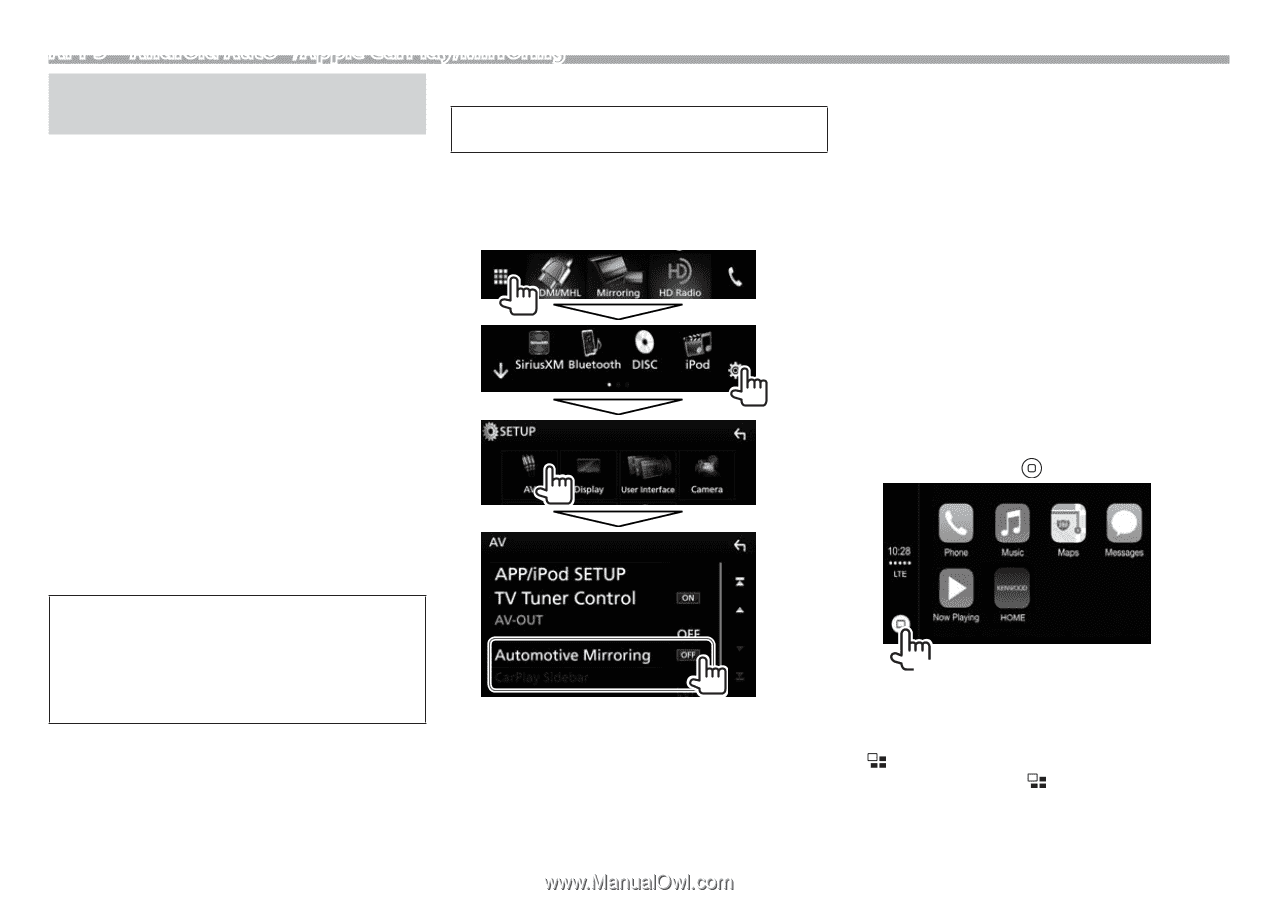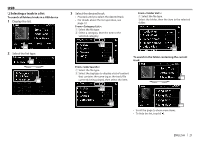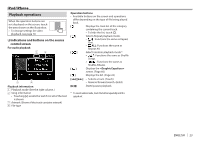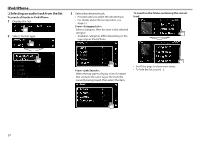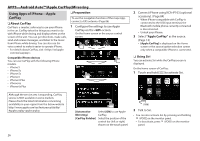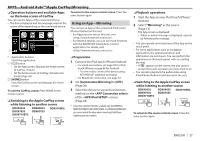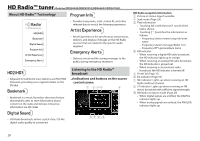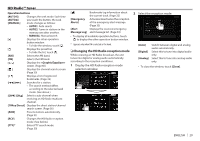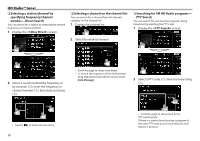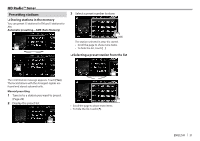Kenwood DDX6903S Instruction Manual - Page 26
Using Apps of iPhone-Apple, CarPlay
 |
View all Kenwood DDX6903S manuals
Add to My Manuals
Save this manual to your list of manuals |
Page 26 highlights
APPS-Android Auto™/Apple CarPlay/Mirroring Using Apps of iPhone-Apple CarPlay ❏❏About CarPlay CarPlay is a smarter, safer way to use your iPhone in the car. CarPlay takes the things you want to do with iPhone while driving and displays them on the screen of the unit. You can get directions, make calls, send and receive messages, and listen to the music from iPhone while driving. You can also use Siri voice control to make it easier to operate iPhone. • For details about CarPlay, visit . ❏❏Preparation To use the navigation function of the maps App, connect a GPS antenna. (Page 86) 1 Configure the settings to use Apple CarPlay on the screen. On the Home screen or the source control screen: Compatible iPhone devices You can use CarPlay with the following iPhone models. • iPhone 5 • iPhone 5c • iPhone 5s • iPhone 6 • iPhone 6 Plus • iPhone 6s • iPhone 6s Plus 2 Connect iPhone using KCA-iP103 (optional accessory). (Page 84) • When iPhone compatible with CarPlay is connected to the USB input terminal, the Bluetooth mobile phone currently connected is disconnected. • Unlock your iPhone. 3 Select "Apple CarPlay" as the source. (Page 13) • [Apple CarPlay] is displayed on the Home screen or the source/option selection screen only when a compatible iPhone is connected. ❏❏ Using Siri You can activate Siri while the CarPlay screen is displayed. On the home screen of CarPlay: 1 Touch and hold [ ] to activate Siri. Although the service area is expanding, CarPlay service is NOT available in some markets. Please check the latest information concerning availability in your region from the below website. http://www.apple.com/ios/featureavailability/ #applecarplay-applecarplay [Automotive Select [ON] to use Apple Mirroring] CarPlay. [CarPlay Sidebar] Select the position of the control bar (left or right) shown on the touch panel. (Hold) 2 Talk to Siri. • You can also activate Siri by pressing and holding /VOICE on the monitor panel. -- To deactivate, press /VOICE on the monitor panel. 26