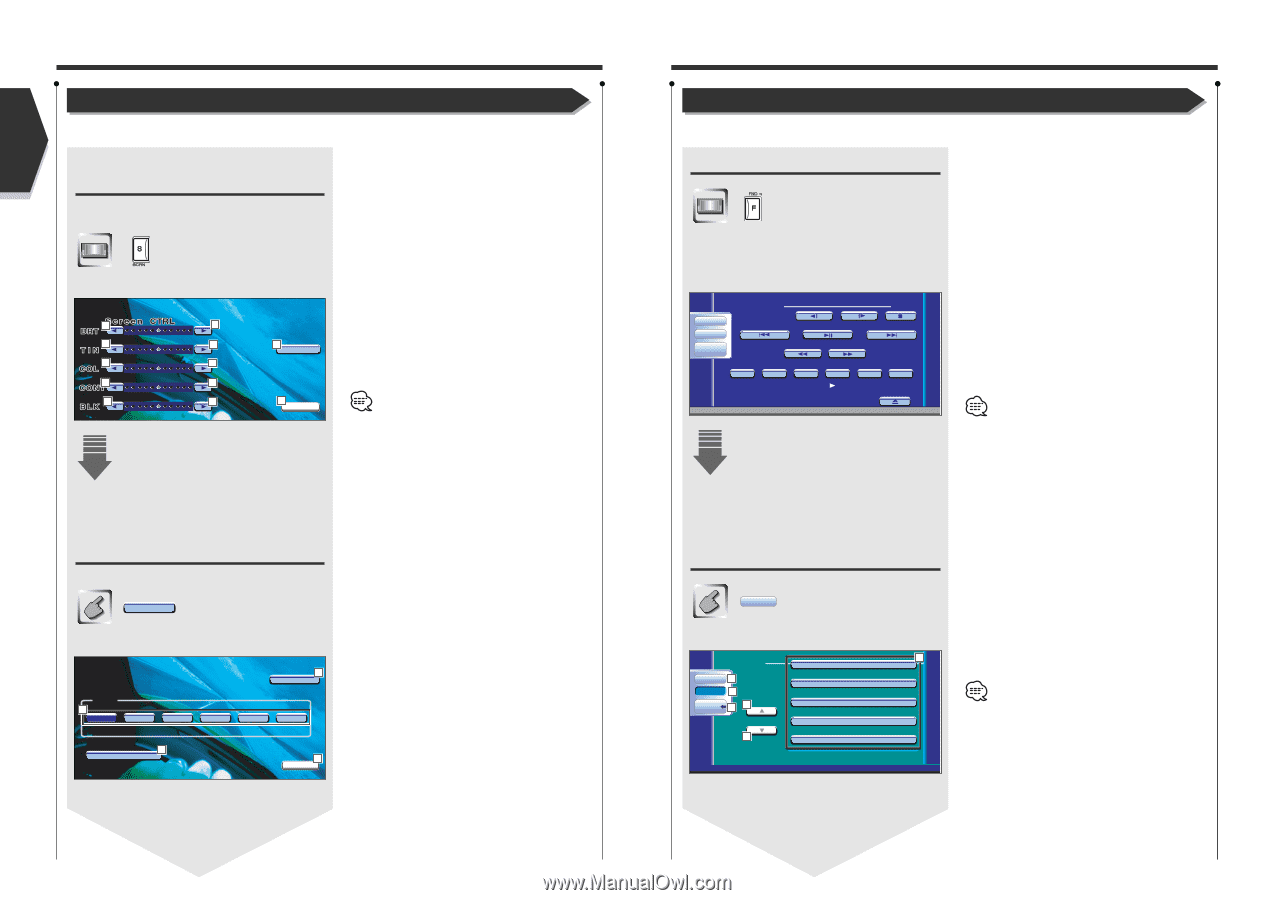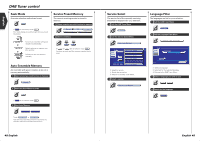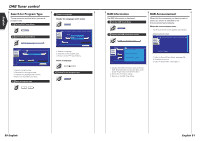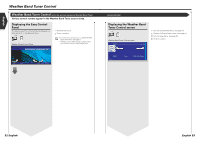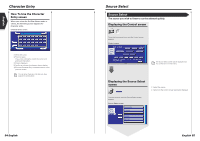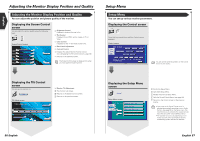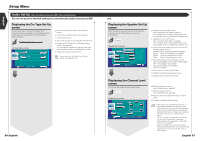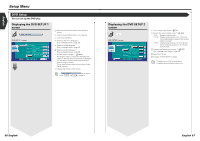Kenwood DDX7015 Instruction Manual - Page 29
Setup Menu, Adjusting the Monitor Display Position and Quality
 |
UPC - 019048152206
View all Kenwood DDX7015 manuals
Add to My Manuals
Save this manual to your list of manuals |
Page 29 highlights
English Adjusting the Monitor Display Position and Quality Adjusting the Monitor Display Position and Quality You can adjust the position and picture quality of the monitor. Displaying the Screen Control screen You can adjust the picture quality using the following keys. Screen Control screen 1 1 2 2 3 3 4 4 5 5 6 Tilt 7 OK 1 Brightness Control Disabled if the Auto Dimmer is On. 2 Tint Control Displayed for an NTSC system image on TV or Video. 3 Color Control Displayed on the TV and Video screen only. 4 Black Level Adjustment 5 Contrast Control 6 Displays the Adjust Monitor Position screen. (see , page 56) 7 Returns to the previous screen. The Screen Control screen is displayed only when you have applied the parking brake. Setup Menu Setup Menu You can set up various receiver parameters. Displaying the Control screen Press this key several times until the Control screen appeaars. Control screen DVD V I DEO Audio Set Up Direct SRC PBC REP Title 1 Chap 3 KENWOOD T-REP 13:50 IN SCRL TIME T0:05:20 You can call the same Setup Menu for the Control screen of each source. Displaying the Tilt Control screen You can set the monitor tilt. Tilt Tilt Adjust screen Tilt Adjust 10 Screen Tilt 8 1 2 3 4 5 6 8 Monitor Tilt Adjustment 9 The monitor fully closes. p Returns to the Screen Control screen. q Returns to the previous screen. 9 F u l l C lose 11 OK 56 English Displaying the Setup Menu screen Set Up Setup Menu screen Se t Up Audio 4 Set Up 3 SRC 5 1 1 2 Audi o S e t Up DVD SETUP Sys t em S e t U p AV I / F S e t Up User I / F S e t Up 1 Scrolls the Setup Menu. 2 Calls each Setup Menu. 3 Recalls the previous Setup Menu. 4 Calls the Sound Effects Menu. (see page 84) 5 Returns to the Control screen of the previous source. • Your setup on the Sound Effects menu is adjusted automatically according to your (see page 58) on the Setup menu. We recommend you to complete the first, then set up the . • The available functions vary depending on the model used (the tuner specifications and the broadcasting system that can be received). English 57