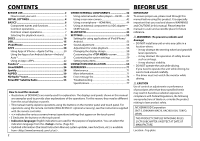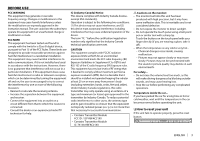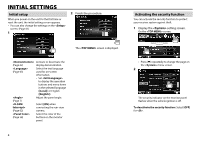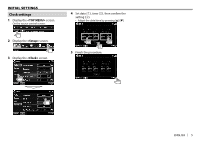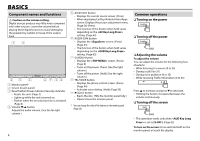Kenwood DDX9702S User Manual - Page 7
Common screen operations
 |
View all Kenwood DDX9702S manuals
Add to My Manuals
Save this manual to your list of manuals |
Page 7 highlights
BASICS R Adjusting the panel angle 1 Display the screen. On the screen: • Press [K] repeatedly to change the page on the menu screen. R Putting the unit in standby 1 Display all items. On the screen: 2 2 Select an angle (0 - 6). • To set the current position as the power off position, select [Memory]. Common screen operations R Common screen descriptions You can display other screens any time to change the source, show the information, or change the settings, etc. Source control screen Performs source playback operations. • The operation buttons vary depending on the selected source. 1 2 34 Common operation buttons: 1 Displays other operation buttons. • Disabled when there are no other buttons. 2 Switches between the normal source control screen and easy control screen. (Page 8) 3 Displays the screen. (Page 8) • Pressing B MENU on the monitor panel also displays the screen. 4 Displays/hides short-cut buttons. (Page 9) Continued on the next page... ENGLISH 7