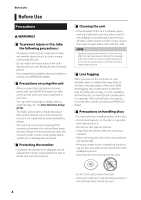Kenwood DMX7705S Instruction manual - Page 9
Calendar/clock settings, DDX6905S/ DDX6705S/ DMX7705S
 |
View all Kenwood DMX7705S manuals
Add to My Manuals
Save this manual to your list of manuals |
Page 9 highlights
■■ [Camera] Set the parameters for the camera. 1 Touch [Camera]. 2 Set each item and touch [ ]. For detailed operation, see Camera Setup (P.69). ■■[OEM SETUP] This function requires a commercial adaptor. Consult your KENWOOD dealer for details. ■■ [DEMO] Set the demonstration mode. Default is "ON". 1 Touch [DEMO] and set ON or OFF. 2 Touch [Finish]. Basic Operations 3 Touch [User Interface]. hhUser Interface screen appears. 4 Touch [Time Zone] in the User Interface screen. 5 Select the time zone. 6 Set each item as follows. Scroll the page to show the item. NOTE • These settings can be set from the SETUP menu. See Setting Up (P.73). Calendar/clock settings 1 DDX8905S/ DMX7705S Press the [MENU] button. DDX6905S/ DDX6705S Press the [ ] button. hhPopup menu appears. 2 Touch [SETUP]. hhSETUP Menu screen appears. ■■ [Clock] DDX8905S [GPS-SYNC ](Default): Synchronizes the clock time with the GPS. DDX6905S/ DDX6705S/ DMX7705S [RDS-SYNC ](Default): Synchronizing the Radio Data System station time data and this unit's clock. [Manual]: Sets the clock manually. ■■[Time Zone] Select the time zone. ■■[Clock Adjust] If you select [Manual] for Clock, adjust the date and time manually. (P.74) NOTE • Please set the date and time. If it is not set, it may not work with some functions. English 9