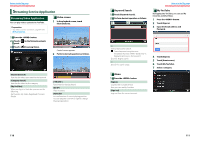Kenwood DNN990HD Instruction Manual - Page 58
Bluetooth Control, Registering and Connecting Bluetooth Unit, Registering and Connecting - iphone 6
 |
View all Kenwood DNN990HD manuals
Add to My Manuals
Save this manual to your list of manuals |
Page 58 highlights
Return to the Top page Bluetooth Operation ññ Bluetooth Control Using the Bluetooth function, various functions can be used: listening to the audio file, making/receiving a call. ÑÑAbout the Smartphone/cellphone and Bluetooth audio player This navigation system conforms to the following Bluetooth specifications: Version Bluetooth Ver4.0 Certified Profile Smartphone/cell-phone: HFP (Hands Free Profile) OPP (Object Push Profile) PBAP (Phonebook Access Profile) SPP (Serial Port Profile) Audio player: A2DP (Advanced Audio Distribution Profile) AVRCP (Audio/Video Remote Control Profile) NOTE • For the smartphones/cell-phones verified for compatibility, access the following URL: http://www.kenwood.com/cs/ce/bt/. • The navigation systems supporting the Bluetooth function have been certified for conformity with the Bluetooth Standard following the procedure prescribed by Bluetooth SIG. However, it may be impossible for such navigation systems to communicate with your smartphone/cell-phone depending on its type. Registering and Connecting Bluetooth Unit It is necessary to register the Bluetooth audio player or smartphone/cell-phone to this unit before using the Bluetooth function. You can register up to 5 Bluetooth units. 1 Press and hold the < 6 > button. DNN990HD HOME 6 DNN770HD HOME TEL 6 Hands Free screen appears. 2 Touch [ ]. 114 Bluetooth SETUP screen appears. See the following section for each setting. • Registering the Bluetooth Unit (P.115) • Connecting the Bluetooth unit (P.116) ÑÑRegistering the Bluetooth Unit 1 Touch [Search]. Searched Device List screen appears. NOTE • A new device cannot be registered if there are 5 registered Bluetooth units. Delete unnecessary registration. See Connecting the Bluetooth unit (P.116). • The Searched Device List screen cannot be displayed, when the receiving source is Pandora internet radio or Bluetooth Audio. • This navigation system is compatible with the Apple Easy Pairing function. When an iPod touch or iPhone is connected to this navigation system using Dock Connector to USB Cable, an authentication dialog appears. Performing operation for authentication on this navigation system or iOS smartphone registers the smartphone as a Bluetooth device. 2 Touch [PIN Code Set]. Return to the Top page Bluetooth Operation 4 Select the Bluetooth unit to register from the list. The Connection Device List screen appears. NOTE • You can also register the Bluetooth unit such as smartphone by operating it. In this operation, entering the PIN code is necessary. See step 2 to 3. PIN Code Set screen appears. NOTE • If the Bluetooth unit cannot be searched in step 1, you can search it again by touching [Search] in above screen. • Touch [Cancel] to cancel searching for the Bluetooth unit. 3 Enter PIN code and touch [Enter]. The entered code is recognized and Searched Device List screen appears again. NOTE • If you want to cancel the registration, touch [Cancel]. • If you want to clear the entered number, touch [Clear]. 115