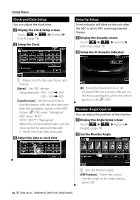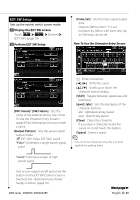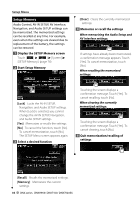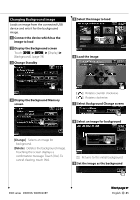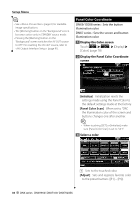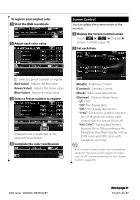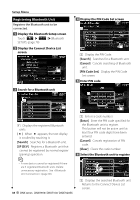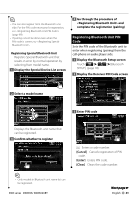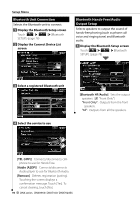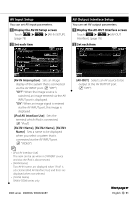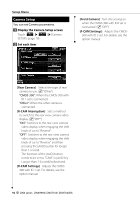Kenwood DNX9960 Instruction Manual - Page 87
Red Value], Green Value], Blue Value], Bright], Contrast], Black], Dimmer]
 |
UPC - 019048188359
View all Kenwood DNX9960 manuals
Add to My Manuals
Save this manual to your list of manuals |
Page 87 highlights
To register your original color 1 Start the RGB coordinate 2 Adjust each color value Screen Control You can adjust the screen mode of the monitor. 1 Display the Screen Control screen Touch Display] > [Screen Control]. (page 78) 2 Set each item 1 1 Selects a preset number to register. [Red Value] Adjusts the Red value. [Green Value] Adjusts the Green value. [Blue Value] Adjusts the Blue value. 3 Select a Preset number to register 2 sec. Adjusted color is registered to the selected Preset button. 4 Complete the color coordination [Bright] Brightness Control [Contrast] Contrast Control [Black] Black Level Adjustment [Dimmer] Dimmer Mode Setup ( "ON") "ON": The display dims. "OFF": The display doesn't dim. "SYNC": Turning the Dimmer function On or Off when the vehicle light control switch is turned On or Off. "NAV-SYNC": Turning the Dimmer function On or Off according to the Navigation Day/Night display setting. (DNX series and DDX series with navigation unit only) ⁄ • In this Screen Control screen, you can perform setups for the menu screen. Setups for videos such as DVD can be performed on the (page 58). DDX series DDX896/ DDX8046BT Next page 3 English 87