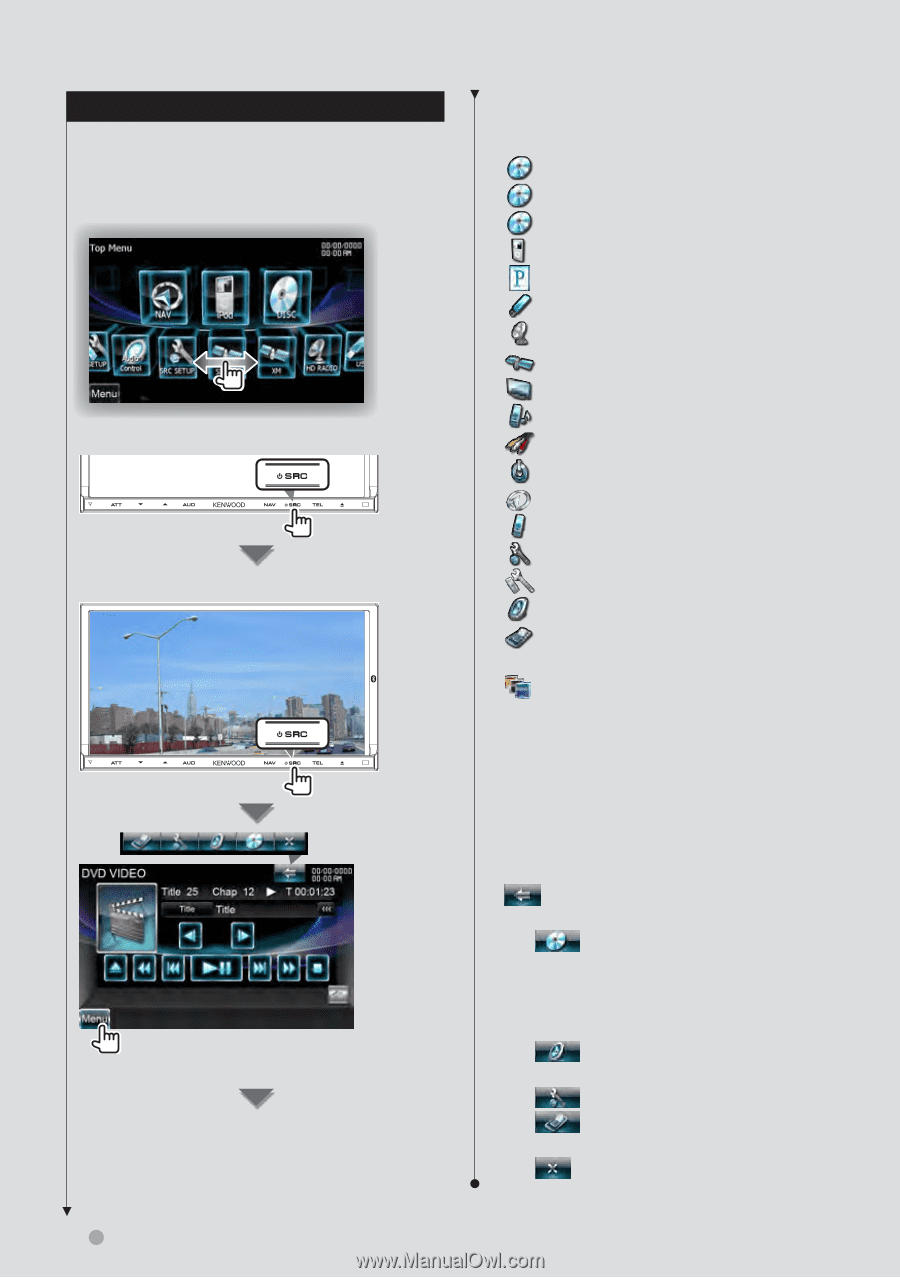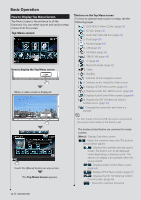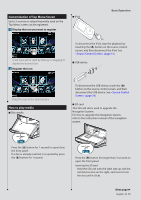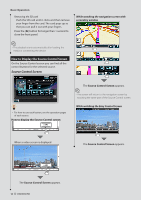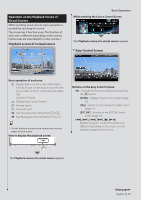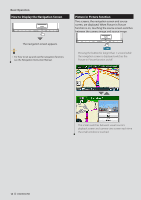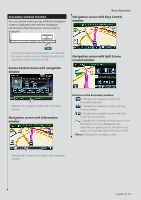Kenwood DNX9980HD Instruction Manual - Page 14
Basic Operation, How to Display Top Menu Screen, Top Menu screen - sirius
 |
UPC - 019048193421
View all Kenwood DNX9980HD manuals
Add to My Manuals
Save this manual to your list of manuals |
Page 14 highlights
Basic Operation How to Display Top Menu Screen Top Menu Screen is the entrance to all the functions. You can select sources and various setup menus from this screen. Top Menu screen How to display the Top Menu screen When a video screen is displayed Touch the [Menu] button on any screen. The Top Menu Screen appears. Buttons on the Top Menu screen For how to operate each source or setup, see the following pages. [ ] DVD-VIDEO/ Video CD disc (page 20) [ ] CD disc (page 24) [ ] Audio file/ Video file disc (page 24) [ ] iPod (page 30) [ ] Pandora (page 34) [ ] USB (page 24) [ ] HD Radio (page 36) [ ] SIRIUS/ XM (page 46) [ ] TV (page 42) [ ] Bluetooth Audio (page 49) [ ] Video [ ] Standby [ ] Switches to the navigation screen. [ ] Switches to the Hands Free Main screen. [ ] Displays SETUP Menu screen. (page 72) [ ] Displays Hands Free SETUP screen. (page 60) [ ] Displays Audio Control Menu screen. (page 64) [ ] Displays the EXT SW (External Switch) Control screen. (page 50) [ ] Changes the screen skin each time it is pressed. ⁄ • For Disc media, iPod, and USB, the input is switched to the source as the media or the device is set. The buttons listed below are common for many screens. [Menu] Displays Top Menu screen. [ ] Opens the common menu bar. The buttons shown below appear. [ ] Displays the currently selected source screen. The button icon to be displayed varies depending on playing source. The above icon display is an example when the source is DVD. [ ] Displays Audio Control Menu screen. (page 64) [ ] Displays SETUP Menu screen. (page 72) [ ] Displays the EXT SW (External Switch) Control screen. (page 50) [ ] Closes the common menu bar. 14 DNX9980HD