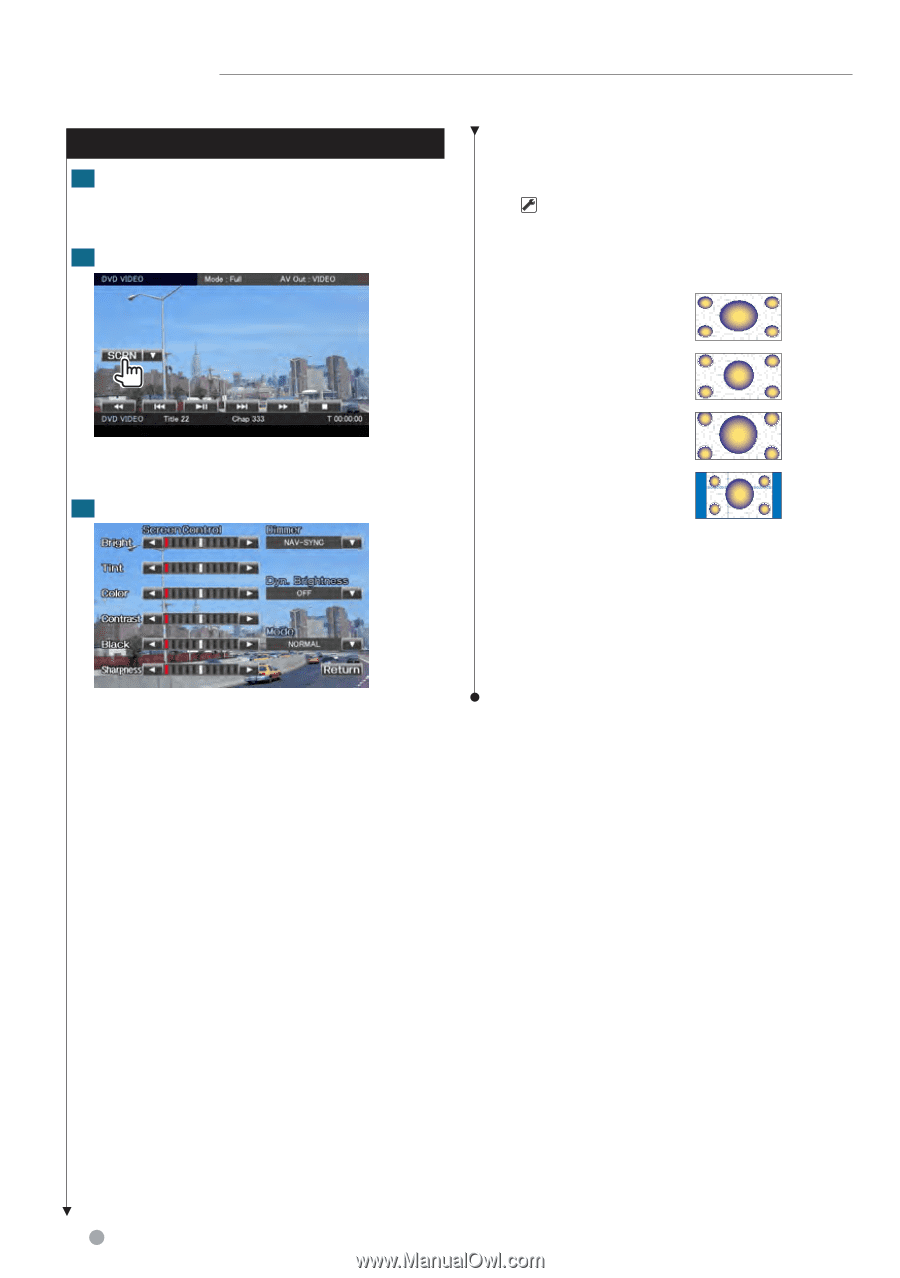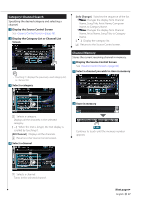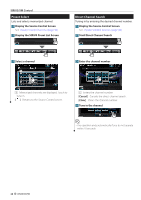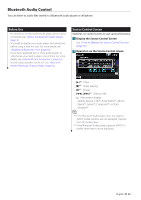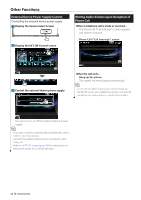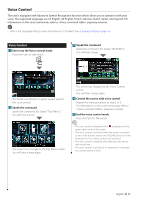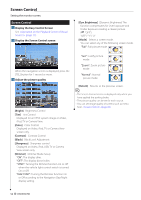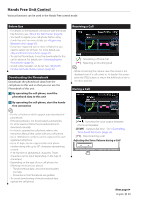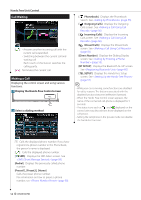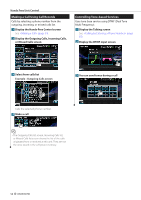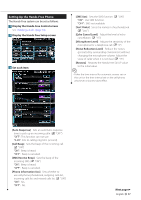Kenwood DNX9980HD Instruction Manual - Page 52
Screen Control, Display the Easy Control Screen, Adjust the picture quality - dimmer control switch
 |
UPC - 019048193421
View all Kenwood DNX9980HD manuals
Add to My Manuals
Save this manual to your list of manuals |
Page 52 highlights
Screen Control Setting the monitor screen. Screen Control 1 Display the Easy Control Screen See (page 17). 2 Display the Screen Control screen [Dyn.Brightness] (Dynamic Brightness) The function compensates for Over Exposure and Under Exposure creating a clearer picture. ( "OFF") "OFF"/ "1"/ "2" [Mode] Selects a screen mode. You can select any of the following screen mode. "Full": Full picture mode When the navigation screen is displayed, press the [TEL] button for 1 second or more. 3 Adjust the picture quality [Bright] Brightness Control [Tint] Tint Control Displayed for an NTSC system image on Video, iPod, TV or Camera View. [Color] Color Control Displayed on Video, iPod, TV or Camera View screen only. [Contrast] Contrast Control [Black] Black Level Adjustment [Sharpness] Sharpness control Displayed on Video, iPod, USB, TV or Camera View screen only. [Dimmer] Dimmer Mode Setup "ON": The display dims. "OFF": The display doesn't dim. "SYNC": Turning the Dimmer function On or Off when the vehicle light control switch is turned On or Off. "NAV-SYNC": Turning the Dimmer function On or Off according to the Navigation Day/Night display setting. "Just": Justify picture mode "Zoom": Zoom picture mode "Normal": Normal picture mode [Return] Returns to the previous screen. ⁄ • The Screen Control screen is displayed only when you have applied the parking brake. • The picture quality can be set for each source. • You can set image quality of screens such as menu from (page 80). 52 DNX9980HD