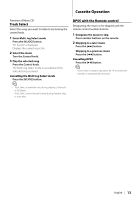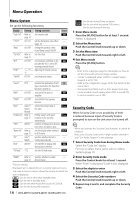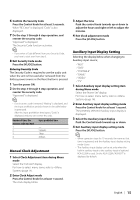Kenwood DPX-MP3110 User Manual - Page 10
Display Switching, User Color Setting
 |
View all Kenwood DPX-MP3110 manuals
Add to My Manuals
Save this manual to your list of manuals |
Page 10 highlights
General Operation User Color Setting Adjust the illumination color with R(Red), G(Green), B(Blue) setting. Adjusted set value is memorized in the of User setting area. 1 Select the item to adjust and select "USER" See step1 to step3 of (page 9) for detail. 2 Enter the RGB adjusting mode Press the Control knob for at least 1 second. 3 Select the color to adjust Push the Control knob towards right or left. Adjust the blinking color. 4 Adjust the RGB Color Turn the Control knob. 5 Exit the RGB adjusting mode Press the Control knob. Display Switching Changing displayed information on each source following; In Tuner source Information Frequency Clock Graphic Display "FREQ" "Clock" "Graphic" In CD & External disc source Information Disc title Track title (In External disc source) Play time & Track number Clock Graphic Display "D-Title" "T-Title" "P-Time" "Clock" "Graphic" In Audio file source Information Music title & Artist name Album name & Artist name Folder name File name Play time & Music number Clock Graphic Display "Title" "Album" "Folder" "File" "P-Time" "Clock" "Graphic" In Tape source Information Play time (Tape counter) Clock Graphic Display "Counter" "Clock" "Graphic" In Standby/ Auxiliary input source Information Source name Clock Graphic Display "SRC Name" "Clock" "Graphic" 1 Enter Switching Display mode Press the [38] button for at least 1 second. "DISP SEL" is displayed. 2 Select the Display item Push the Control knob towards up or down. 3 Exit Switching Display mode Press the [38] button. ⁄ • When you select the clock display, the display setting of each source will be changed to the clock display. • If the selected display item does not have any information, alternative information is displayed. 10 | DPX-MP5110U/DPX-MP4110/DPX-MP3110