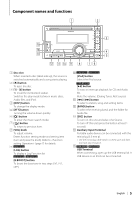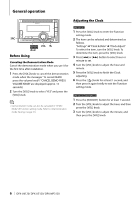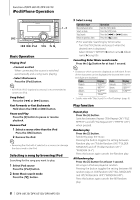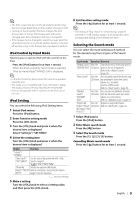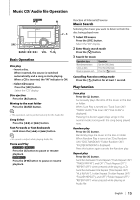Kenwood DPX-MP3120 User Manual - Page 10
Related Search, Direct Search
 |
View all Kenwood DPX-MP3120 manuals
Add to My Manuals
Save this manual to your list of manuals |
Page 10 highlights
Function of DPX-U6120/ DPX-U5120 iPod/iPhone Operation Related Search Searches for music of the same artist or genre as the one being played. 1 Select iPod source Press the [iPod] button. 2 Enter Music search mode Press the [ ] button. 3 Enter Related search mode Press the [1] button. 4 Select the Search item Turn the [VOL] knob and press it when the desired Search item is selected. Display Searches music "Search Artist"/ Displays the album of the same artist. "SRCH ARTIST" "Search Album"/ Displays music in the album in which the one "SRCH ALBUM" being played is included. "Search Genre"/ Displays the artist of the same genre. "SRCH GENRE" "Search Composer"/ Displays the album including music created by the "SRCH COMPOSER" same Composer. After this step, you need to browse. See step 3 of (page 8) to select a song. Cancelling the Related search Press the [ ] button for at least 1 second. ⁄ • Related search cannot be performed while playing the Podcast. • When the music being played has no information on browsing items or no music was found, "Not Found"/ "NOT FOUND" is displayed. Function of DPX-U6120 Direct Search You can quickly search the desired song by specifying its Search item (artist, album, etc.) and initial. 1 Select iPod source Press the [iPod] button. 2 Enter Music search mode Press the [ ] button. 3 Enter Direct Search mode Press the [2] button. 4 Select the Search item Turn the [VOL] knob and press it when the desired Search item is selected. Display Items Display Items "PLAY LIST" "ARTIST" Playlists Artists "PODCAST" "GENRE" Podcasts Genres "ALBUM" "SONG" Albums Songs "COMPOSER" Composers 5 Select the character to be searched for Operation type Move between items Select an item Move to the next column Operation Turn the [VOL] knob. Press the [VOL] knob. Press the [4] or [¢] button. Up to 3 characters can be entered. 6 Determine the selected initial Turn the [VOL] knob and press it when the desired item is displayed. Select "DONE". Start search. When search is completed, the music search mode is selected again at the selected character position. After this step, you need to browse. See step 4 of (page 8) to select a song. Cancelling the Direct Search Press the [ ] button for at least 1 second. ⁄ • Characters that can be entered are alphabetical characters (A to Z), numerical characters(0 to 9), and " * ". • " * " indicates characters other than alphabetical and numerical characters. You cannot enter any more characters when entering " * " in the first character position. • If the first character string begins with an article "a", "an", or "the" in the Direct Search mode, it is searched for in defiance of the article. 10 | DPX-U6120/ DPX-U5120/ DPX-MP3120