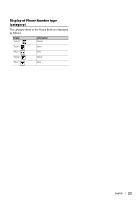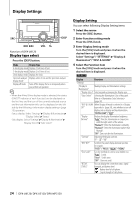Kenwood DPX-MP3120 User Manual - Page 28
Illumination Color Selection, Auxiliary Input Display Setting
 |
View all Kenwood DPX-MP3120 manuals
Add to My Manuals
Save this manual to your list of manuals |
Page 28 highlights
Display Settings Illumination Color Selection Selecting the Illumination Color of the panel. 1 Enter Function setting mode Press the [VOL] knob. 2 Enter Illumination color selection mode Turn the [VOL] knob and press it when the desired item is displayed. Select "Settings"/ "SETTINGS" > "Display & Illumination"/ "DISP & ILLUMI" > "Color Select"/ "COLOR SELECT". 3 Select the place where you want to set the Illumination Color Turn the [VOL] knob and press it when the desired item is displayed. Place Display and key Display Key Volume knob (DPX-U6120 only) Display "All"/ "ALL" "Display"/ "DISPLAY" "Key"/ "KEY" "Knob" 4 Select the Illumination Color Turn the [VOL] knob and press it when the desired item is displayed. Select the color from "Variable Scan"/ "VARIABLE SCAN", "Color1"/ "COLOR1" - "Color24"/ "COLOR24", or "User"/ "USER". Creating "User"/"USER" color You can create your original color during the selection from "Color1"/ "COLOR1" - "Color24"/ "COLOR24". The color you created can be called when you select "User"/ "USER". 1. Press the [VOL] knob for at least 1 second. Enter the detail color adjustment mode. 2. Set the color. Operation type Operation To select the color to adjust. Press the [4] or [¢] button. (red, green, or blue) To adjust color. Turn the [VOL] knob. (Range: 0 - 9) 3. Press the [VOL] knob. Exit the detail color adjustment mode. 5 Exit Function setting mode Press the [ ] button for at least 1 second. Auxiliary Input Display Setting Selecting the display when changing to Auxiliary input source. 1 Select the AUX source Press the [SRC] button. Select the "AUX" display. 2 Enter Function setting mode Press the [VOL] knob. 3 Enter Auxiliary input display setting mode Turn the [VOL] knob and press it when the desired item is displayed. Select "Settings"/ "SETTINGS" > "AUX Name Set"/ "AUX NAME SET". 4 Select the Auxiliary input display Turn the [VOL] knob. Select "AUX", "DVD", "PORTABLE", "GAME", "VIDEO", or "TV" 5 Exit Function setting mode Press the [ ] button for at least 1 second. ⁄ • The Auxiliary input display can be set only when the built-in auxiliary input or the auxiliary input of optional KCA-S220A is used. On the KCA-S220A, "AUX EXT" is displayed by default. 28 | DPX-U6120/ DPX-U5120/ DPX-MP3120