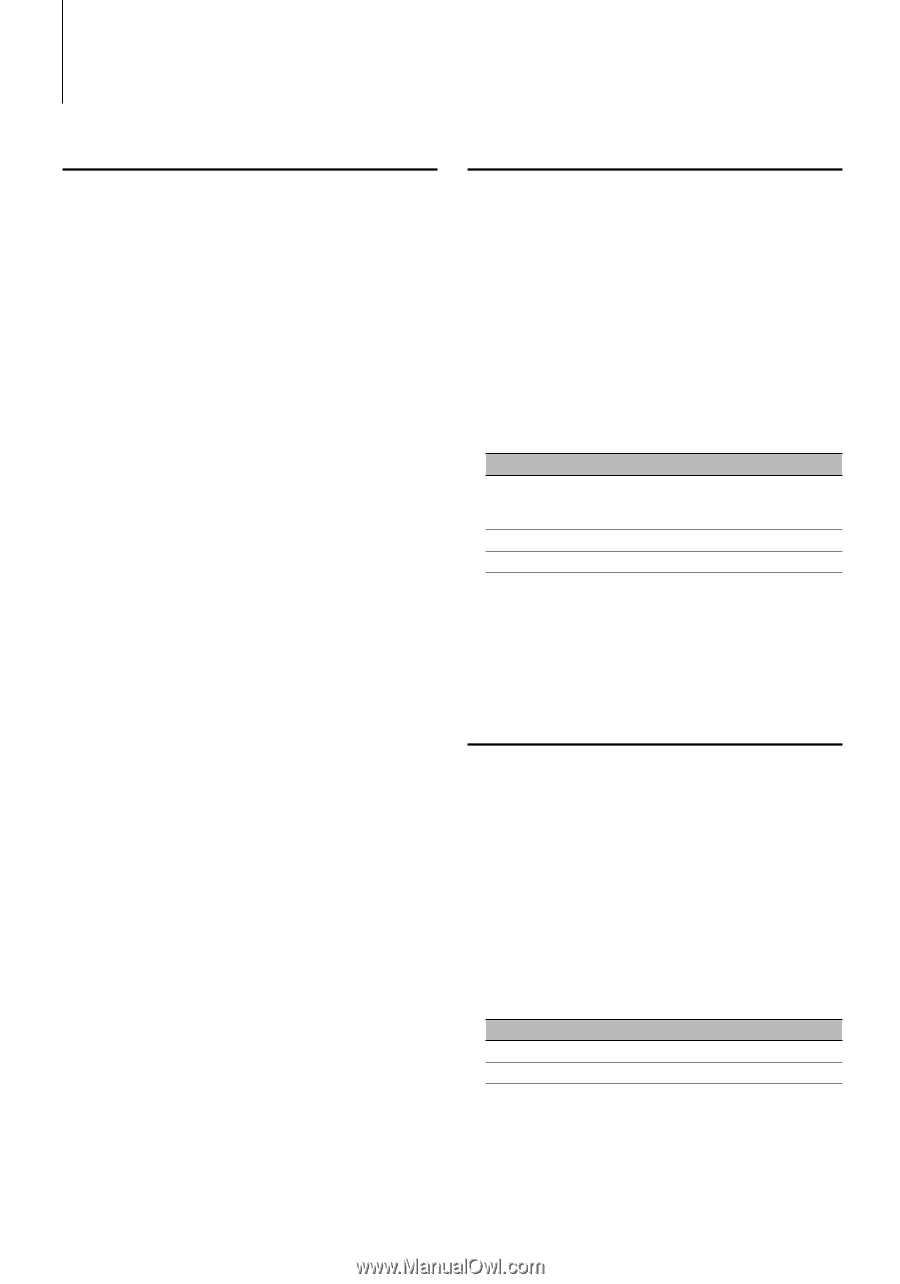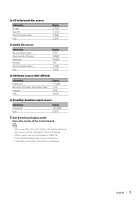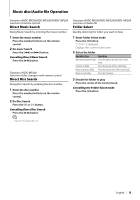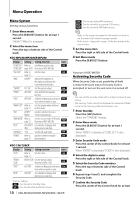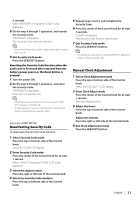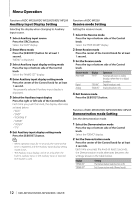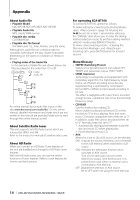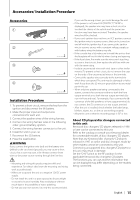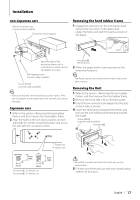Kenwood KDC 138 Instruction Manual - Page 12
Auxiliary Input Display Setting, Receive mode Setting, Demonstration mode Setting - demo mode
 |
UPC - 019048174420
View all Kenwood KDC 138 manuals
Add to My Manuals
Save this manual to your list of manuals |
Page 12 highlights
Menu Operation Function of KDC-MP238/KDC-MP238CR/KDC-MP208 Auxiliary Input Display Setting Selecting the display when changing to Auxiliary input source. 1 Select Auxiliary input source Press the [SRC] button. Select the "AUX" display. 2 Enter Menu mode Press the [B.BOOST] button for at least 1 second. "MENU" is displayed. 3 Select Auxiliary input display setting mode Press the top or bottom side of the Control knob. Select the "NAME SET" display. 4 Enter Auxiliary input display setting mode Press the center of the Control knob for at least 1 second. The presently selected Auxiliary input display is displayed. 5 Select the Auxiliary input display Press the right or left side of the Control knob. Each time you push the knob, the display alternates as listed below. • "AUX" • "DVD" • "PORTABLE" • "GAME" • "VIDEO" • "TV" 6 Exit Auxiliary input display setting mode Press the [B.BOOST] button. ⁄ • When operation stops for 10 seconds, the name at that time is registered, and the Auxiliary input display setting mode closes. • The Auxiliary input display can be set only when the built-in auxiliary input or the auxiliary input of optional KCA-S220A is used. Function of KDC-MP238 Receive mode Setting Setting the receiver mode. 1 Select the Receive mode Press the top or bottom side of the Control knob. Select the "HDR MODE" display. 2 Enter Receive mode Press the center of the Control knob for at least 1 second. 3 Set the Receive mode Press the top or bottom side of the Control knob. Receive mode Auto mode Digital Analog Display "AUTO" "DIGITAL" "ANALOG" Operation Automatically tunes to analog broadcast when there is no digital broadcast. Digital broadcasts only. Analog broadcasts only. 4 Exit Receive mode Press the [B.BOOST] button. Function of KDC-MP238/KDC-MP238CR/KDC-MP208 Demonstration mode Setting Sets the demonstration mode. 1 Select the Demonstration mode Press the top or bottom side of the Control knob. Select the "DEMO" display. 2 Set the Demonstration mode Press the center of the Control knob for at least 2 seconds. Each time you press the knob at least 2 seconds, the Demonstration mode alternates between the settings shown in the table below. Display "DEMO ON" "DEMO OFF" Setting The Demonstration mode function is ON. Exit Demonstration mode (Normal mode). 12 | KDC-MP238/CR/KDC-MP208/KDC-138/CR