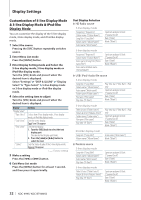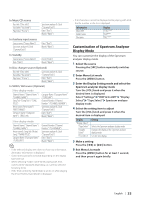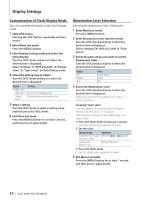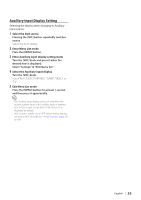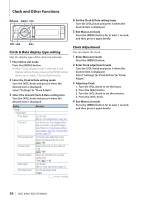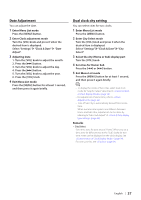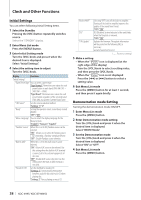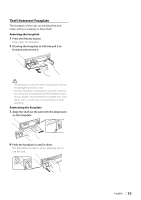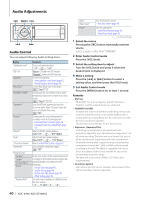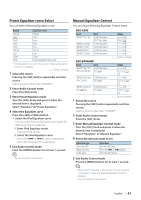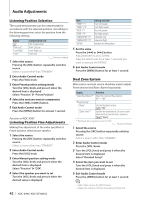Kenwood KDC-BT948HD kdcx995 (pdf) - Page 37
Date Adjustment, Dual clock city setting, Set cities for Home/ Sub
 |
UPC - 019048193643
View all Kenwood KDC-BT948HD manuals
Add to My Manuals
Save this manual to your list of manuals |
Page 37 highlights
Date Adjustment You can adjust the date. 1 Enter Menu List mode Press the [MENU] button. 2 Enter Clock adjustment mode Turn the [VOL] knob and press it when the desired item is displayed. Select "Settings" > "Clock & Date" > "Date Adjust". 3 Adjusting Date 1. Turn the [VOL] knob to adjust the month. 2. Press the [¢] button. 3. Turn the [VOL] knob to adjust the day. 4. Press the [¢] button. 5. Turn the [VOL] knob to adjust the year. 6. Press the [VOL] knob. 4 Exit Menu List mode Press the [MENU] button for at least 1 second, and then press it again briefly. Dual clock city setting You can select cities for two clocks. 1 Enter Menu List mode Press the [MENU] button. 2 Enter City Select mode Turn the [VOL] knob and press it when the desired item is displayed. Select "Settings" > "Clock & Date" > "City Select". 3 Select the city (Home or Sub) display part Turn the [VOL] knob. 4 Set cities for Home/ Sub Press the [4] or [¢] button. 5 Exit Menu List mode Press the [MENU] button for at least 1 second, and then press it again briefly. ⁄ • To display the clocks of two cities, select dual clock mode for "Graphic Select" described in (page 34). • For adjustment of Home time, refer to (page 36). • Time of Sub City is automatically derived from Home time. When summer time systems are different between Home and Sub cities, adjustment can be done by referring to "Sub Clock Adjust" of (page 36). Remarks • City Select Set a time zone for your area as "Home". When you set a time zone for different area to the "Sub", clocks for two time zones can be displayed on the clock display. See (page 34). For time zone list, see (page 64). English | 37