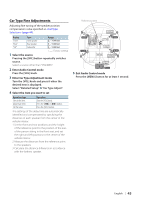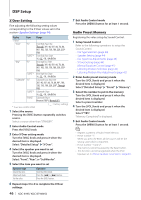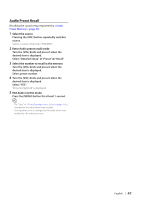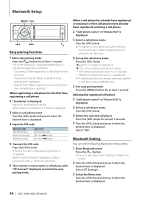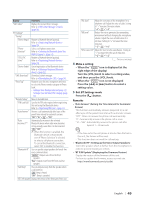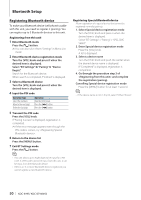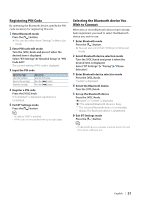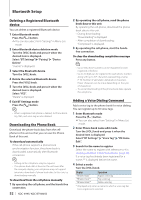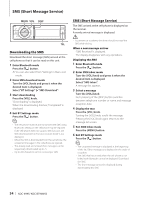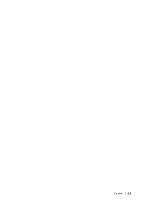Kenwood KDC-BT948HD kdcx995 (pdf) - Page 50
Registering Bluetooth device
 |
UPC - 019048193643
View all Kenwood KDC-BT948HD manuals
Add to My Manuals
Save this manual to your list of manuals |
Page 50 highlights
Bluetooth Setup Registering Bluetooth device To make your Bluetooth device (cell-phone) usable with this unit, you need to register it (pairing). You can register up to 5 Bluetooth devices to this unit. Registering from this unit 1 Enter Bluetooth mode Press the [ ] button. ✍✍You can also select from "Settings" in Menu List mode. 2 Enter Bluetooth device registration mode Turn the [VOL] knob and press it when the desired item is displayed. Select "BT Settings" > "Pairing" > "Device Regist.". Search for the Bluetooth device. When search is completed, "Finished" is displayed. 3 Select a Bluetooth device Turn the [VOL] knob and press it when the desired item is displayed. 4 Input the PIN code Operation type Select the numbers. Move to the next digit. Delete the last digit. Operation Turn the [VOL] knob. Press the [¢] button. Press the [4] button. 5 Transmit the PIN code Press the [VOL] knob. If "Pairing Success" is displayed, registration is completed. ✍✍If the error message appears even though the PIN code is correct, try . 6 Return to the device list Press the [MENU] button. 7 Exit BT Settings mode Press the [ ] button. ⁄ • This unit allows up to eight digits to be input for a PIN code. If a PIN code cannot be input from this unit, it can be input from the Bluetooth device. • If there are 5 or more Bluetooth devices registered, you cannot register a new Bluetooth device. Registering Special Bluetooth device Allow registration of a special device that cannot be registered normally (pairing). 1. Select Special device registration mode Turn the [VOL] knob and press it when the desired item is displayed. Select "BT Settings" > "Pairing" > "SPCL DVC Select". 2. Enter Special device registration mode Press the [VOL] knob. A list is displayed. 3. Select a device name Turn the [VOL] knob and push the center when the desired device name is displayed. If "Completed" is displayed, registration is completed. 4. Go through the procedure step 3 of and complete the registration (pairing). Cancelling Special device registration mode Press the [MENU] button for at least 1 second. ⁄ • If the device name is not in the list, select "Other Phones". 50 | KDC-X995/ KDC-BT948HD