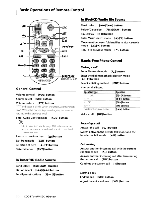Kenwood KDC-HD545U Instruction Manual - Page 27
Setting, a Voice, Command, Category
 |
View all Kenwood KDC-HD545U manuals
Add to My Manuals
Save this manual to your list of manuals |
Page 27 highlights
Select lIPS NAME CHWI (Play) 6 Press the [VOL] knob. Play the registered voice and return to step 3. Select lIPS NAME DELlI (Delete) 6 Delete a voice tag Press the [VOL] knob. Exit Phone book name edit mode Press the [ ~ ] button for at least 1 second. e . Audio sound is not output during voice tag registration. ~ ~ • Set the voice tag for all the 5 categories. If the voice tag is not registered for all the categories, the Phone book may not be recalled by voice command. Setting a Voice Command for Category Add a voice tag to the phone number category (type) for voice calling. 1 Select Phone Number type edit mode For how to select setup item, refer to (page 22) Select "SETTINGS" >"VOICE TAG': 2 Enter Voice Tag edit mode Press the [VOL] knob. 3 Enter Phone Number type edit mode Turn the [VOL] knob to select "PN TYPE EDIT': and then press the [VOL] knob. 4 Select the category (type) you wish to set Turn the [VOL] knob and press it when the desired category name is displayed. "GENERAL"/ "HOME"/ "OFFICE"/ "MOBILE"/ "OTHER" 5 Select a mode Turn the [VOL] knob. Display "PN TYPE REG" "PN TYPE CHK"* "PN TYPE DEL"* "RETURN" Operation Register avoice tag. Playa voice tag. Delete avoice tag. Return to step 3. " Displayed only when a name for which a voice tag has been registered is selected. " KDC-HD545U with KCA-BT200 (Optional Accessory) only 6 Register the category (type) by performing steps 6 to 8 of select "PB NAME REG" (Register) in (page 26). 7 Exit Function Setting mode Press the [ ~ ] button for at least 1 second. English I 27