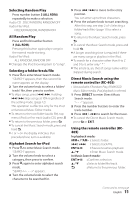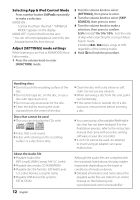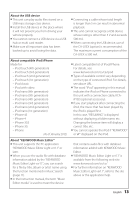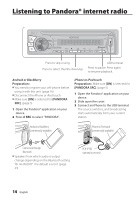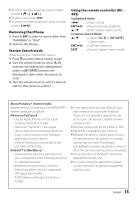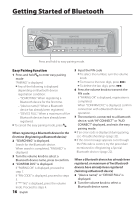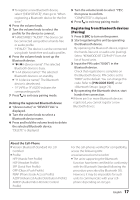Kenwood KDC-X796 Instruction Manual - Page 16
Getting Started of Bluetooth - troubleshooting
 |
View all Kenwood KDC-X796 manuals
Add to My Manuals
Save this manual to your list of manuals |
Page 16 highlights
Getting Started of Bluetooth TAG VOICE PAR iPod Press and hold to easy pairing mode. Easy Pairing function 1 Press and hold to enter easy pairing mode "PAIRING" is displayed. ■■Any of the following is displayed depending on Bluetooth device registration condition: --"SEARCHING": When registering a Bluetooth device for the first time. --"(device name)": When a Bluetooth device has already been registered. --"DEVICE FULL": When a maximum of five Bluetooth devices have already been registered. ■■To cancel the easy pairing mode, press . When registering a Bluetooth device for the first time (Registering a Bluetooth device) 2 "SEARCHING" is displayed. Search for the Bluetooth device. When search is completed, "FINISHED" is displayed. 3 Turn the volume knob to select a Bluetooth device name, press to confirm. 4 "CONFIRM DVC" is displayed. If "PAIRING OK" is displayed, proceed to step 7. If "PIN CODE" is displayed, proceed to steps 5. If "*** NG" is displayed, press the volume knob. Proceed to steps 4. 16 English 5 Input the PIN code ■■To select the number, turn the volume knob. ■■To move to the next digit, press ¢. ■■To delete the last digit, press 4. 6 Press the volume knob to transmit the PIN code. If "PAIRING OK" is displayed, registration is completed. When "CONFIRM DVC" is displayed, confirm connection with a Bluetooth device operation. 7 The receiver is connected to a Bluetooth device, with "HF CONNECT" or "AUD CONNECT" displayed, and exits the easy pairing mode. ■■If an error code is displayed during paring, see (page 32). ■■If the error message appears even though the PIN code is correct, try the procedure mentioned in (page 22). When a Bluetooth device has already been registered, or maximum of five Bluetooth devices have already been registered (Selecting a Bluetooth device) 2 "(device name)" or "DEVICE FULL" is displayed. 3 Turn the volume knob to select a Bluetooth device name.