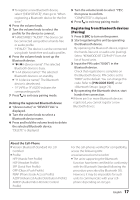Kenwood KDC-X796 Instruction Manual - Page 22
Bluetooth Setup
 |
View all Kenwood KDC-X796 manuals
Add to My Manuals
Save this manual to your list of manuals |
Page 22 highlights
Bluetooth Setup Registering a Bluetooth Device (Pairing) Registering from this unit 1 Press to enter Bluetooth mode. 2 Turn the volume knob to select [SETTINGS], then press to enter. 3 Turn the volume knob to select [PAIRING], then press to enter. 4 Turn the volume knob to select [DEVICE SEARCH], then press to enter. Search for the Bluetooth device. When search is completed, "FINISHED" is displayed. 5 Turn the volume knob to select a Bluetooth device name, press to confirm. 6 "CONFIRM DVC" is displayed If "PAIRING OK" is displayed, proceed to step 9. If "PIN CODE" is displayed, proceed to steps 7. If "*** NG" is displayed, press the volume knob. Proceed to steps 6. 7 Input the PIN code ■■To select the number, turn the volume knob. ■■To move to the next digit, press ¢. ■■To delete the last digit, press 4. 8 Press the volume knob to transmit the PIN code. If "PAIRING OK" is displayed, registration is completed. If the error message appears even though the PIN code is correct, try the procedure mentioned in . 9 Hold to finish the procedure. ■■To cancel the Bluetooth mode, press . ■■If there are 5 or more Bluetooth devices registered, you cannot register a new Bluetooth device. Registering a Special Bluetooth device 1 Press to enter Bluetooth mode. 2 Turn the volume knob to select [SETTINGS], then press to enter. 22 English 3 Turn the volume knob to select [PAIRING], then press to enter. 4 Turn the volume knob to select [S-DVC SELECT], then press to enter. 5 Turn the volume knob to select a device name, press to confirm. 6 Go through the procedure step 4 of and complete the registration (pairing). ■■If the device name is not in the list, select "OTHER PHONE". Selecting the Bluetooth Device 1 Press to enter Bluetooth mode. 2 Turn the volume knob to select [SETTINGS], then press to enter. 3 Turn the volume knob to select [PAIRING], then press to enter. 4 Turn the volume knob to select [PHONE SELECT] or [AUDIO SELECT], then press to enter. 5 Turn the volume knob to select a Bluetooth device name. 6 Press the volume knob to set up the Bluetooth device device name)": The selected Bluetooth device is busy. ■■"- (device name)": The selected Bluetooth device is on standby. ■■"(blank) (device name)": The Bluetooth device is deselected. ■■If a cell-phone is already selected, deselect it, and then select a different one. 7 Hold to finish the procedure. ■■To cancel the Bluetooth mode, press . Bluetooth Device Registration Test You can check whether your Bluetooth device can be registered using this unit. 1 Press and hold to enter easy pairing mode "PAIRING" is displayed. Search for the Bluetooth device. When search is completed, "FINISHED" is