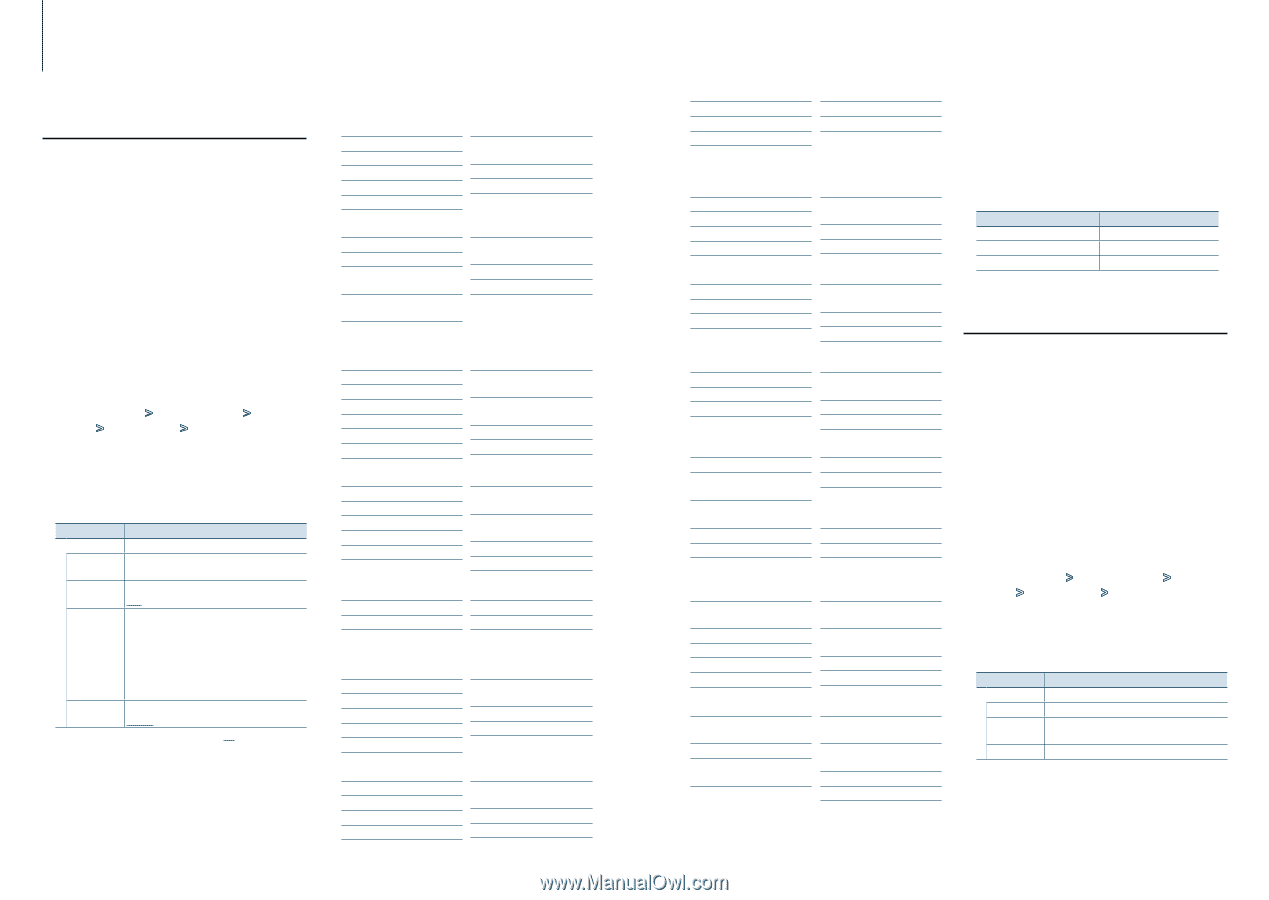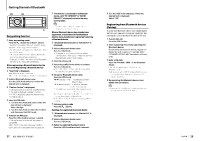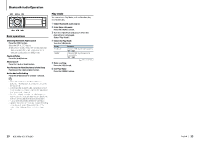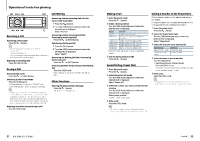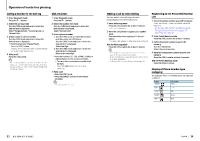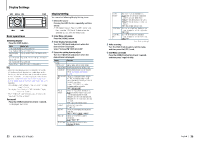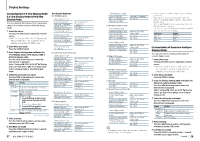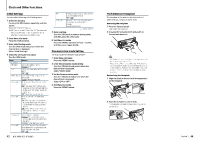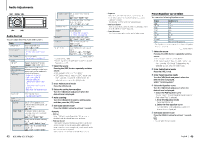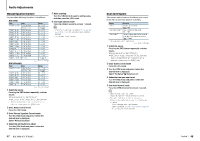Kenwood KDC-X996 Instruction Manual - Page 19
Kenwood KDC-X996 Manual
 |
View all Kenwood KDC-X996 manuals
Add to My Manuals
Save this manual to your list of manuals |
Page 19 highlights
Display Settings Customization of 5-line Display Mode & 3-line Display Mode & iPod-like Display Mode You can customize the display of the 5-line display mode, 3-line display mode, and iPod-like display mode. Text Display Selection In HD Radio source 5-line display mode Frequency ("Frequency") Station name ("Station Name") Song title ("Song Title") Album name ("Album Name") Artist name ("Artist Name") 3-line display mode Frequency ("Frequency") Station name ("Station Name") Artist name & Song title ("Artist/ Title") Artist name & Album name ("Artist/Album") Spectrum analyzer & Clock ("Speana/Clock") Date ("Date") Blank ("Blank") Spectrum analyzer & Clock ("Speana/Clock") Date ("Date") Blank ("Blank") iPod-like display mode Song title ("Song Title") Album name ("Album Name") Artist name ("Artist Name") In Bluetooth audio source 5-line display mode Bluetooth audio ("Source Name") Song title ("Song Title") Artist name ("Artist Name") Album name ("Album Name") 3-line display mode Bluetooth audio ("Source Name") Title & Artist ("Title/Artist") Album & Artist ("Album/Artist") In Music CD source Play time bar ("Time Bar") : iPod only Spectrum analyzer & Clock ("Speana/Clock") Date ("Date") Blank ("Blank") Disc title ("Disc Title") Track title ("Track Title") Play time ("P-Time") In Auxiliary input source Source name ("Source Name") Spectrum analyzer & Clock ("Speana/Clock") In Standby Source name ("Source Name") Date ("Date") 5-line display mode Artist name ("Artist Name") Blank ("Blank") Channel number ("Channel Number" Channel name ("Channel Name") Artist name ("Artist name") Song title ("Song Title") Coontent info ("Content Info") 3-line display mode Channel number ("Channel Number") Channel name ("Channel Name") Artist name & Song title & Content Info ("Art/Song/Info") Category name ("Category Name") Spectrum analyzer & Clock ("Speana/Clock") Date ("Date") Blank ("Blank") Category name ("Category Name") Spectrum analyzer & Clock ("Speana/Clock") Date ("Date") Blank ("Blank") Clock ("Clock") Blank ("Blank") Date ("Date") Blank ("Blank") Spectrum analyzer & Clock ("Speana/Clock") Date ("Date") Blank ("Blank") Spectrum analyzer & Clock ("Speana/Clock") Date ("Date") Blank ("Blank") Spectrum analyzer & Clock ("Speana/Clock") Date ("Date") Blank ("Blank") Station name ("Station Name") Blank ("Blank") 1 Select the source • Some items cannot be selected depending on the display type and row. • When selecting "Folder name" while playing with iPod, names will be displayed depending on currently selected browsing items. • If the APP & iPod Mode is set to on while playing the iPod, "APP & iPod Mode" is displayed. • If all characters cannot be displayed while playing with iPod, the file number in the list is displayed. Pressing the [SRC] button repeatedly switches source. ✍✍SRC Select mode 2: Press the [SRC] button and then turn the [VOL] knob. To determine the selected source, press the [VOL] knob. Press the [MENU] button. Information Music title Folder name File name Display "TITLE***" "FLD***" "FILE***" 2 Enter Menu List mode 3 Enter Display Setting mode and Select the Customization of Spectrum Analyzer Display Mode You can customize the display of the Spectrum analyzer display mode. 5-line display mode, 3-line display mode or iPod-like display mode. Turn the [VOL] knob and press it when the desired item is displayed. Select "Settings" > "DISP & ILLUMI" > "Display Select" > "Type Select" > 5-line display mode or 3-line display mode or iPod-like display mode. Turn the [VOL] knob and press it when the desired item is displayed. Display "Display Select" "Type Select" "Side Select" "Text Select" Setting Selects from 5-line display mode, 3-line display mode, or iPod-like display mode. Sets the source display. Text/ Icon/ Disappear Sets the text display. 1. Turn the [VOL] knob to select the text display part, and then press the [VOL] knob. The selected text display part blinks. 2. Turn the [VOL] knob to select the text, and then press the [VOL] knob. Sets the Status display of the 5-line display mode. Appear/ Disappear ( : Factory setting) In USB/ iPod/ Audio file source 5-line display mode Song title ("Song Title") Album name ("Album Name") Artist name ("Artist Name") Folder name ("Folder Name") File name ("File Name") Play time ("P-Time") 3-line display mode Title & Artist ("Title/ Artist") Album & Artist ("Album/ Artist") Folder name ("Folder Name") File name ("File Name") Play time ("P-Time") iPod-like display mode Song title ("Song Title") Album name ("Album Name") In Pandora source 5-line display mode Song title ("Song Title") Album name ("Album Name") Artist name ("Artist Name") Station name ("Station Name") Play time ("P-Time") 3-line display mode Title & Artist ("Title/ Artist") Album & Artist ("Album/ Artist") Station name ("Station Name") Play time ("P-Time") Spectrum analyzer & Clock ("Speana/Clock") Date ("Date") Blank ("Blank") Spectrum analyzer & Clock ("Speana/Clock") Date ("Date") Blank ("Blank") Play time bar ("Time Bar") : iPod only Spectrum analyzer & Clock ("Speana/Clock") Date ("Date") Blank ("Blank") 1 Select the source Pressing the [SRC] button repeatedly switches source. ✍✍SRC Select mode 2: Press the [SRC] button and then turn the [VOL] knob. To determine the selected source, press the [VOL] knob. Press the [MENU] button. 4 Select the setting item to adjust 2 Enter Menu List mode 3 Enter the Display Setting mode and select the Spectrum analyzer display mode Turn the [VOL] knob and press it when the desired item is displayed. Select "Settings" > "DISP & ILLUMI" > "Display Select" > "Type Select" > Spectrum analyzer display mode. Turn the [VOL] knob and press it when the desired item is displayed. Display "Display Select" "Type Select" "Graphic Select" "Text Select" Setting Selects the Spectrum analyzer display mode. Changes the display of the Spectrum analyzer display mode. Sets the text display. In SiriusXM source (Optional) 4 Select the setting item to adjust "Status" 5 Make a setting Turn the [VOL] knob to select a setting value, and then press the [VOL] knob. Press the [MENU] button for at least 1 second, and then press it again briefly. KDC-X996/ KDC-BT952HD 5 Make a setting 6 Exit Menu List mode ⁄ • If the selected display item does not have any information, alternative information is displayed. Turn the [VOL] knob to select a setting value, and then press the [VOL] knob. Press the [MENU] button for at least 1 second, and then press it again briefly. English | 38 6 Exit Menu List mode 37 |