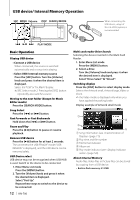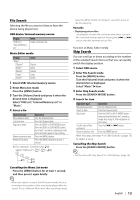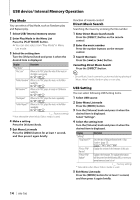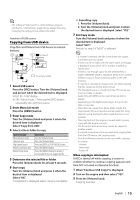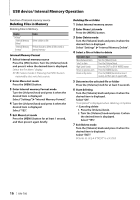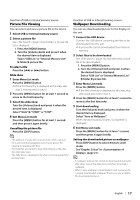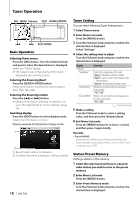Kenwood KIV-700 Instruction Manual - Page 13
File Search, Skip Search
 |
UPC - 019048189806
View all Kenwood KIV-700 manuals
Add to My Manuals
Save this manual to your list of manuals |
Page 13 highlights
File Search Selecting the file you want to listen to from the device being played now. USB device/ Internal memory source Display "USB List"/ "Internal Memory List" Items Folder or file name list. Music Editor media Display "Music" "Playlists" "Artists" "Albums" "Songs" "Genres" Items Playlists Artists Albums Songs Genres 1 Select USB/ Internal memory source 2 Enter Menu List mode Press the [MENU] button. 3 Turn the [Volume] knob and press it when the desired item is displayed. Select "USB List", "Internal Memory List" or "Music". 4 Select a file Operation type Move between items Select an item Page up or down Return to previous item Return to Top menu Operation Turn the [Volume] knob. Press the [Volume] knob. Press the [DISP] or [PLAY MODE] button. Press the [DISP] or [PLAY MODE] button for at least 1 second to continuously scroll. Press the button again to stop scrolling. Press the [MENU] button. Press the [MENU] button for at least 1 second. ✍ For example: Searching for ¡". Select "USB List" > 1 > 2 > ¡" 1 2 ¡! ¡" ¡# Cancelling the Menu List mode Press the [MENU] button for at least 1 second, and then press it again briefly. ⁄ • When you search a song in the File Search mode, the unit memorizes the position of the song being played after the search. To set a different Menu item after searching a song, press the [MENU] button for at least 1 second to move to the first hierarchy. Remarks • Displaying picture files The playback of audio file continues even when a picture file is selected during playback. Pressing the [4] or [¢] button switches between picture files. Function of Music Editor media Skip Search You can scroll up or down according to the number of the selected Search items so that you can quickly switch the display position. 1 Select USB source 2 Enter File Search mode Press the [MENU] button. Turn the [Volume] knob and press it when the desired item is displayed. Select "Music" > item. 3 Enter Skip Search mode Press the [SEARCH MODE] button. 4 Search for item Operation type Move between items Select an item Skip Search Sets the ratio of skip performed Return to previous item Operation Turn the [Volume] knob. Press the [Volume] knob. Press the [DISP] or [PLAY MODE] button. Keep pressing the button for 3 seconds or longer skips songs at 10% irrespective of the setting. Press the [4] or [¢] button. Press the [MENU] button. After this step, see step 4 of (page 13) to select a song. Cancelling the Skip Search Press the [SEARCH MODE] button. ⁄ • Set the ratio with "Skip Search" in (page 14). English | 13