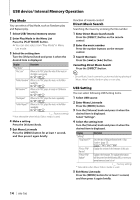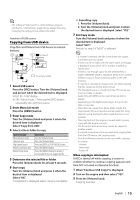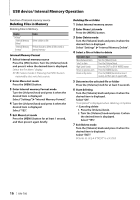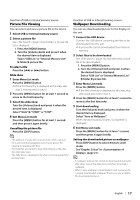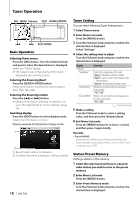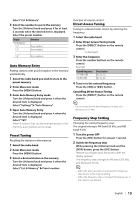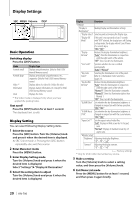Kenwood KIV-700 Instruction Manual - Page 19
Auto Memory Entry, Preset Tuning, Direct Access Tuning, Frequency Step Setting - radio
 |
UPC - 019048189806
View all Kenwood KIV-700 manuals
Add to My Manuals
Save this manual to your list of manuals |
Page 19 highlights
Select "List & Memory". 4 Select the number to put in the memory Turn the [Volume] knob and press it for at least 2 seconds when the desired item is displayed. Select the preset number. Display "List & Memory" "-1" "-2" Overview Preset number 1. Preset number 2. ... "-6" Preset number 6. Auto Memory Entry Putting stations with good reception in the memory automatically. 1 Select the radio band you wish to store in the preset memory 2 Enter Menu List mode Press the [MENU] button. 3 Enter Auto Memory Entry mode Turn the [Volume] knob and press it when the desired item is displayed. Select "Settings" > "Auto Memory". 4 Open Auto Memory Entry Turn the [Volume] knob and press it when the desired item is displayed. Select "YES". When 6 stations that can be received are put in the memory, auto memory entry closes. Preset Tuning Recalling the stations in the memory. 1 Select the radio band 2 Enter Menu List mode Press the [MENU] button. 3 Select a desired station in the memory Turn the [Volume] knob and press it when the desired item is displayed. Select "List & Memory" > Preset number. Function of remote control Direct Access Tuning Tuning in a desired radio station by entering the frequency. 1 Select the radio band 2 Enter Direct Access Tuning mode Press the [DIRECT] button on the remote control. "- - - -" is displayed. 3 Enter the frequency Press the number buttons on the remote control. Example: Desired frequency 92.1 MHz (FM) 810 kHz (AM) Press button [9], [2], [1] [8], [1], [0] 4 Tune in to the entered frequency Press the [4] or [¢] button. Cancelling Direct Access Tuning Press the [DIRECT] button on the remote control. ⁄ • You can enter the FM band frequency in steps of a minimum of 0.1 MHz. Frequency Step Setting Changing the tuning frequency step. The original setting is FM band 50 kHz, and AM band 9 kHz. 1 Turn the power OFF Press the [SRC] button for at least 1 second. 2 Switch the frequency step While pressing the [Volume] knob and the [DISP] button, press the [SRC] button. Release your fingers from the button after the display appears. The frequency step changes to FM band 200 kHz, and AM band 10 kHz. ⁄ • When the same operation is repeated, the frequency step returns to the original setting. • When the frequency step is changed, the frequencies in the memory are deleted. English | 19