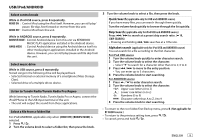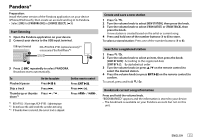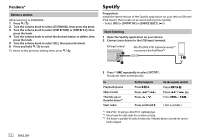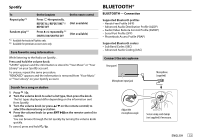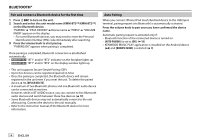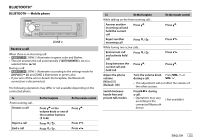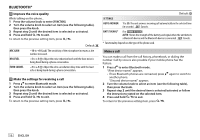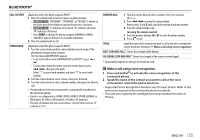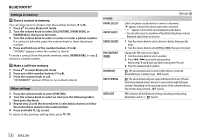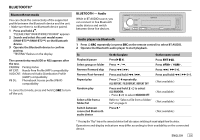Kenwood KMM-BT304 Instruction Manual - Page 14
Pair and connect a Bluetooth device for the first time, Auto Pairing - bluetooth pairing
 |
View all Kenwood KMM-BT304 manuals
Add to My Manuals
Save this manual to your list of manuals |
Page 14 highlights
BLUETOOTH® Pair and connect a Bluetooth device for the first time 1 Press to turn on the unit. 2 Search and select this unit model name (KMM-BT3**/KMM-BT2**) on the Bluetooth device. "PAIRING" "PASS XXXXXX" Device name "PRESS" "VOLUME KNOB" appears on the display. • For some Bluetooth devices, you may need to enter the Personal Identification Number (PIN) code immediately after searching. 3 Press the volume knob to start pairing. "PAIRING OK" appears when pairing is completed. Once pairing is completed, Bluetooth connection is established automatically. • : "BT1" and/or "BT2" indicator on the faceplate lights up. • : "BT1" and/or "BT2" on the display window lights up. • This unit supports Secure Simple Pairing (SSP). • Up to five devices can be registered (paired) in total. • Once the pairing is completed, the Bluetooth device will remain registered in the unit even if you reset the unit. To delete the paired device, 18, [DEVICE DELETE]. • A maximum of two Bluetooth phones and one Bluetooth audio device can be connected at any time. However, while in BT AUDIO source, you can connect to five Bluetooth audio devices and switch between these five devices. ( 19) • Some Bluetooth devices may not automatically connect to the unit after pairing. Connect the device to the unit manually. • Refer to the instruction manual of the Bluetooth device for more information. Auto Pairing When you connect iPhone/iPod touch/Android device to the USB input terminal, pairing request (via Bluetooth) is automatically activated. Press the volume knob to pair once you have confirmed the device name. Automatic pairing request is activated only if: - Bluetooth function of the connected device is turned on. - [AUTO PAIRING] is set to [ON]. ( 18) - KENWOOD MUSIC PLAY application is installed on the Android device ( 8) and [BROWSE MODE] is selected. ( 9) 14 ENGLISH