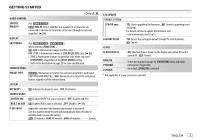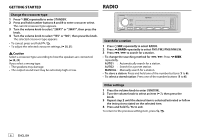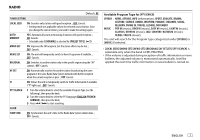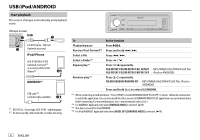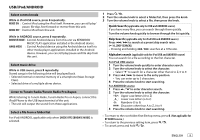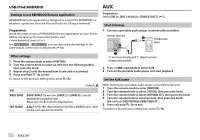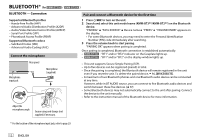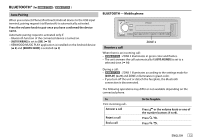Kenwood KMM-BT304 Instruction Manual - Page 14
Settings to use KENWOOD Remote application, Preparation, Other settings, Start listening, Set
 |
View all Kenwood KMM-BT304 manuals
Add to My Manuals
Save this manual to your list of manuals |
Page 14 highlights
USB/iPod/ANDROID Settings to use KENWOOD Remote application KENWOOD Remote application is designed to control the KENWOOD car receiver's operations from the iPhone/iPod (via USB input terminal). Preparation: Install the latest version of KENWOOD Remote application on your device before connecting. For more information, visit . For / , you can also make the settings in the same way as connection via Bluetooth. ( 18) AUX Preparation: Select [ON] for [BUILT-IN AUX] for [SOURCE SELECT]. ( 5) Start listening 1 Connect a portable audio player (commercially available). Auxiliary input jack Portable audio player Other settings 1 Press the volume knob to enter [FUNCTION]. 2 Turn the volume knob to select an item (see the following table), then press the knob. 3 Repeat step 2 until the desired item is selected or activated. 4 Press and hold to exit. To return to the previous setting item, press . Default: XX USB MUSIC DRIVE DRIVE CHANGE: The next drive ([DRIVE 1] to [DRIVE 4]) is selected automatically and playback starts. Repeat steps 1 to 3 to select the following drives. SKIP SEARCH 0.5%/1%/5%/10%: While listening to iPod USB or ANDROID source, selects the skip search ratio over the total files. 3.5 mm stereo mini plug with "L" shaped connector (commercially available) 2 Press repeatedly to select AUX. 3 Turn on the portable audio player and start playback. Set the AUX name While listening to a portable audio player connected to the unit... 1 Press the volume knob to enter [FUNCTION]. 2 Turn the volume knob to select [SYSTEM], then press the knob. 3 Turn the volume knob to select [AUX NAME SET], then press the knob. 4 Turn the volume knob to select an item, then press the knob. AUX (default)/DVD/PORTABLE/GAME/VIDEO/TV 5 Press and hold to exit. To return to the previous setting item, press . 10 ENGLISH