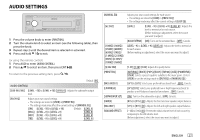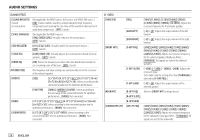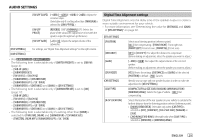Kenwood KMM-BT325U Instruction Manual 1 - Page 29
Listen to iPhone/iPod via Bluetooth, Settings to use KENWOOD Remote application
 |
View all Kenwood KMM-BT325U manuals
Add to My Manuals
Save this manual to your list of manuals |
Page 29 highlights
BLUETOOTH® Settings to use KENWOOD Remote application KENWOOD Remote application is designed to control the KENWOOD car receiver's operations from the iPhone/iPod (via Bluetooth or via USB input terminal) or Android smartphone (via Bluetooth). • For / / / / , "R.APP" indicator on the display window lights up when KENWOOD Remote application is connected. Preparation: • Install the latest version of KENWOOD Remote application on your device before connecting. • For more information, visit . 1 Press the volume knob to enter [FUNCTION]. 2 Turn the volume knob to select an item (see the following table), then press the knob. 3 Repeat step 2 until the desired item is selected or activated. 4 Press and hold to exit. To return to the previous setting item, press . Default: [XX] [REMOTE APP] [SELECT] [IOS] Selects the device (IOS or ANDROID) to use the application. [YES]: Selects iPhone/iPod to use the application via Bluetooth or connected via USB input terminal. ; [NO]: Cancels. If IOS is selected, select iPod BT source (or iPod USB/iPod FRONT/iPod REAR source if your iPhone/iPod is connected via USB input terminal) to activate the application. • The connectivity of the application will be interrupted or disconnected if: - You change from iPod BT source to any playback source connected via the USB input terminal. - You change from iPod USB/iPod FRONT/iPod REAR source to iPod BT source. [ANDROID] [YES]: Selects Android smartphone to use the application via Bluetooth. ; [NO]: Cancels. [ANDROID LIST]* Selects the Android smartphone to use from the list. [STATUS] Shows the status of the selected device. [IOS CONNECTED]: You are able to use the application using the iPhone/ iPod connected via Bluetooth or USB input terminal. [IOS NOT CONNECTED]: No IOS device is connected to use the application. [ANDROID CONNECTED]: You are able to use the application using the Android smartphone connected via Bluetooth. [ANDROID NOT CONNECTED]: No Android device is connected to use the application. * Displayed only when [ANDROID] of [SELECT] is set to [YES]. Listen to iPhone/iPod via Bluetooth You can listen to the songs on the iPhone/iPod via Bluetooth on this unit. Press B SRC repeatedly to select iPod BT. • You can operate the iPod/iPhone in the same way as iPod/iPhone via USB input terminal. (Page 10) • If you plug in an iPhone/iPod to the USB input terminal while listening to iPod BT source, the source automatically changes to iPod USB/ iPod FRONT/iPod REAR. Press BSRC to select iPod BT if the device is still connected via Bluetooth. ENGLISH 25