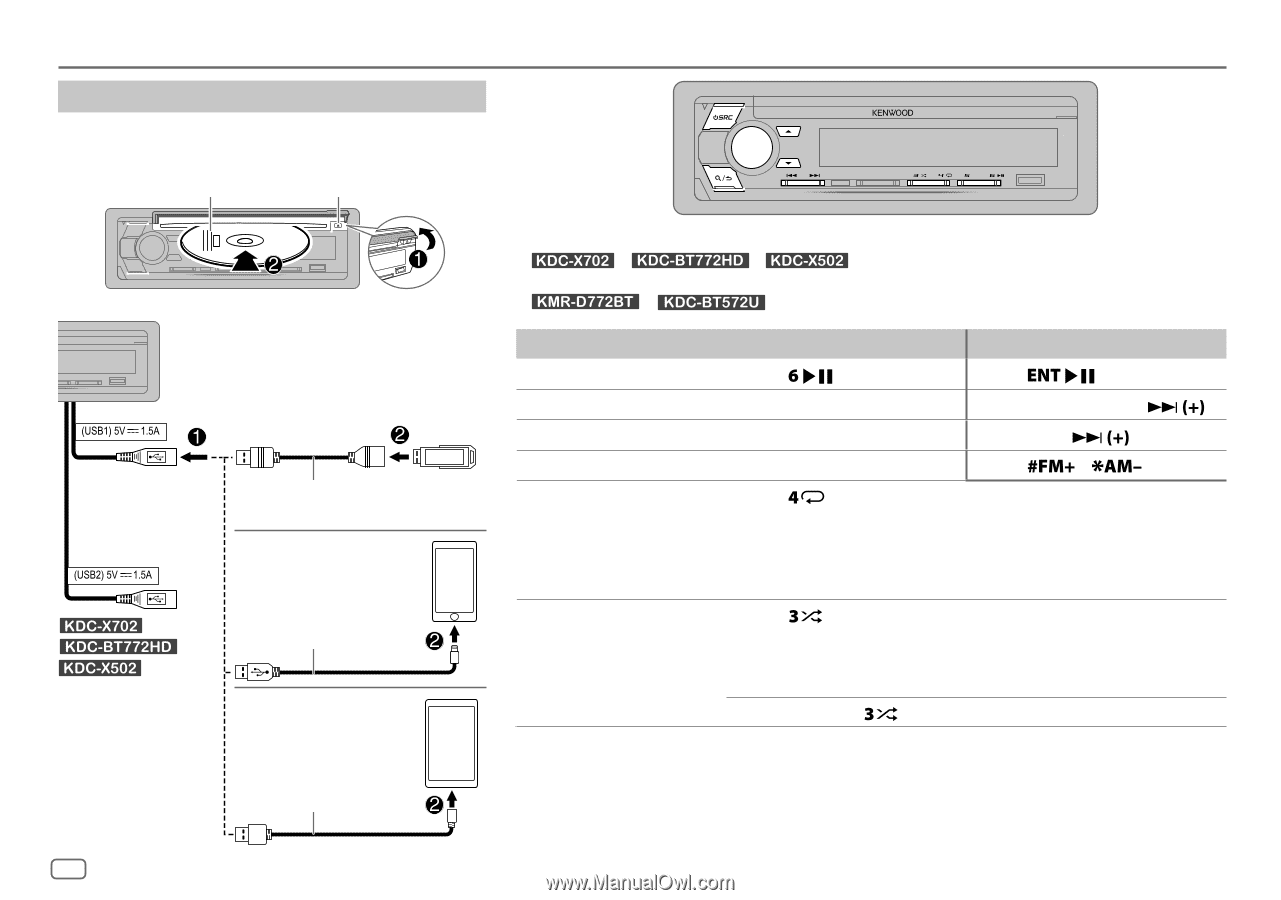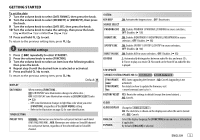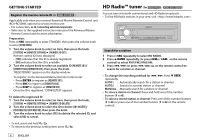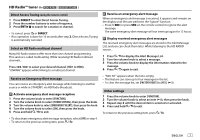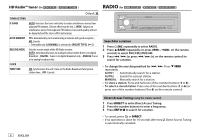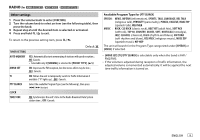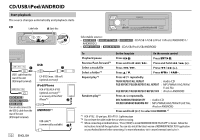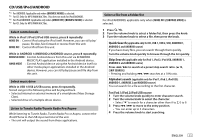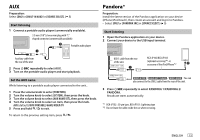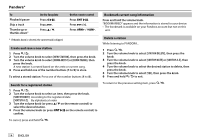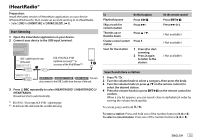Kenwood KMR-D772BT Instruction manual - Page 14
Cd/usb/ipod/android - app
 |
View all Kenwood KMR-D772BT manuals
Add to My Manuals
Save this manual to your list of manuals |
Page 14 highlights
CD/USB/iPod/ANDROID Start playback The source changes automatically and playback starts. CD Label side M Eject disc USB USB 1 cable from the rear of the unit (USB input terminal). / / : You can also connect to the USB 2 cable from the rear of the unit (USB input terminal). CA-U1EX (max.: 500 mA) (optional accessory) iPod/iPhone KCA-iP102/KCA-iP103 (optional accessory)*1 or accessory of the iPod/ iPhone*2 ANDROID*3 USB cable*2 (commercially available) 10 ENGLISH Selectable source: • / ANDROID 2 • / / : CD/USB 1/USB 2/iPod 1/iPod 2/ANDROID 1/ : CD/USB/iPod USB/ANDROID To Playback/pause Reverse/Fast-forward*4 Select a track/file Select a folder*5 Repeat play*6 Random play*6 On the faceplate On the remote control Press . Press . Press and hold S / T. Press and hold S / . Press S / T. Press S / . Press J / K. Press / . Press repeatedly. TRACK REPEAT/ALL REPEAT : Audio CD FILE REPEAT/FOLDER REPEAT/ALL REPEAT : MP3/WMA/AAC/WAV/ FLAC file FILE REPEAT/FOLDER REPEAT/REPEAT OFF : iPod or ANDROID Press repeatedly. DISC RANDOM/RANDOM OFF : Audio CD FOLDER RANDOM/RANDOM OFF : MP3/WMA/AAC/WAV/FLAC file, iPod or ANDROID Press and hold to select ALL RANDOM.*7 *1 KCA-iP102 : 30-pin type, KCA-iP103 : Lightning type *2 Do not leave the cable inside the car when not using. *3 When connecting an Android device, "Press [VIEW] to install KENWOOD MUSIC PLAY APP" is shown. Follow the instructions to install the application. You can also install the latest version of KENWOOD MUSIC PLAY application on your Android device before connecting. For more information, visit .