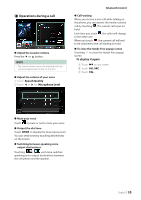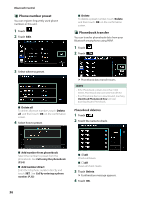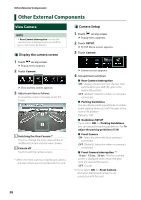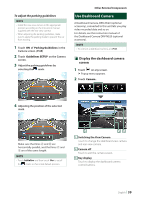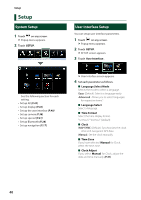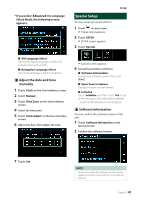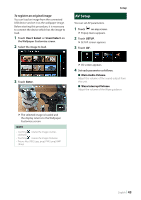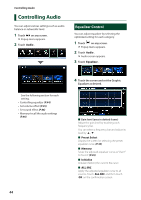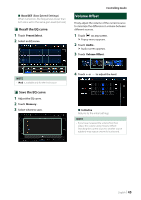Kenwood KNA-L50 Instruction Manual - Page 40
Setup, System Setup, User Interface Setup
 |
View all Kenwood KNA-L50 manuals
Add to My Manuals
Save this manual to your list of manuals |
Page 40 highlights
Setup Setup System Setup 1 Touch [ ] on any screen. hhPopup menu appears. 2 Touch [SETUP]. User Interface Setup You can setup user interface parameters. 1 Touch [ ] on any screen. hhPopup menu appears. 2 Touch [SETUP]. hhSETUP screen appears. 3 Touch [User Interface]. See the following section for each setting. • Set up AV (P.43) • Set up display (P.42) • Set up the user interface (P.40) • Set up camera (P.38) • Set up special (P.41) • Set up Bluetooth (P.28) • Set up navigation (P.17) hhUser Interface screen appears. 4 Set each parameter as follows. ■■[Language Select Mode] Selects the mode to select a language. [Easy] (Default): Selects a language easily. [Advanced]: Allows you to select languages for respective items.* ■■[Language Select] Select a language. ■■[Time Format] Select the time display format. "12-Hour"/ "24-Hour" (Default) ■■ [Clock] [NAV-SYNC ](Default): Synchronizes the clock time with navigation GPS data. [Manual]: Set the clock manually. ■■[Time Zone] If you have selected [Manual] for Clock, select the time zone. ■■[Clock Adjust] If you select [Manual] for Clock, adjust the date and time manually. (P.41) 40