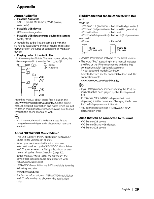Kenwood KOS-A300 Instruction Manual - Page 25
Selecting, Bluetooth, device, Connect, Deleting, a Registered, Displaying, Firmware, Version
 |
UPC - 019048184009
View all Kenwood KOS-A300 manuals
Add to My Manuals
Save this manual to your list of manuals |
Page 25 highlights
Selecting the Bluetooth device You Wish to Connect When two or more Bluetooth devices have already been registered, you need to select the Bluetooth device you wish to use. 1 Select Bluetooth device selection mode Cell-phone > Select "MENU" "Phone Selection'~ Audio play.r > Select "MENU" "Audio Selection'~ For how to select Function Control item, refer to (page 6). 2 Enter Bluetooth device selection mode Press the Control knob for at least 1 second. "(name)" is displayed. 3 Select the Bluetooth device Turn the Control knob. 4 Set up the Bluetooth device Push the Control knob towards right or left. "*(name)" or "-(name)" is displayed. "*": The selected Bluetooth device is busy. "-": The selected Bluetooth device is on standby. " " (blank): The Bluetooth device is deselected. 5 Exit Bluetooth device selection mode Press the [FNC] button. § • If a cell-phone is already selected, deselect it, and then select a different one. • If you cannot select a device using the audio player, connect the device with the audio player. Deleting a Registered Bluetooth device You can delete a registered Bluetooth device. 1 Select Bluetooth device deletion mode > Select "MENU" "Device Delete'~ For how to select Function Control item, refer to (page 6). 2 Enter Bluetooth device deletion mode Press the Control knob for at least 1 second. "(name)" is displayed. 3 Select the Bluetooth device Turn the Control knob. 4 Delete the selected Bluetooth device Press the Control knob. "Delete?" is displayed. 5 Turn the Control knob to select "YES'~ and then press the Control knob. "Delete" is displayed. 6 Exit Bluetooth device deletion mode Press the [FNC] button. § • When a registered cell-phone is deleted, its Phone Book, log, SMS, and voice tag are also deleted. Displaying the Firmware Version Display the version of the firmware of this unit. 1 Enter Bluetooth Firmware update mode Select "MENU" > "BT FIW Update'~ For how to select Function Control item, refer to (page 6). 2 Enter Bluetooth Firmware update mode Press the Control knob for at least 1 second. The firmware version appears. 3 Exit Bluetooth Firmware update mode Press the [FNC] button. § For how to update the firmware, access our web site. http://www.kenwood.com/bt/information/ English I 25