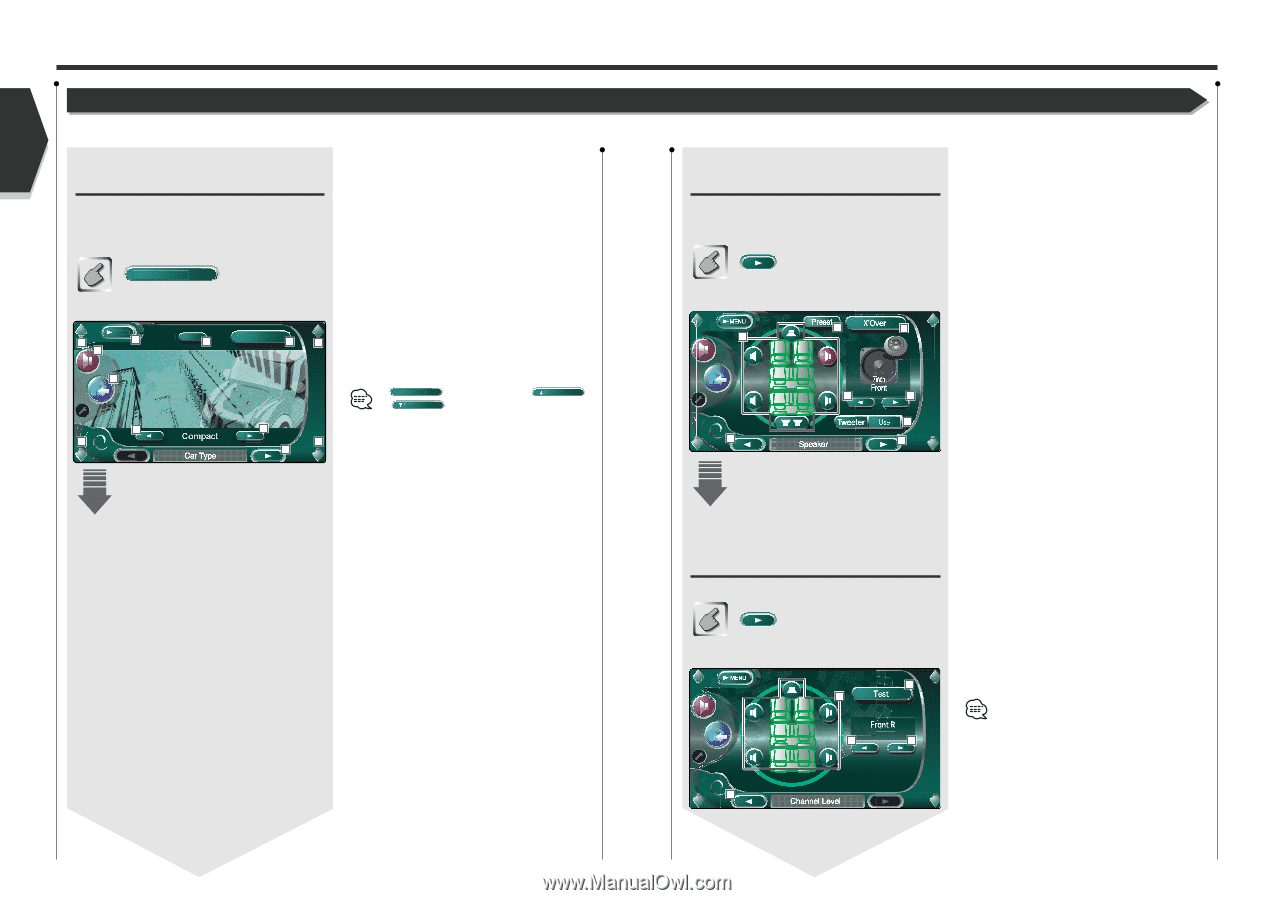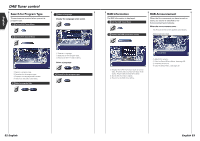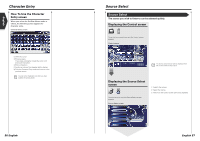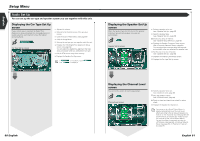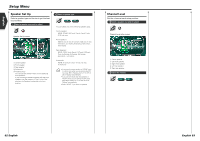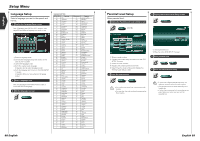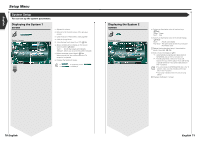Kenwood KVT-915DVD Instruction Manual - Page 31
Setup Menu
 |
View all Kenwood KVT-915DVD manuals
Add to My Manuals
Save this manual to your list of manuals |
Page 31 highlights
English Setup Menu Audio Set Up You can set up the car type and speaker system you use together with this unit. Displaying the Car Type Set Up screen If your vehicle type is selected, the Digital Time Alignment is set automatically (for timing adjustment of sound output for each channel) to have the highest surround effects. Audio Set Up Car Type Set Up screen 1 MENU 4 Preset 7 3 2 DTA 6 1 5 1 5 1 8 1 Adjusts the volume. 2 Returns to the Control screen of the previous source. 3 Calls the Sound Effects Menu. (see page 86) 4 Calls the Setup Menu. 5 Sets up the car type you use together with this unit. 6 Displays the DTA (Digital Time Alignment) Setup screen. (see page 64) You can adjust the digital time alignment that was set automatically when you selected the car type. 7 Call the DTA screen setup from memory. 8 Displays the Speaker Set Up screen. If Audio Set Up or Next is not shown, touch Prev. to display it. 60 English Displaying the Speaker Set Up screen When the speaker type and size are set, the speaker crossover network and equalizer curve are set automatically. Speaker Set Up screen 11 12 9 10 10 13 15 14 9 Selects a speaker to be set. (see , page 62) p Selects a speaker type. (see , page 62) q Stores your setup in memory. (see , page 65) w Displays the Speaker Crossover Setup screen. (See , page 65) You can adjust the crossover setup that was set automatically when you selected the speaker type. e Set the use or no use of tweeter. (see , page 62) r Displays the Channel Level Setup screen. t Displays the Car Type Set Up screen. Displaying the Channel Level screen You can set the volume at each setup position. Channel Level screen 18 16 +10 dB 17 17 19 y Selects a speaker to be set. (see , page 63) u Sets the speaker volume. (see , page 63) i Starts or stops test signal tone output for setup check. o Displays the Speaker Set Up screen. Your setup on the is adjusted automatically to get the best sound effects according to the car type and speaker you have set on the (see page 60). We recommend you to complete the first, then set up the . You can fine-adjust the automatic set value by (see page 64), (see page 65), or (see page 91). English 61