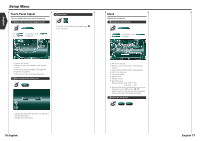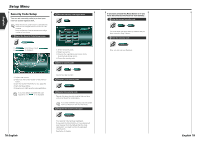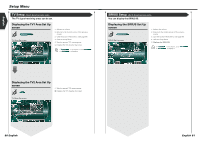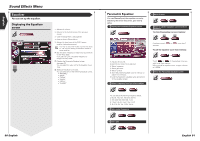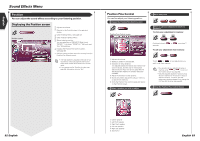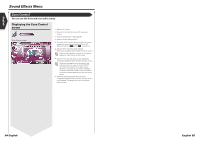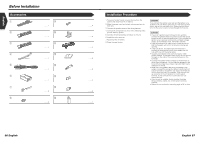Kenwood KVT-915DVD Instruction Manual - Page 44
Sound Effects Menu
 |
View all Kenwood KVT-915DVD manuals
Add to My Manuals
Save this manual to your list of manuals |
Page 44 highlights
English Sound Effects Menu Sound Effects Menu You can set up the receiver sound effects. Displaying the Control screen Control screen SRC PBC Title REP p3 IN SCRL TIME T 0:05:20 You can display the same Sound Effects Menu on the Control screen of any source. Displaying the Sound Effects Menu screen Sound Effects screen 1 2 3 1 5 Position 4 Zone Control 1 1 1 Adjusts the volume. 2 Calls the Sound Effects Menu. 3 Recalls the previous Sound Effects Menu. 4 Calls the Setup Menu. (see page 59) 5 Returns to the Control screen of the previous source. Your setup on the is adjusted automatically according to your (see page 60) on the Setup menu. We recommend you to complete the first, then set up the . Audio Control You can adjust the front and rear and right and left audio balance. Displaying the Audio Control screen Audio Control Audio Control screen 1 4 6 2 5 3 6 1 FAD F1 BAL R1 1 7 5 Sub Woofer -5 8 1 1 Adjusts the volume. 2 Returns to the Control screen of the previous source. 3 Calls the Setup Menu. (see page 59) 4 Calls the Sound Effects Menu. 5 Adjusts the right and left volume balance. 6 Adjusts the front and rear volume balance. 7 Adjusts the volume of the present source based on the difference level of original volume. 8 Adjusts the subwoofer volume. If you have increased the volume first, then reduced it using the "Vol. Offset", the big sound may suddenly be generated when you switch to another source. 86 English English 87