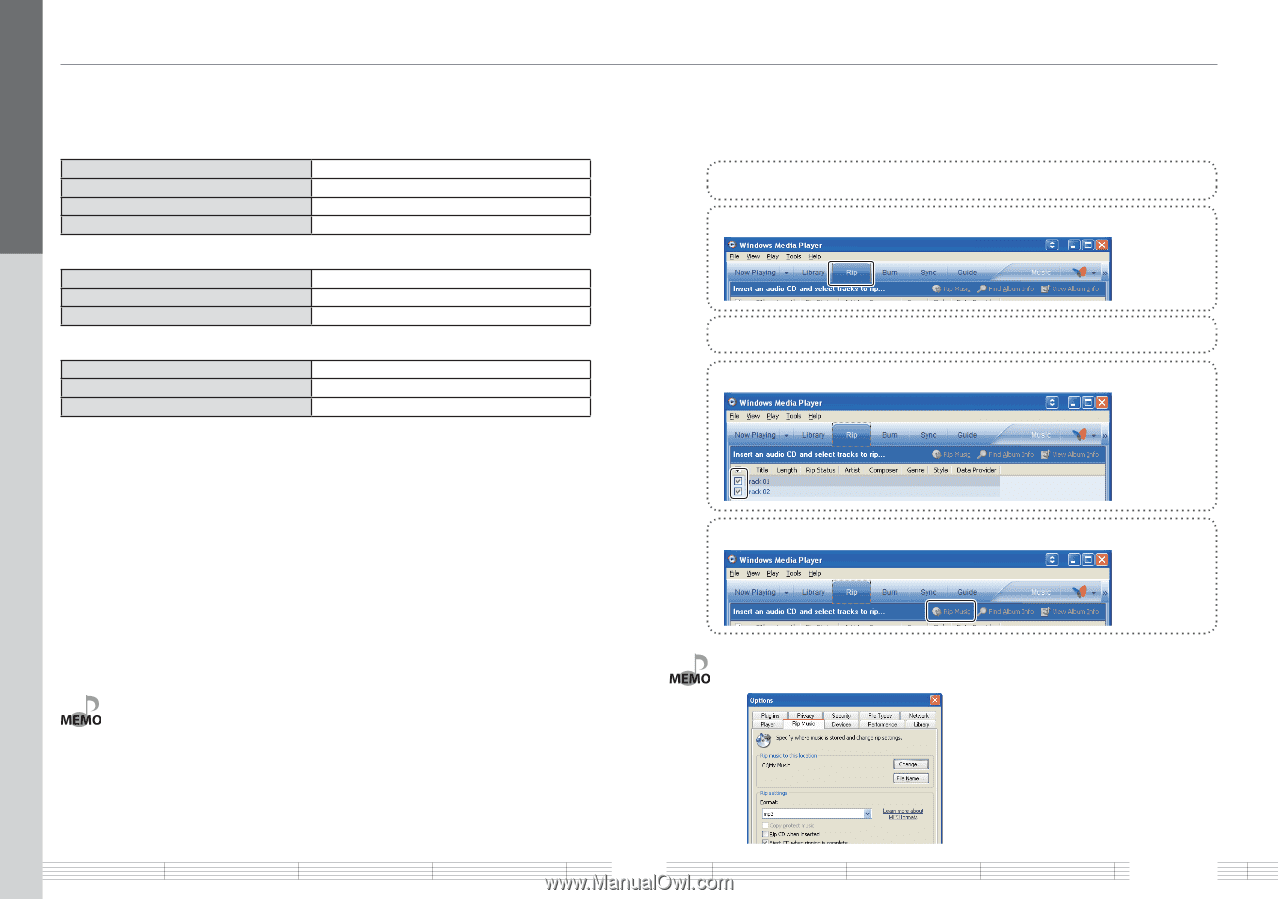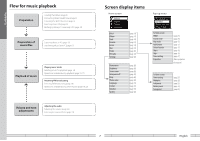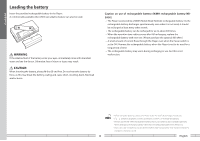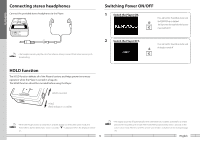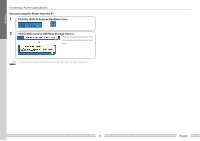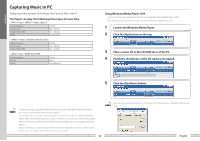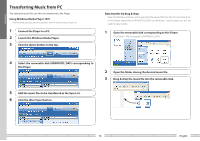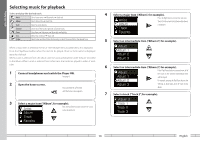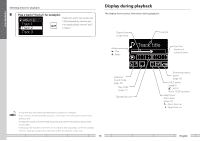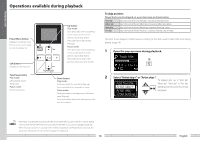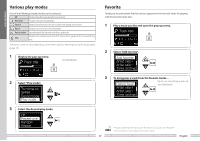Kenwood M1GC7 User Manual - Page 12
Capturing Music in PC, Launch the Windows Media Player.
 |
View all Kenwood M1GC7 manuals
Add to My Manuals
Save this manual to your list of manuals |
Page 12 highlights
For first use Capturing Music in PC To play music files as tracks of this Player, first rip music files in the PC. The Player can play the following three types of music files. • MP3 (*.mp3) : MPEG-1 Audio Layer-3 Sampling frequency Transfer bit rate Variable Bit Rate (VBR) ID3 tag 44.1 KHz 64k - 320 kbps 64k - 320 kbps Ver. 2.2/ 2.3/ 2.4 • WMA (*.wma) : Windows Media Audio Sampling frequency Transfer bit rate Variable Bit Rate (VBR) 44.1 KHz 32k - 320 kbps 32k - 355 kbps • WAV (*.wav) : WAVE file (PCM) Sampling frequency Bit count Channel 44.1 KHz 16 bit Stereo/Monaural Using Windows Media Player 10/9 A music CD can be ripped into the PC using the Windows Media Player 10/9. (The following steps describes the operation with the Windows Media Player 10.) 1 Launch the Windows Media Player. 2 Click the [Rip] button on the top. 3 Place a music CD in the CD-ROM drive of the PC. 4 Check the checkboxes of the CD tracks to be ripped. 5 Click the [Rip Music] button. • For the operating procedures of software including the Windows Media Player 10/9, refer to the manuals and help information for the software. • If copy protection is set, when capturing tracks of a music CD into the PC using the Windows Media Player 10/9, transferring the music file to the Player is limited only to the Windows Media Player 10/9. The music files which are transferred using drag & drop or copy & paste cannot be played. • Before transferring a music file, view it with the Windows Media Player 10/9 to confirm that the genre, artist name, album title and track title are set correctly. 12 • For selecting a destination folder or a file format, go to [Tools] menu > [Options] > [Rip music] tab. English