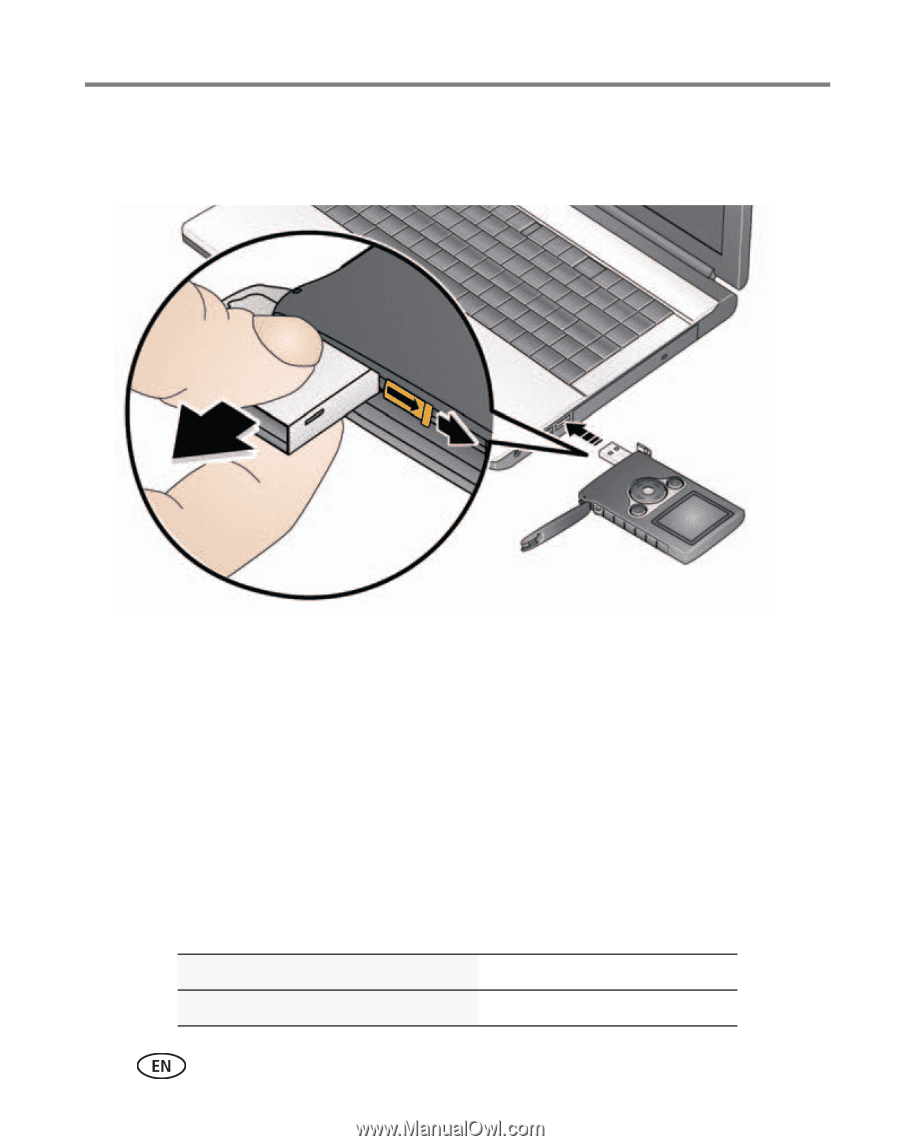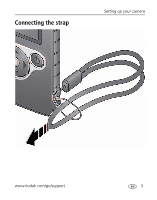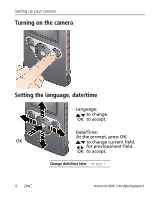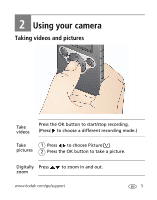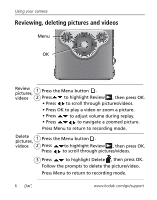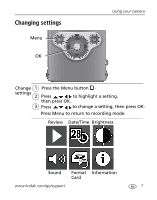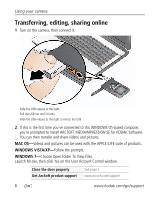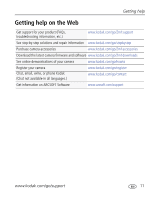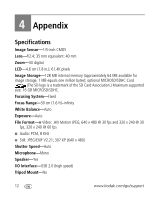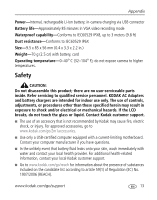Kodak 8398513 Extended User Guide - Page 14
Transferring, editing, sharing online, MAC OS, WINDOWS VISTA/XP, WINDOWS 7
 |
View all Kodak 8398513 manuals
Add to My Manuals
Save this manual to your list of manuals |
Page 14 highlights
Using your camera Transferring, editing, sharing online 1 Turn on the camera, then connect it. Slide the USB release to the right. Pull the USB out until it locks. Slide the USB release to the right to retract the USB. 2 If this is the first time you've connected to this WINDOWS OS-based computer, you're prompted to install ARCSOFT MEDIAIMPRESSION SE for KODAK Software. You can then transfer and share videos and pictures. MAC OS-Videos and pictures can be used with the APPLE iLIFE suite of products. WINDOWS VISTA/XP-Follow the prompts. WINDOWS 7-Choose Open Folder To View Files. Launch MI.exe, then click Yes on the User Account Control window. Close the door properly Get ArcSoft product support See page ii www.arcsoft.com/support 8 www.kodak.com/go/support