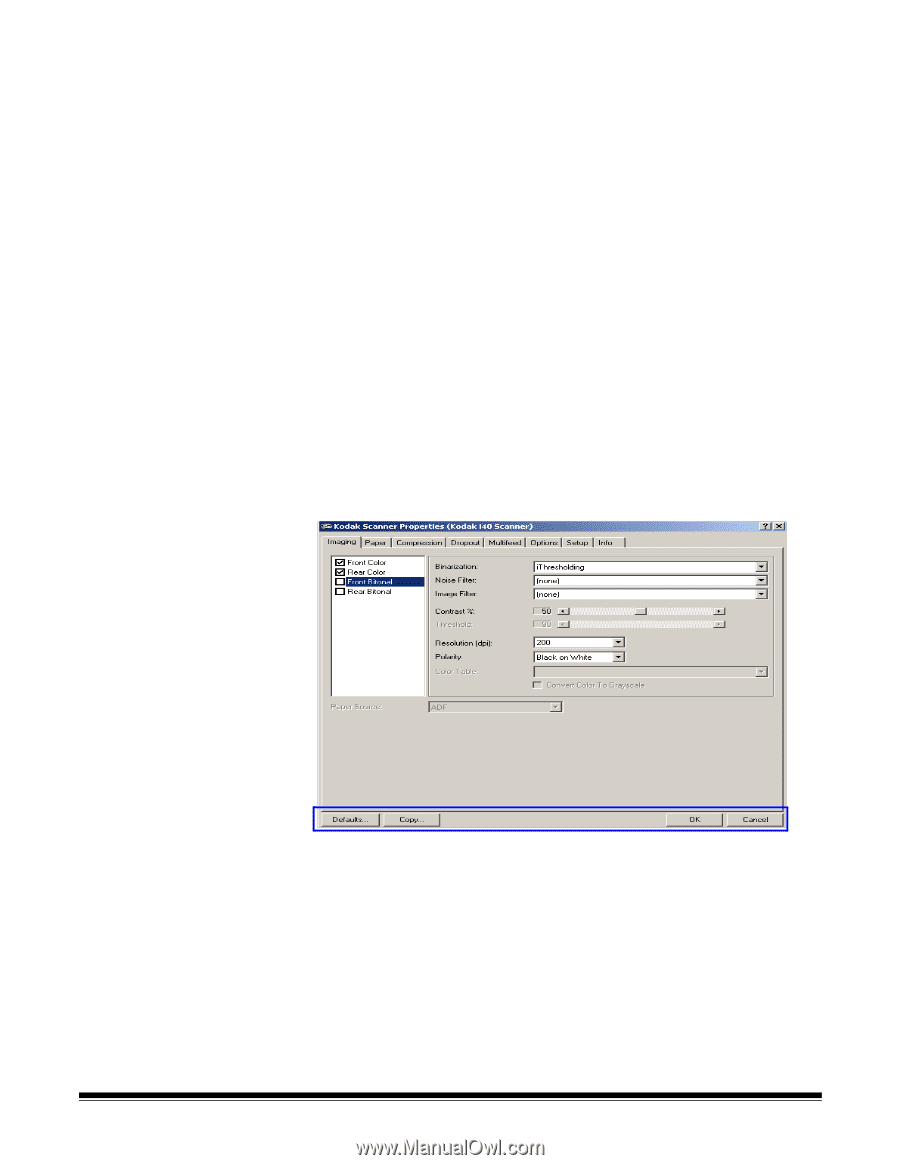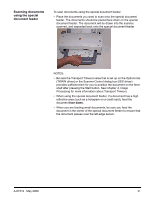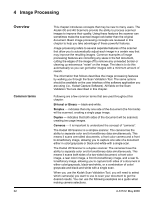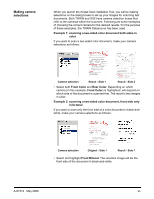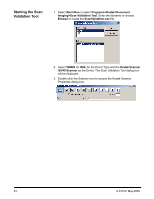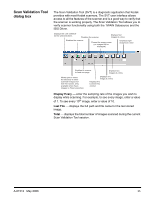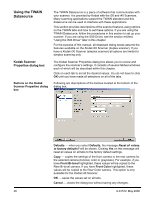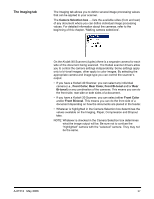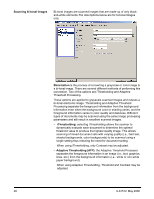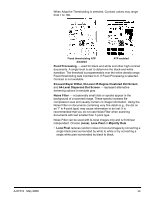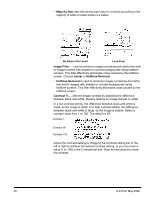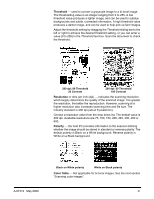Kodak 861 2459 User Guide - Page 39
Using the TWAIN Datasource, Kodak Scanner Properties dialog box, Kodak Scanner, Properties dialog box
 |
UPC - 041778612453
View all Kodak 861 2459 manuals
Add to My Manuals
Save this manual to your list of manuals |
Page 39 highlights
Using the TWAIN Datasource Kodak Scanner Properties dialog box Buttons on the Kodak Scanner Properties dialog box The TWAIN Datasource is a piece of software that communicates with your scanner. It is provided by Kodak with the i30 and i40 Scanners. Many scanning applications support the TWAIN standard and this datasource can be used to interface with these applications. This section provides descriptions of the scanner features using options on the TWAIN tabs and how to set these options. If you are using the TWAIN Datasource, follow the procedures in this section to set up your scanner. If you are using the ISIS Driver, see the section entitled, "Using the ISIS Driver" later in this chapter. For the purpose of this manual, all displayed dialog boxes assume the features available on the Kodak i40 Scanner (duplex scanner). If you have a Kodak i30 Scanner (simplex scanner) all options are limited to simplex scanning only. The Kodak Scanner Properties dialog box allows you to review and configure the scanner's settings. It consists of several tabbed windows each of which will be described within this chapter. Click on each tab to set all the desired values. You do not have to click OK until you have made all selections on all of the tabs. Following are descriptions of the buttons located at the bottom of the dialog box. Defaults when you select Defaults, the message Reset all values to factory defaults? will be shown. Clicking Yes on this message will reset all values on all tabs to the factory default settings. Copy copies the settings of the front camera to the rear camera for the selected camera (bi-tonal, color or grayscale). For example, if you have Front Bi-tonal highlighted, these values will be copied to the Rear Bi-tonal camera. If you have Front Color highlighted, these values will be copied to the Rear Color camera. This option is only available for the Kodak i40 Scanner. OK saves the values set on all tabs. Cancel closes the dialog box without saving any changes. 36 A-61512 May 2006