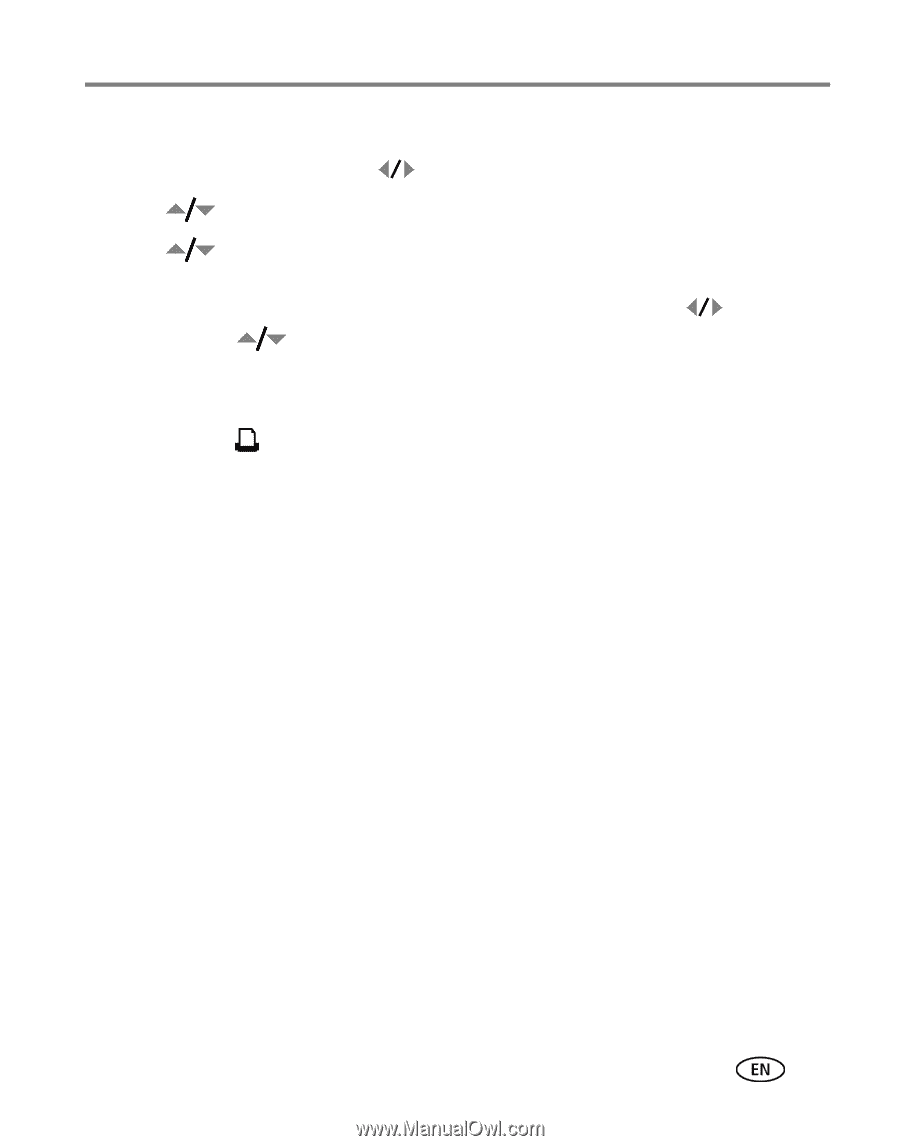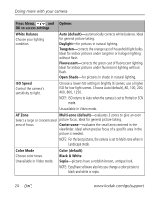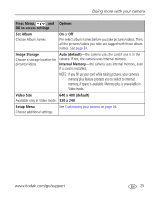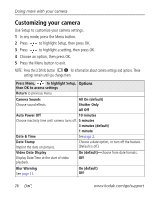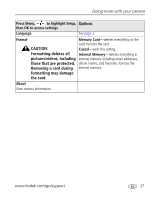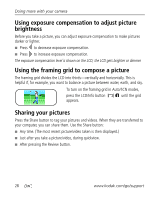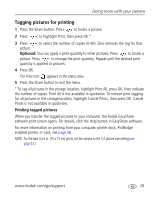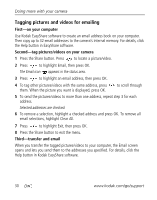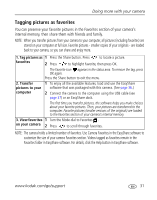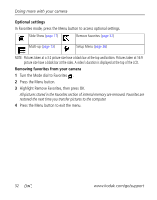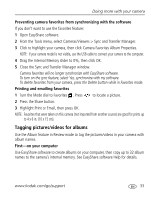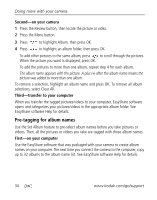Kodak C813 User Manual - Page 35
Tagging pictures for printing, Printing tagged pictures, Press the Share button. Press - software
 |
UPC - 041771327835
View all Kodak C813 manuals
Add to My Manuals
Save this manual to your list of manuals |
Page 35 highlights
Doing more with your camera Tagging pictures for printing 1 Press the Share button. Press to locate a picture. 2 Press to highlight Print, then press OK.* 3 Press to select the number of copies (0-99). Zero removes the tag for that picture. Optional: You can apply a print quantity to other pictures. Press to locate a picture. Press to change the print quantity. Repeat until the desired print quantity is applied to pictures. 4 Press OK. The Print icon appears in the status area. 5 Press the Share button to exit the menu. * To tag all pictures in the storage location, highlight Print All, press OK, then indicate the number of copies. Print All is not available in quickview. To remove print tagging for all pictures in the storage location, highlight Cancel Prints, then press OK. Cancel Prints is not available in quickview. Printing tagged pictures When you transfer the tagged pictures to your computer, the Kodak EasyShare software print screen opens. For details, click the Help button in EasyShare software. For more information on printing from your computer, printer dock, PictBridge enabled printer, or card, see page 38. NOTE: For the best 4 x 6 in. (10 x 15 cm) prints, set the camera to the 3:2 picture size setting (see page 23.) www.kodak.com/go/support 29