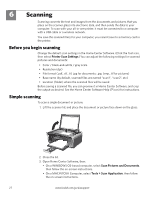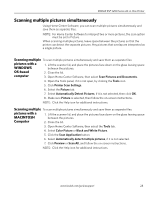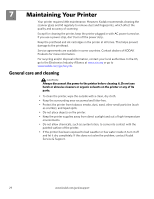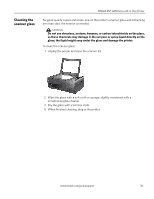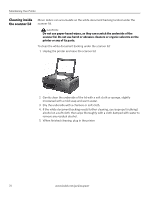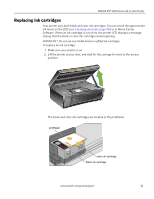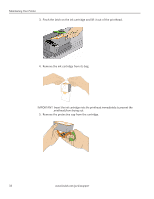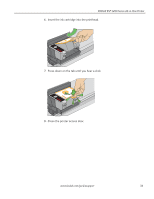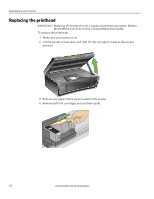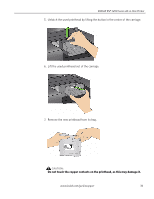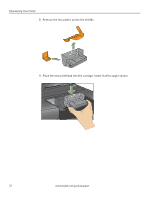Kodak ESP 5250 User Manual - Page 37
Replacing ink cartridges, stating that the black or color ink cartridge needs replacing.
 |
View all Kodak ESP 5250 manuals
Add to My Manuals
Save this manual to your list of manuals |
Page 37 highlights
KODAK ESP 5200 Series All-in-One Printer Replacing ink cartridges Your printer uses both black and color ink cartridges. You can check the approximate ink levels on the LCD (see Checking ink levels, page 40) or in Home Center Software. When an ink cartridge is out of ink, the printer LCD displays a message stating that the black or color ink cartridge needs replacing. IMPORTANT: Do not use non-Kodak brand or refilled ink cartridges. To replace an ink cartridge: 1. Make sure your printer is on. 2. Lift the printer access door, and wait for the carriage to move to the access position. The black and color ink cartridges are located in the printhead. printhead color ink cartridge black ink cartridge www.kodak.com/go/aiosupport 32
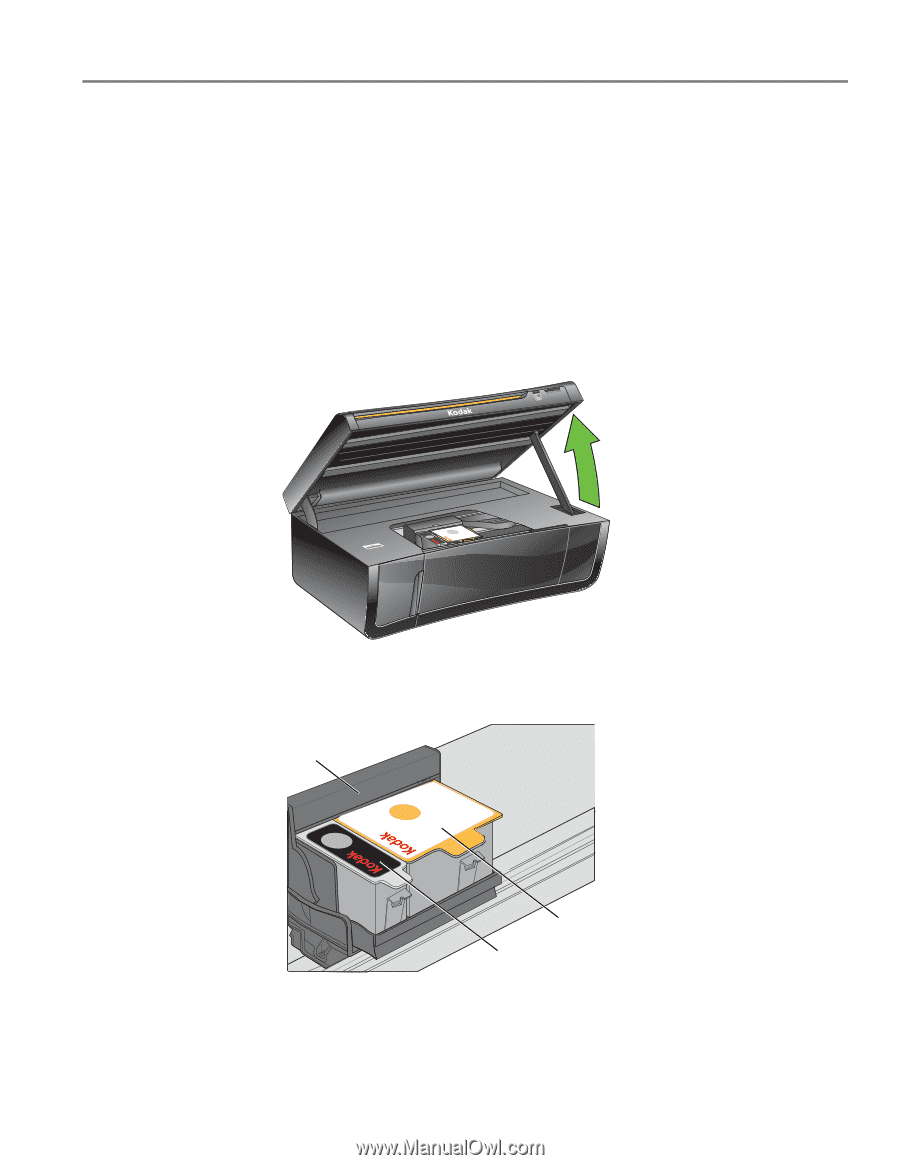
www.kodak.com/go/aiosupport
32
KODAK ESP 5200 Series All-in-One Printer
Replacing ink cartridges
Your printer uses both black and color ink cartridges. You can check the approximate
ink levels on the LCD (see
Checking ink levels, page 40
) or in Home Center
Software. When an ink cartridge is out of ink, the printer LCD displays a message
stating that the black or color ink cartridge needs replacing.
IMPORTANT:
Do not use non-Kodak brand or refilled ink cartridges.
To replace an ink cartridge:
1.
Make sure your printer is on.
2.
Lift the printer access door, and wait for the carriage to move to the access
position.
The black and color ink cartridges are located in the printhead.
black ink cartridge
color ink cartridge
printhead